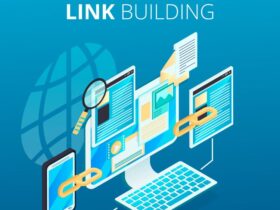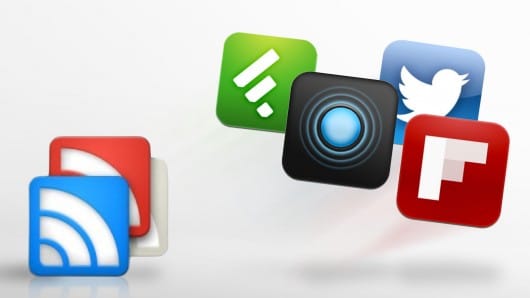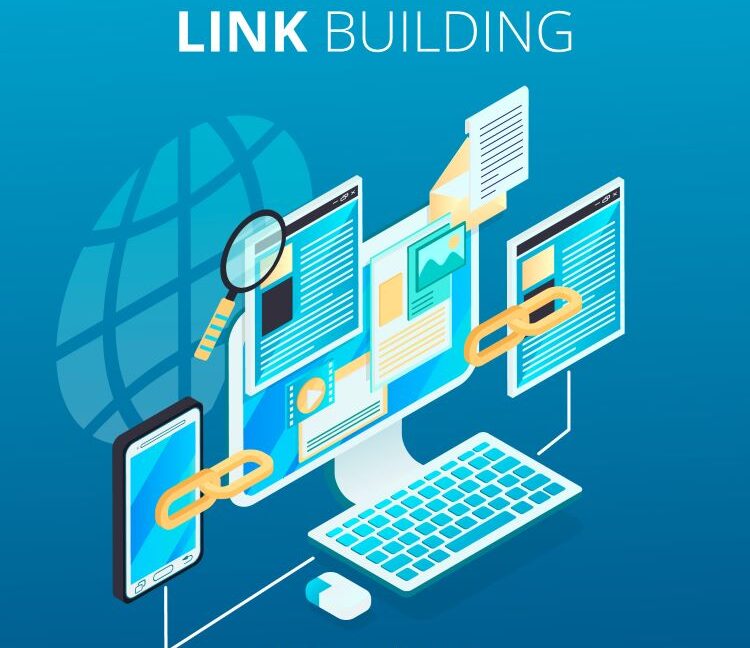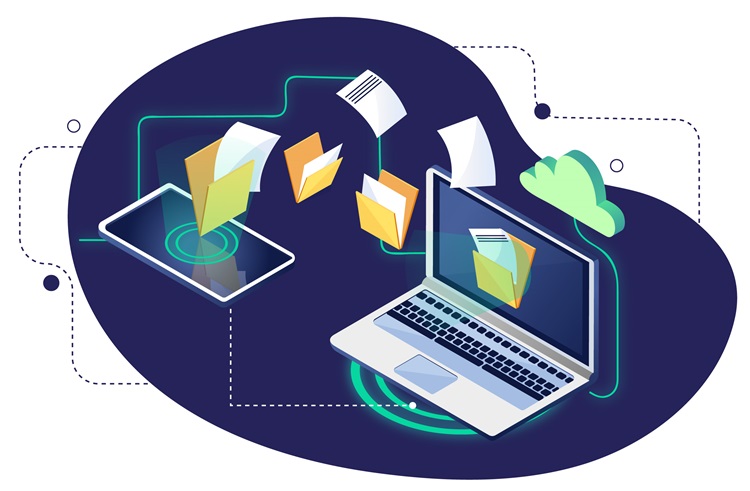LATEST BLOG ARTICLES
Visionary managers are the backbone of any thriving ...
Home remodeling can breathe new life into your ...
The construction industry has seen significant advancements in ...
Moving can be one of life's most stressful ...
Waste management is a critical aspect of urban ...
In the complex world of medical litigation, the ...
Choosing the right care for aging loved ones ...
When it comes to oral health, wisdom teeth ...