To conserve your Android device’s battery for a whole day is sometimes a war that is difficult to win. But here are several tips to help you optimize and improve the battery life of your Android smartphone! In this article, I’m going to share with you the best ways to improve Android battery life.
We love to listen to songs, watch videos, text with friends, and do much more with a full battery. But your battery can run out quickly when you use your phone constantly throughout the day. The worst feeling is seeing that Android battery recycle icon in the status bar, showing you’re on power saving mode, but it’s only two o’clock in the afternoon!
Keeping our phone alive is only possible when we take care of some important basic tasks, like switching off your phone when not in use, dimming the brightness, switching off the vibrations, and other battery wasters. So, without wasting a single second more of your batteries, let’s start with tips to boost or improve the battery life of your smartphone!
1. Properly Charge & Discharge
Old nickel battery technology needed to be discharged down to 20% or lower and then fully charged in order to avoid a “charge memory” problem that could lead to reduced battery life, even on a fully charged battery.
New lithium ion batteries don’t have this flaw. Further, it is bad for a lithium battery to fully discharge it. It is best to plug modern phones into a charger at around 40% and fully charge from there.
2. Suitable Temperature
The best suitable temperature for battery charging is 0-45C. Too high or too low of a temperature will harm your phone’s battery. Also try to protect your mobile from direct sunlight because the rays of light will heat the phone quickly, even on a cool day.
Extreme heat or cold can reduce your battery’s life over time. If your phone gets hot when in use, find ways to cool it down with a fan or make sure it isn’t sitting in a hot location like on a pillow or bed. Just like with a laptop, overheating a mobile device can hurt your battery.
3. Breathe Freely
Playing off the temperature tip above, you might try taking your phone’s cover off while charging. Even while in use, some cases are better than others at releasing the heat that you phone gives off during charging and regular use. When your device gets too hot, it can harm several components, but it will certainly reduce the long-term life of your battery.
4. Disable Wifi
Wifi is very convenient and free, but it requires much more power than 4G/5G networks do. If possible, disable Wifi and enable only when you need it also saves lots of battery power.
Another way that WiFi can drain your battery is by searching constantly for new networks as you move about during the day. If you travel on errands or for work, your phone is constantly working in the background to find WiFi networks in the area.
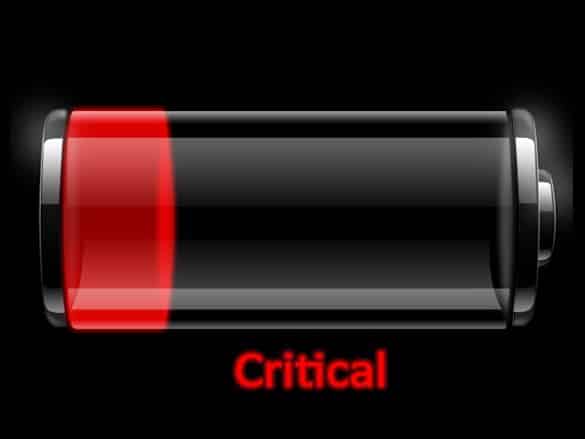
5. Mobile Data
5G networks consume much more power than 4G networks. If possible, disable 5G and enable it only when you need it. 4G networks are sufficient for most activities like texting, browsing social media, or surfing the net. Every image file consumes a small amount of battery power to display, so choose your website browser settings to minimize images as well.
6. Disable Auto Sync
For background data, Auto Sync is used for Google real time synchronization, such as Gmail, Google contacts, social network updates, and so forth. If you don’t need these functions, then try to avoid Auto Sync.
7. Disable Bluetooth
If you aren’t actively using a Bluetooth device, then switch off Bluetooth.
8. Short Screen Timeout
Reducing screen timeout also helps to save battery power. If possible, make it 1 min or shorter.
9. Adjust Brightness
Screen brightness consume LOTS of energy, but if you lower the brightness of the screen to minimal levels, than you can save lots battery power.
10. Disable Apps in Background
Apps running in the background also consume lots of power, so make sure that nothing is running in the background unless absolutely necessary. Plus, it’s always a good idea to check what’s running in the background every couple of weeks in case of malware sneaking in.

11. Disable Auto System Update
Most Android apps provide your mobile device with an “Auto Update” which can consume a lot of your battery to download and install. Disable the auto update option, or if possible, choose a setting where apps are updated only while the device is plugged in.
12. Close Mobile Vibration
Everyone knows vibration in mobiles consumes lots of power, so try to use this feature of your Android device when you are only in noisy places or at a meeting – otherwise try to ignore this feature.
13. Use Power Control Widget
Using a Power Control Widget is also a good way to save the battery of your Android device. If this is already on your home screen, then it’s ok. Otherwise look for some version of this in your settings or as an app within your device.
14. Remove Unnecessary Home Screen Widget
Try to remove any unnecessary Home Screen widgets. Not all of them will consume much power, but if they are constantly updating, it could reduce your hours of life on each charge.
15. Disable GPS
GPS drains a battery faster than almost any other app. That’s because it is constantly updating your location. Disable it when you don’t need it for travel and this one sole act might prolong your battery life through the entire day.

16. Use Facebook and Twitter Sparingly
If possible, try to avoid Facebook and Twitter use on your Android device. It also helps to save your battery power.
17. Enable Airplane Mode
If you aren’t actively using your device or expecting texts, you could put your mobile device on Airplane mode. This little tip can save lots of power on your device. The downside is that no one can get in touch with you until you take your phone off Airplane mode.
18. Use Power Saving Apps
There are lots of Power Saving Apps available in the Google Play store and the Apple app store, which helps you to lower battery consumption and squeeze more power out of your mobile device battery. You can find decent ones that are a free download.
19. Use Ad-Free Apps and Games
When you play free games or use free apps, your mobile phone needs to download each new advertising change and this may cause battery levels to drop. Use premium apps and games to avoid this.
20. Wallpaper and Themes
Try to avoid live wallpapers and dark themes on your device as it also consumes lots of power with no profit to you.
21. Manage Notifications & Subscriptions
When you install an app, it usually has some sort of push notifications that it want to send you. Every one of those notifications will use a small increment of battery power, especially if they trigger a beep or vibration. You might need to go into the app notifications and permissions to change this. In some cases, you might have a subscription through a website and need to find the online menu option “website account – manage notification subscriptions”.
22. Quick Action Buttons
Many phones allow you to associate actions with your volume and power buttons in some combination. For example, you hit the power plus volume button to take a screen shot. Some of these actions can get triggered even when your phone is asleep in your pocket. Although not as embarrassing as a butt dial phone call your boss’s phone number, it does waste battery power to take actions that you didn’t intend to take. Just think about what actions you really need to associate with buttons and avoid going crazy with this option.
23. Root your Android Device
You can also root your Android device to improve battery life. This also has drawbacks, however, so if you want to know more about how to effectively do this, you can read more about it in this article: What is Rooting and Unrooting in an Android Mobile?
I hope these tips help you improve your mobile experience throughout the day. Sure, some of these suggestions end up shutting down some of your favorite smartphone features. Those tips might not be the best way for you, so just pick and choose the best from these 21 methods, and you’ll squeeze more life out of each charging cycle!
If you have other tips, share with your fellow readers in the comments!











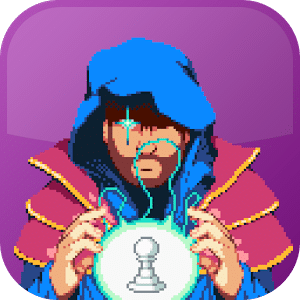


Did you know the play store app can be responsible for 1/3 of your battery power being lost, tbh if uve ever bought a new pc from say PC world (shiver) or even sony, your will find its pre loaded with crap that s gathering usuage statistics etc , mobiles seem to be no different all pre loaded spyware. i have a android device myself and find it v useful, but its somewhat ridiculous i have to turn off many features or programs that are killing my battery , when i need to do certain task, until we live in a society , where the government and corporations don’t spy on ppl , i’m afraid were still gonna have half cocked flaky products , which BASIC turn the user into a slave of the device, just a thought but has anyone factored the carbon cost of all this usage statistics and marketing data, are we not meant to live in carbon conscious times? , yet mobile PC’s lets face it they are, and even PC buck this trend, and are actually compounding the situation. Its also why hard line internet connections are so expensive, u need 125kb of bandwidth just to accommodate, the marketing data collected. The only way around this is to get a stock phone remove android and load are more benign o/s onto it.
One of the best article I found on web to increase the android battery life, thumb up 🙂
I am genuinely thankful to the owner of this web site who has shared this impressive paragraph
at at this place.
These are really awesome tips, I tried some of them and its really works like charm to me.
Thanks for sharing such a nice list 🙂
Are you capable of guidebook me on your website owner or person who looks after your blog post, I have to determine it might be possible to certainly be a guests poster.
Article has some good points, but some points are not entirely true, at least on my device (Droid X)
WiFi in particular uses significantly LESS battery than 3G and it’s suggested that you should use WiFi whenever possible over 3G.
Also, the only reason to turn GPS off is if an app is always using it and you don’t want it to. Otherwise GPS only turns on “on-demand”. It’s not always on, unless you’re using Google Maps or some other tracking software. But yes, when in use, GPS and Bluetooth do use a lot of battery.
Love these articles that basically say … Don’t use your phone. If you follow all these steps you might as well go back to a flip phone. If Google can’t make Android use a battery correctly they should just not make Android. It is ludicrous that in order to get decent battery life I am not suppose to use any of the actual features that they advertise.
This is the worst article I have read in a while. You might as well use a pay phone and its pretty much saying don’t use your smartphone as a smartphone. Seriously thanks for wasting my time.
I show you all the ways which you can use to optimize your android smartphone.Now its your wish whether you want to follow them or not.I guess you might love to carry your smartphone charger wherever you go isn’t.
And thanks for your response:-)
The GPS on my samsung galaxy S2 eats up the battery really quickly, Also turn off data when not in use.
Really respect your efforts, but this really means that get rid of your android phone and use Nokia phones instead. Why would I buy android phone if I don’t want myself to synchronized with my gmail account? Or use google talk instead of messaging? What’s the point of having widgets if you really need to remove them? I think manufacturers need to give it a thought.. As much as they’re putting in to introduce new models every month, put a little more effort and find better battery solutions for us..
I agree with your point but we can’t do nothing if you want to use our smartphone long last you have to choose one option
1.Optimize your smartphone using above tips Or
2.Charge it with short interval of time
Now its your wish which side you want to do.