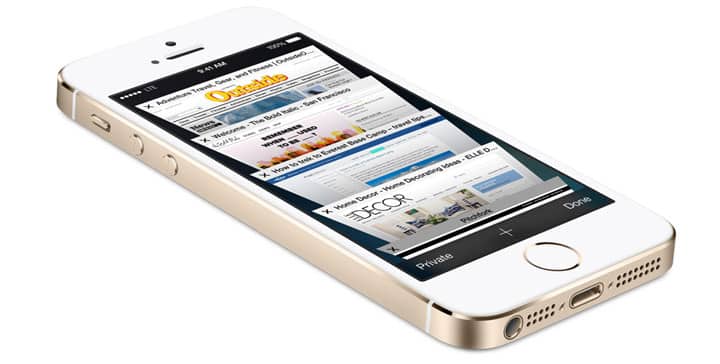
Almost everyone who owns an iPhone has probably wished at one time or another they could do something a little faster. Or tried to find shortcuts to perform specific functions. Below are some handy iPhone tips that will help make your life much easier.
1. Close Three Apps at One Time
If you have multiple apps open at one time, it can be time consuming to close them down one by one. Alternatively, you could force close up to three apps at one time by simply swiping upwards with three fingers.
2. Turn off the Flashlight Quickly

A great feature included in the iOS Control Center is a flashlight, a fantastic option if you are out late at night and need a little extra illumination. Once you have turned the flashlight on, you can quickly shut it off by using the camera shortcut on the lock screen.
3. Bubble Level
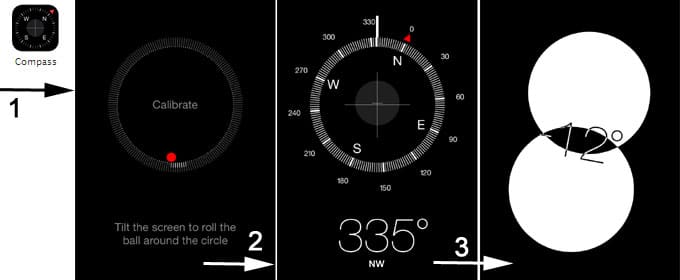
Did you know iOS has a built in bubble level? Now you can make sure your pictures are straight using your smart phone. To open it, simply launch the compass then swipe right and the level will be revealed.
4. Bold, Italics and Underlining
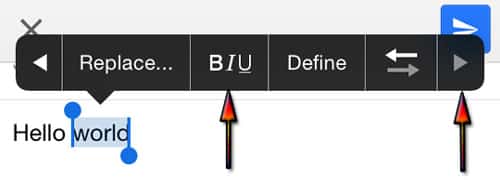
In many apps, you can use rich formatting to change the text. Simply highlight the text and tap the arrow in the copy/paste options. Then chose B I or U for your desired formatting options.
5. Go Back
Unfortunately, the iPhone is lacking the dedicated back button that can be found on Android smart phones. However, you can quickly go back in apps like Mail, Messages and Safari by swiping right from the edge of the screen. This trick will even work in a few third party applications like Instagram.
6. Custom Vibration Alerts
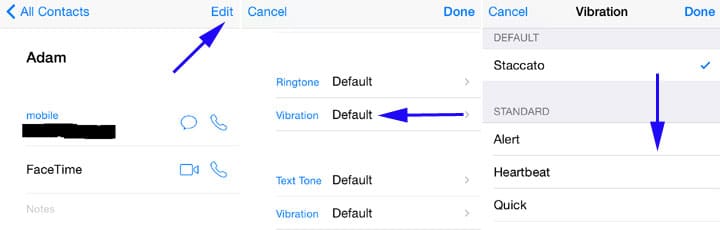
Would you like to be able to give your BFF a customized vibration so you know when they are calling? Your iPhone has that option, buried deep in the contact settings. To set custom vibration alerts, go to Contacts – choose your BFF or any other contact you want to give a custom vibration – click edit in the top right corner. Then scroll down and go to vibration – create new vibration. Once the interactive screen opens, tap and hold to create your desired pattern. Use long presses for long vibrations and short presses for short ones.
7. Lock the Camera’s Focus and Exposure
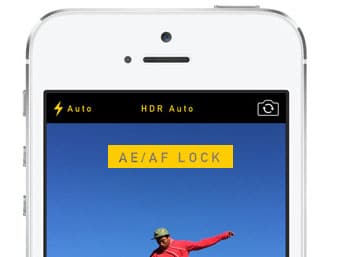
When you are using the iPhone camera, tapping the screen will set the focus and exposure for the object you are taking a picture of. However, as soon as you move the camera, the settings are gone.
To lock the focus and exposure so that they do not disappear as soon as you move, tap and hold until a yellow bar appears at the top of the screen. Once that bar is there, the focus and exposure will remain the same even if you change your composition.
8. Manage your Data
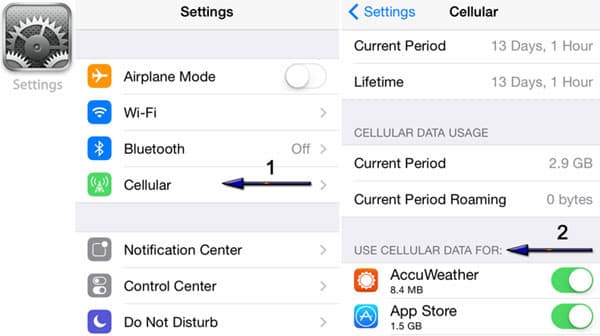
If you are the type of person who likes to keep a close eye on your data usage, a feature introduced in iOS 7 called cellular data management is a great tool for you. Using this tool, you can choose which apps can use cellular data and which ones can only use Wi-Fi. Simply go to settings – cellular to disable usage for any specific apps.
9. Find Out What Apps are Commonly Used in Your Area
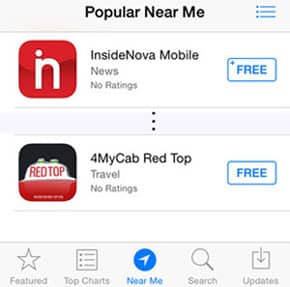
Have you ever wondered what apps other people are using? Or needed to find a good public transportation app when travelling? To see what people are downloading near you simply go to the App Store and tap Near Me at the bottom of the screen.
10. Search for a Specific Text Message
If you ever need to find a certain text message, use the search bar located at the top of the message interface. If you can’t see it, simply tap the top bar, or pull down to reveal it.
These are only ten of our favorite iPhone tricks. If you have any other great shortcuts that you regularly use, please leave us a comment and let us know.

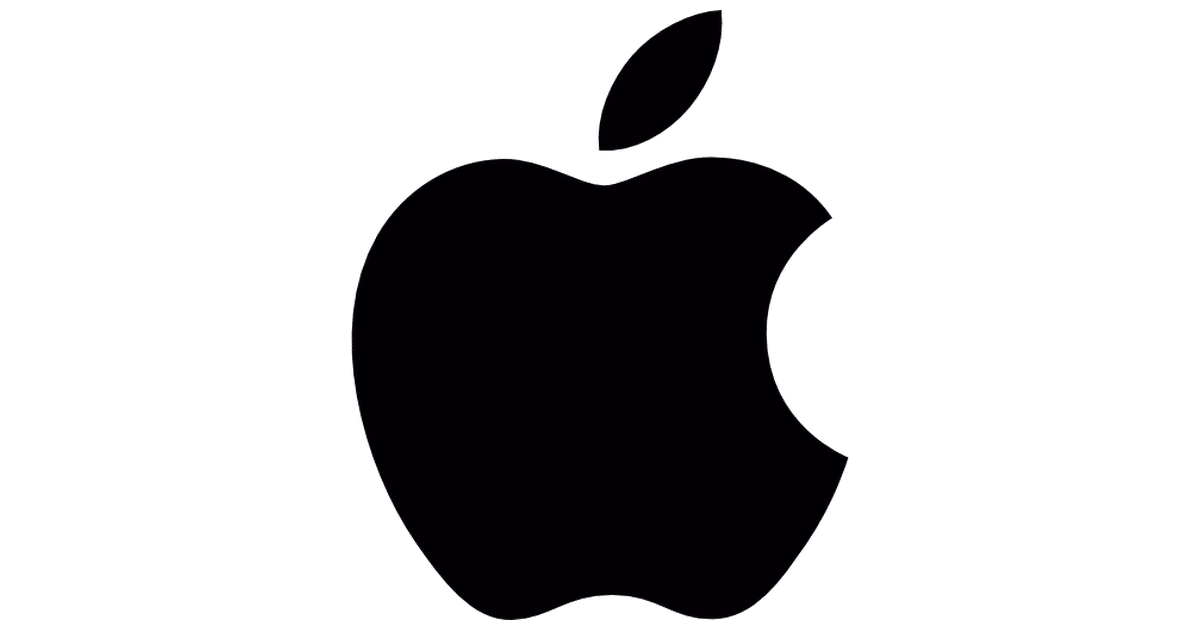






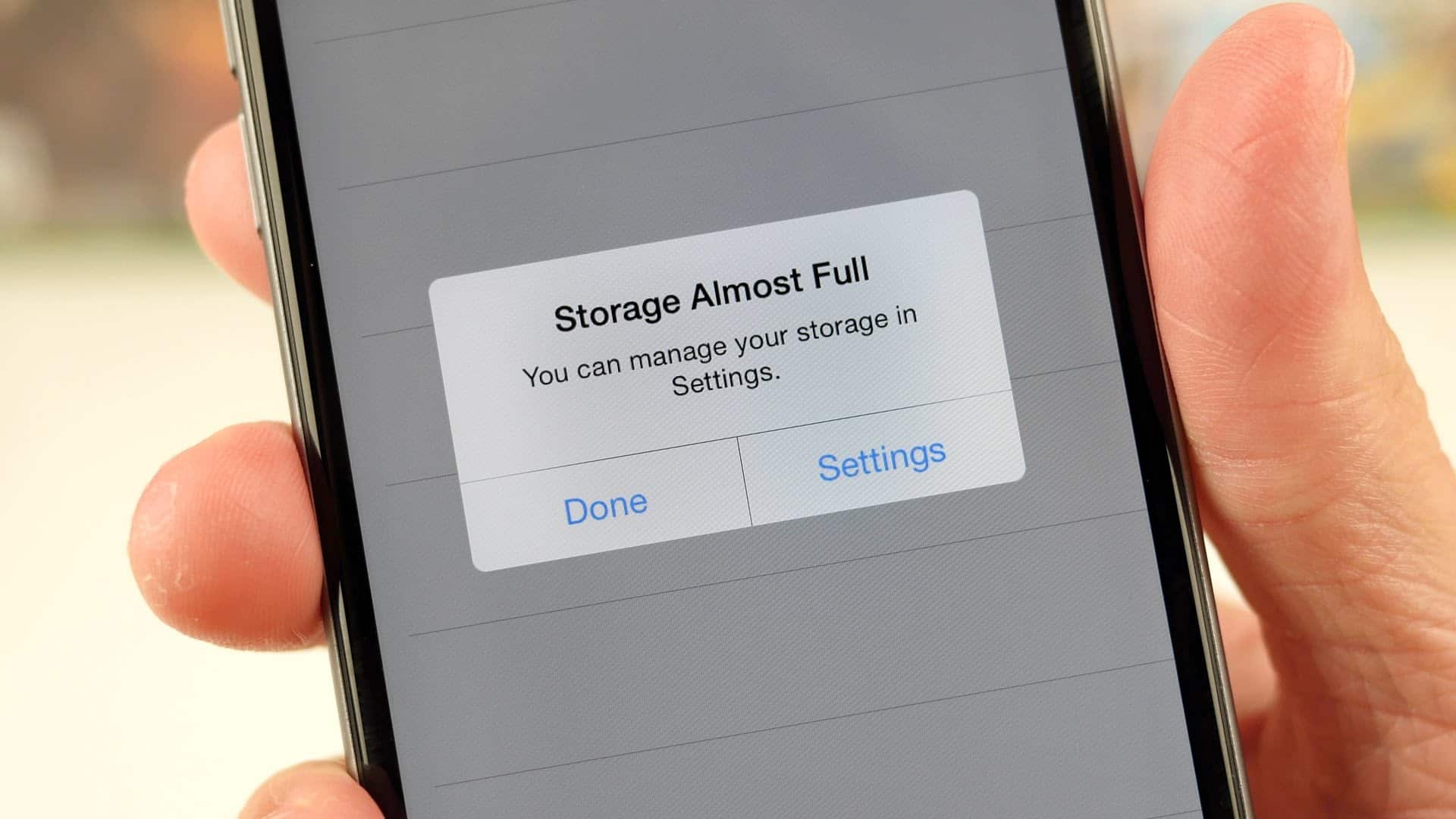
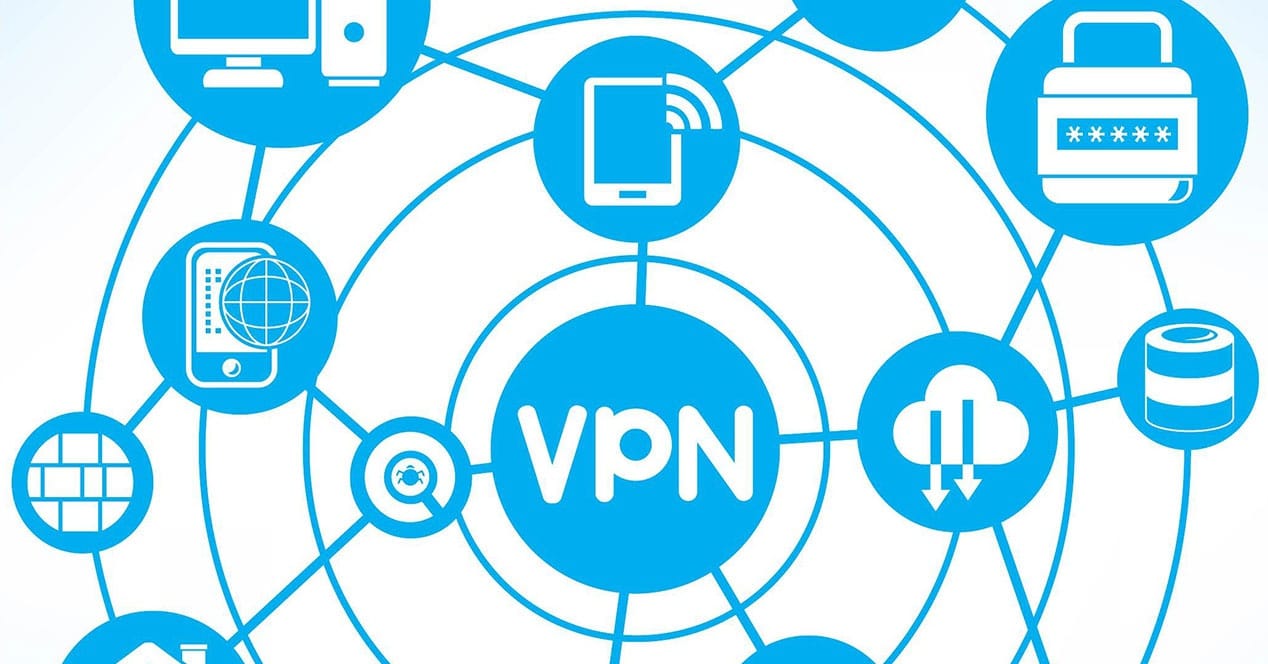

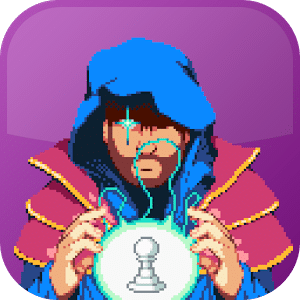

Awesome tips! I wish I had knew these tips long time ago. I’ve never noticed the search for a specific text message until now 🙂