One of the Mac’s best and most underrated functionalities is the use of the Bluetooth feature. In fact, for many people, it is one of the most used features on the Mac. You either send and receive files across devices, using AirDrop. This requires the Bluetooth feature to be active. Or use Bluetooth to connect your wireless earphones to your Mac and listen to music or watch movies. In this regard, if you don’t already own some wireless earphones then you are missing out. In which case, you can opt to purchase a set of ANC True Wireless Earbuds from a reliable brand like Lention, instead. These earphones offer up a premium listening experience and offer up a ton of features to boot. Some of which include; dual-mic noise reduction, water resistance, extended battery life, etc.
However, for those who may be unfamiliar with the service and how it works, let us break it down for you. The Bluetooth functionality is best described as a form of wireless communication that transmits data over radio waves between your Mac and other external devices. Almost every standard device nowadays comes with Bluetooth functionality. And allows you to send or receive files wirelessly. In most cases, over a distance of about 10m. It is also a very necessary feature if you often use multiple external Apple devices, such as Magic Mouse or an external keyboard wirelessly. However, if you prefer to connect to your Mac using a wired connection then you can always either connect directly using a usb-c cable. If you don’t own one, then you should purchase one from Lention, as well. These cables are universally compatible with most devices and provide you with an extensive array of features and accessibility options. You can also opt to get a usb c docking station with power delivery, if you wish to expand your Mac’s connectivity ports and add more external devices, eg. printers, speakers, etc.
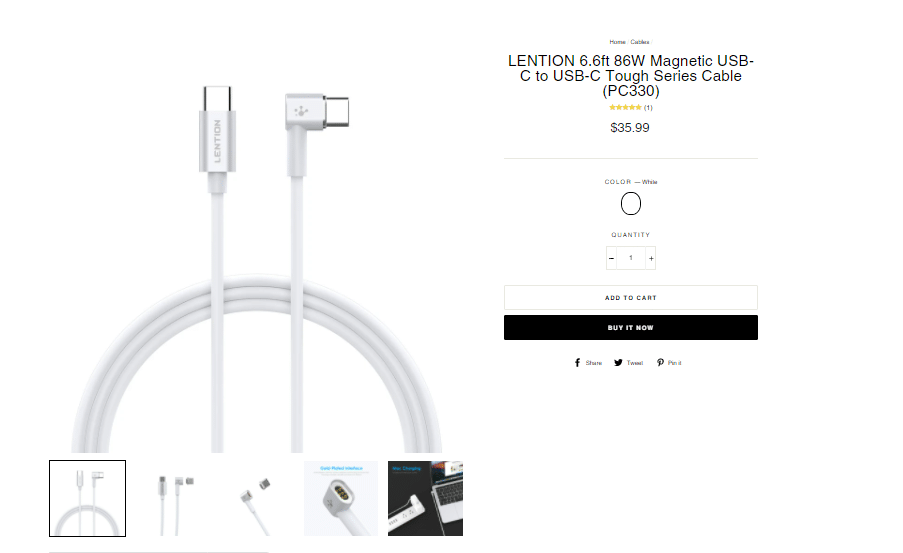
Another useful feature that Bluetooth provides is the ability to create a wireless hotspot with a mobile phone as well. This is useful for those that tend to work remotely. And are always carrying their Mac around from place to place. In fact, on the subject of remote working, it is always recommended that you purchase a protective MacBook case or blue briefcase for the sake of convenience and to also help protect your Mac from any water spills or accidents. Additionally, another benefit of Bluetooth is that you can also connect multiple external devices at the same time. However, Apple usually suggests pairing up to 3 or 4 devices at once to avoid any unnecessary interruptions or issues. In short, what this proves is that Bluetooth technology has come a very long way. And it is no doubt an extremely useful and simple-to-use feature for a wide variety of ways.
Almost every Mac has the Bluetooth feature. But if you have one of the older Mac models then there is a chance that it may not. You can easily confirm to see if your Mac is Bluetooth capable by heading to System Preferences > Bluetooth. If you cannot see the Bluetooth option in your settings, then it probably doesn’t have Bluetooth. However, that is very rare as it is a feature that has been used for decades now. But if you do find that you need to transfer some files urgently, then you can always go the old fashioned way and utilise a wired connection. And as mentioned before, you can always purchase one of the best macbook air docking station that are made by Lention to help you accomplish this.
How to Activate Bluetooth
In order to activate the functionality on your Mac, you can simply head to System Preferences > Bluetooth. However, you can also use the quicker method of turning it on from the menu screen. The icon should be right next to your WiFi icon and you may activate it from there.

Connecting To Other Devices
Once it is enabled, you can easily pair your Mac to any other external device that you would like to use. It is also very important to know how to use this pairing feature. This will be useful if you ever experience any problems trying to connect any devices that you own. The process is also fairly simple, as all you have to do is activate Bluetooth on all your devices. The Bluetooth menu is usually located on the Settings page on any of your devices. Once done, you need to ensure that the discoverability option is enabled to everyone. It usually depends on the device, as some don’t need you to turn that on. However, other older phones or computers might. At that point the external device in question should pop up on the Bluetooth menu. Simply click on the device you want to pair with and just like that you are connected. However, if you have a Magic mouse or keyboard that you bought with your Mac, then they may connect automatically. So, you may not have to go through this process each time.

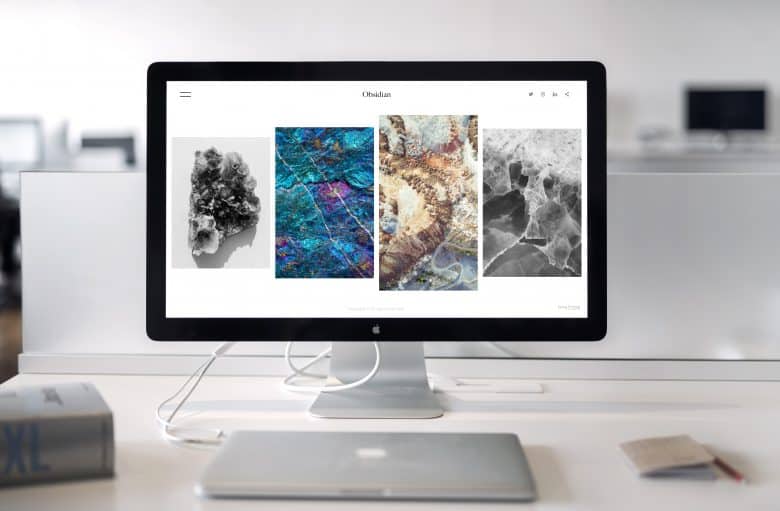
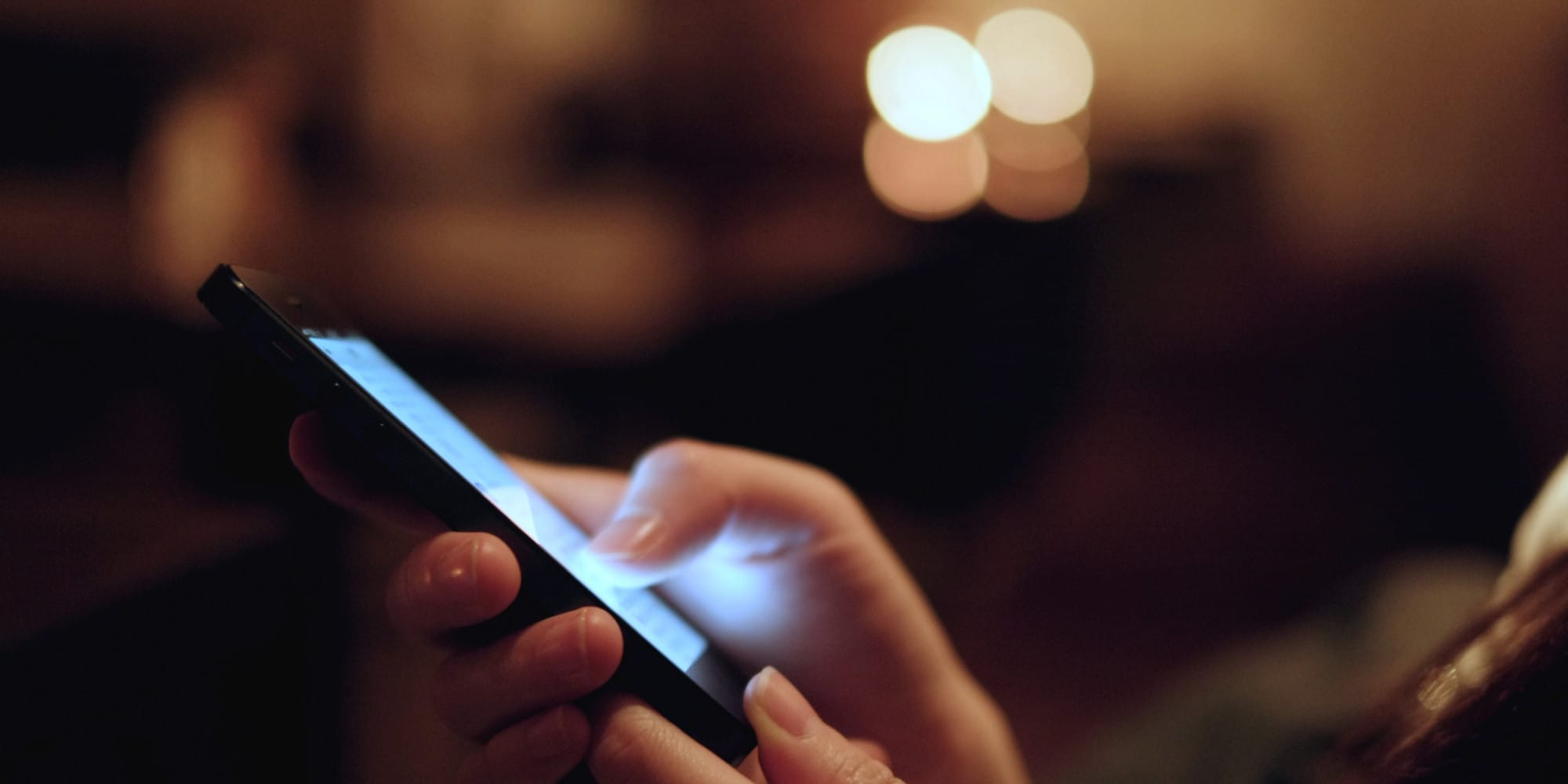






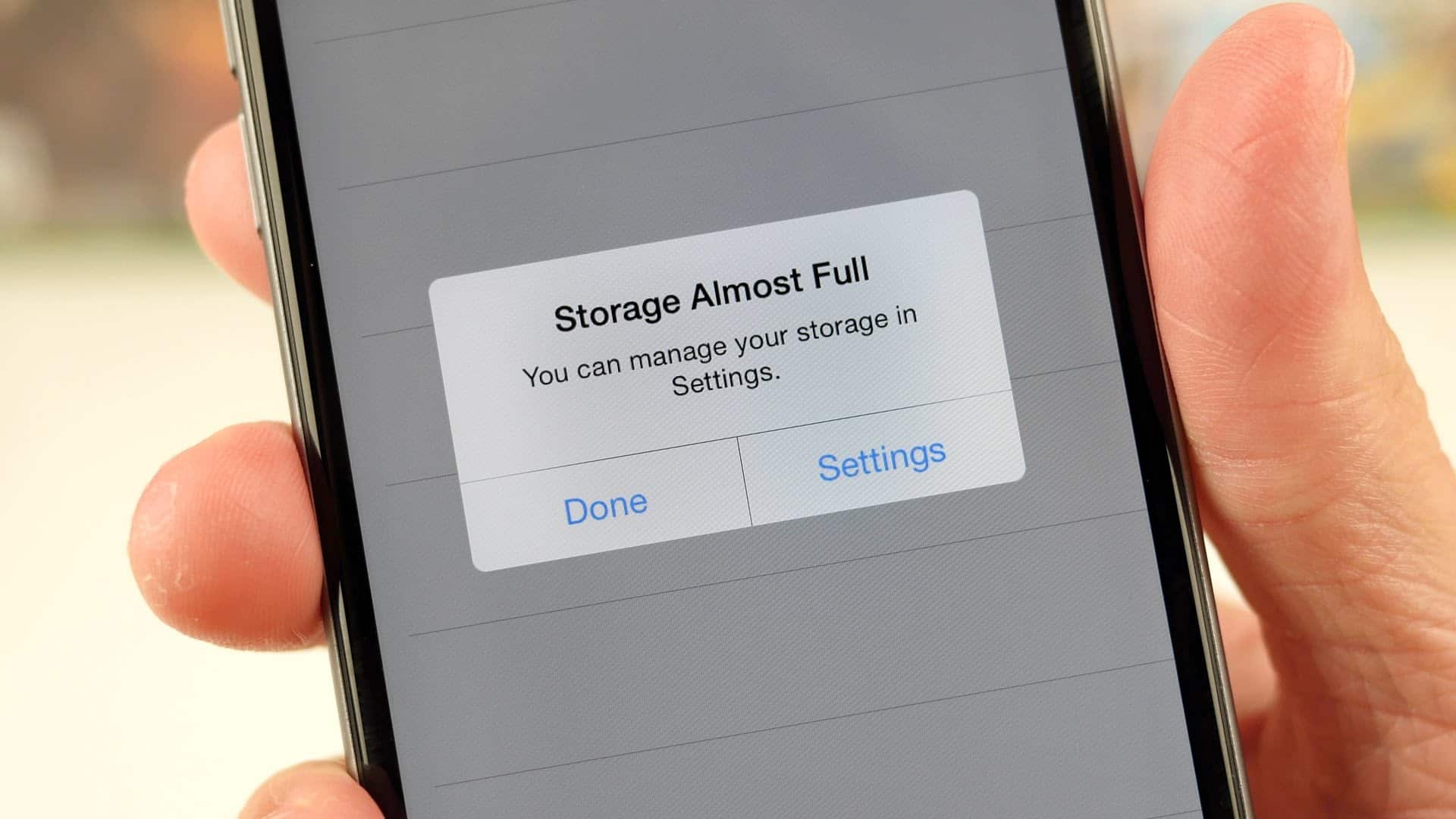
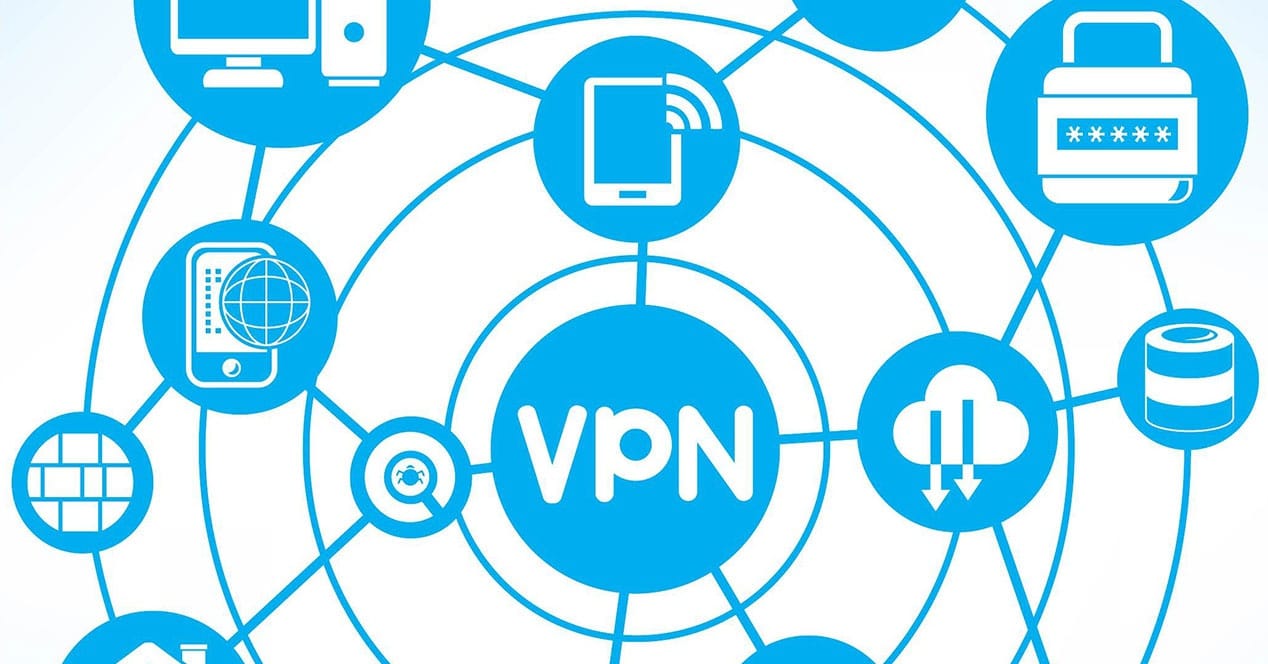
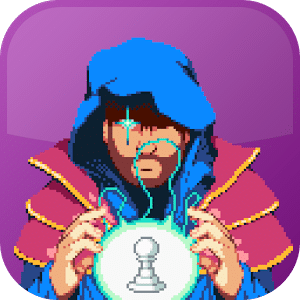


Leave a Reply