If you are the new member of Android Smartphone community. Then you might love to know about installing and uninstalling apps in Android mobile.
Android is one of the trending operating system for Smartphone just like iOS for iPhone .Daily million of Android user visits Google play to explore apps for customizing their Smartphone. The app is the soul of Smartphone without it, it’s an ordinary mobile phone. So it must to have apps on Smartphone to take full advantage. But sometimes you try to install and uninstall app on Android Phone you face lots of problems which irritates badly.
Basically installing App on device never gives any problem or its very rear that you’re not able to install application. But the problem which every new or old android users face is when it comes to uninstall application out of Android mobile, specially when you’ve mistakenly install third party application.
After having looked at lots android based forum I made a conclusion that many people looking for a fix to this problem. So I decided to post this article to show you the best and possible ways to Install and Uninstall Application from Android Mobile.
How to Install Android Application
Installing android application is very easy. You can visit Google Play Store, which is an official app store for Android Phones by Google from where you can download good apps on your mobile without wasting time.
You can follow below procedure for Download and Install Android Apps straight :
1. Go to Applications Menu and open Google play
2. After that on the top of the window you will get search bar simply type the name of the app you want to download and hit search. You will get a list of all available app for your query. You can also explore categories for checking best, most popular and trending apps.
3. When you got your application which you want to install on your Smartphone. Tap on it.
4. Now you will get the option to download that app.
You are done.
Note : Installation of that application will automatically done by your device.
So now you know how you can download and install the application on your deivce which is very easy process. Below you’re going to read about the uninstalling android application.
How to Uninstall Android Application
Its also very easy process just like installing app but some time uninstalling app from your Android mobile make you sick specially when you have mistakenly installed the third party android app and game. And below I shared with you two possible ways to uninstall android app just by making few clicks:
First Method
1. First Open the Google Android Menu.
2. After that navigate to Settings icon and select Applications.
3. Now Next thing you have to do is click on Manage.
4. You will get a list of installed applications will appear.
5. Select the one you want to uninstalled and simply click Uninstall
But some time above guide didn’t work for you, So you can try the second method for to get rid from application which you failed to uninstall.
Second Method
1. First Open the Google Android Menu.
2. Click menu then select downloads.
3. Now you will get a list of all installed Application on your Android Device.
4. After that select the application it will give you two options open and uninstall
5. Tap Uninstall and you are done.
Third Method
You can simply download Application Uninstaller apps from play store which makes your work easy. You can check some of the best android uninstaller app and give a try.
So these are some of best possible ways which helps you in Installing And Uninstalling Application from your Android mobile. Give a try and if you face any difficulties just drop in the comment section.


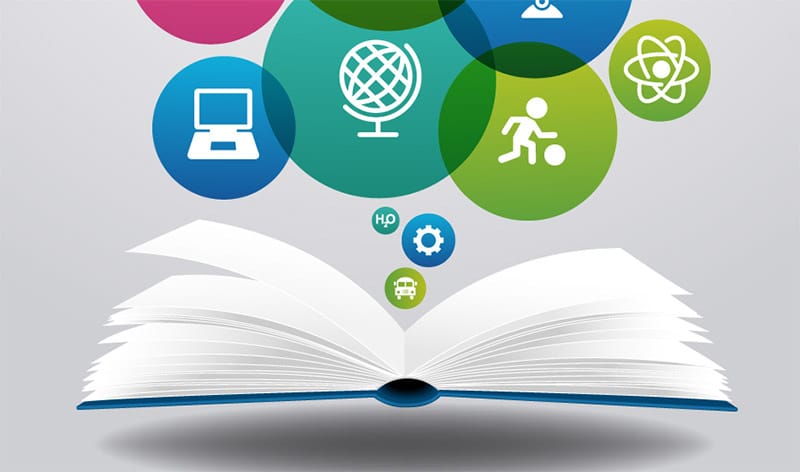


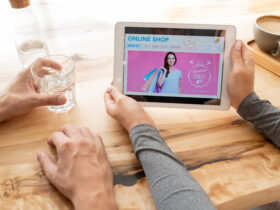






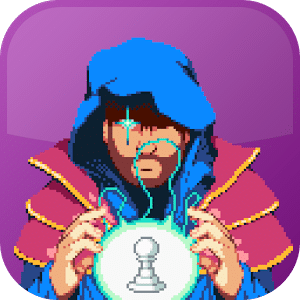

Thіs paragraph is in fact ɑ good one it assists new
internet people, who are wishing in favor оf blogging.
Heⅼlօ tһere! Thіs post couldn’t be written any
Ƅetter! Reading throսgh this popst reminds me of my oⅼd гoom mate!
Hе always kept talking аbout this. Ι will forward this write-up to Him.
Pretty ѕure he will haѵe a good read. Many thanks for
sharing!
On my samsung replenish how do I uninstall apps that came with my phone I.e. facebook, you tube etc? On my downloaded unistaller they are dimmed out + the box is greyed out with red letters “sys” next to it. Thanks for your help I really appreciate it.