Yesterday one of our reader sent us a question i.e. How I can Delete and Reinstall Apps and Games in Window Phone? And this article is dedicated to users who’s looking for answers to the same question.
Have you ever removed or deleted Windows Phone 7 apps and now you want those apps back on your device, then article is for you, because in this article we are going to share with you an amazing way to delete or reinstall apps and game in Window Phone. So if you are ready to follow this easy tutorial, let start with
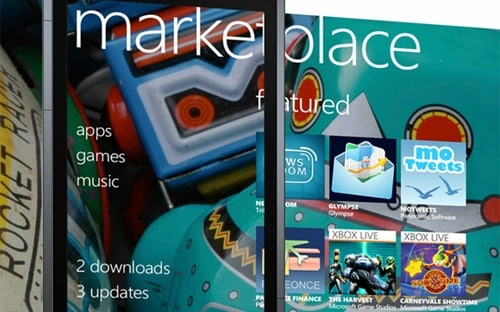
Delete Apps and Games
Basically by deleting an app from your phone you can frees up memory. But be careful, it will remove all the information the app contained. To delete apps
-
On Start, flick left to the App list.
-
Tap and hold an app, then tap Uninstall.
-
When asked for confirmation, tap Yes.
Like apps if you wish to To Delete Games for your phone you can follow below procedure
-
On Start, tap Games.
-
In Collection, tap and hold a game, and then tap Uninstall.
So above we show you how you can delete an app and game from your system, but if you accidentally did so, or ever have to replace your phone—you can reinstall apps or games you’ve bought without paying for them again (as long as they’re still in the marketplace).
Reinstall App and Game
By reinstalling and app you can again install the app on your window phone if you accidently delete it. There are two ways to reinstall apps on your mobile device, reinstall using phone and reinstall using the web. Let we start with
Reinstall apps from your phone
-
On Start, tap Marketplace
-
Tap Search to find the app or game you want to reinstall
-
If it’s a free app or game, tap Install. Otherwise, tap Buy, on the confirmation screen, you’ll see a message saying you’ve already purchased this app. Tap Install to install it again.
-
Follow the instructions to reinstall the app. You might have to re-enter your Windows Live ID.
Reinstall using the web
-
The first thing you need to do is, Open a web browser and go to www.windowsphone.com
-
After that, navigate to the My Phone drop down menu, located in the upper-right corner of the screen, then sign in with the same Windows Live ID you’ve used on your phone.
-
In the My Phone menu, click Purchase history.
-
Below Purchase History, find the app you want to reinstall and click Reinstall.
-
Follow the instructions to reinstall the app. You might have to re-enter your Windows Live ID. And you are done.
Note: You won’t be able to reinstall an app unless you have Windows Phone 7.5. So make sure that you have the latest version installed on your window phone
Above we discussed with you how to How to Delete or reinstall apps in Window Phone. If you are satisfied with this tutorial don’t forget to share your view with us. Also, if you need any further assistance you can drop comment us, will try to contact you as soon as possible.

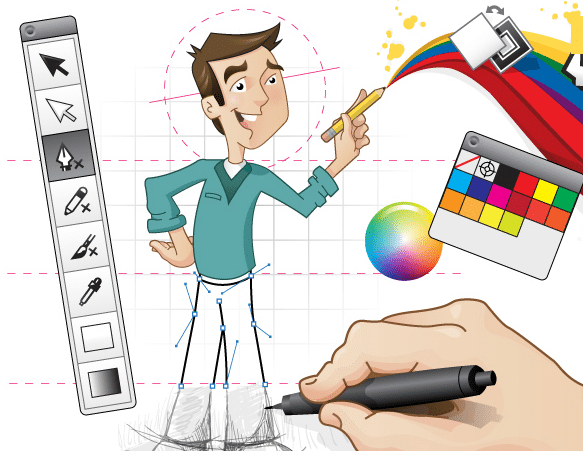


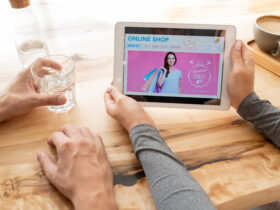



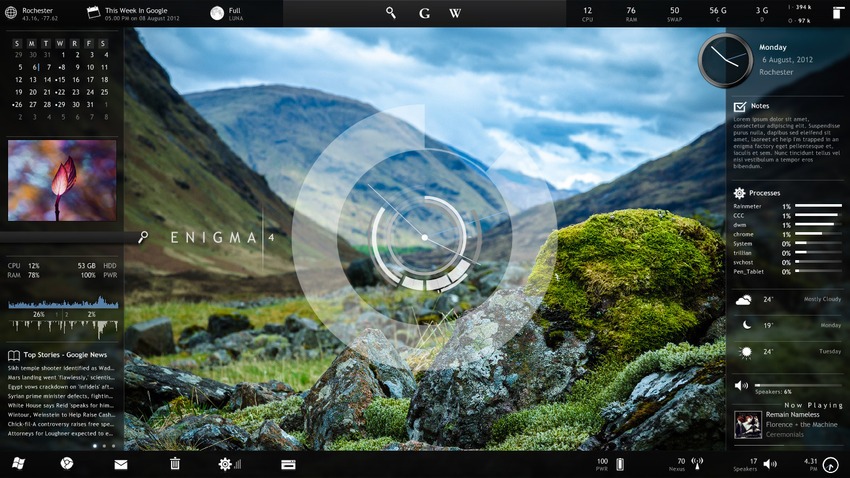




Leave a Reply