Besides high-quality texts, images are among the absolute must-haves for good content. They give the visitor of the website an excellent first impression and underline the written word. After a set of expressive motifs has been compiled, it is time to deal with the technical framework. This is a topic that no website operator can avoid. However, with the right tips and tricks, inserting the appropriate images should not be difficult.
Insert images in WordPress: The right preparations make the work easier
That the chosen motifs should be high-quality images is out of the question. Before they are integrated into the post or the page, they must be prepared. This step is necessary to ensure the optimal performance of the website. This includes the file size, which should be less than 200 kilobytes. This allows the WordPress website to load quickly, regardless of internet speed. Depending on the theme chosen, this means limiting the size of the PNG or JPG format to 800 to 1,400 pixels. The file is then saved with a resolution of 80 percent.
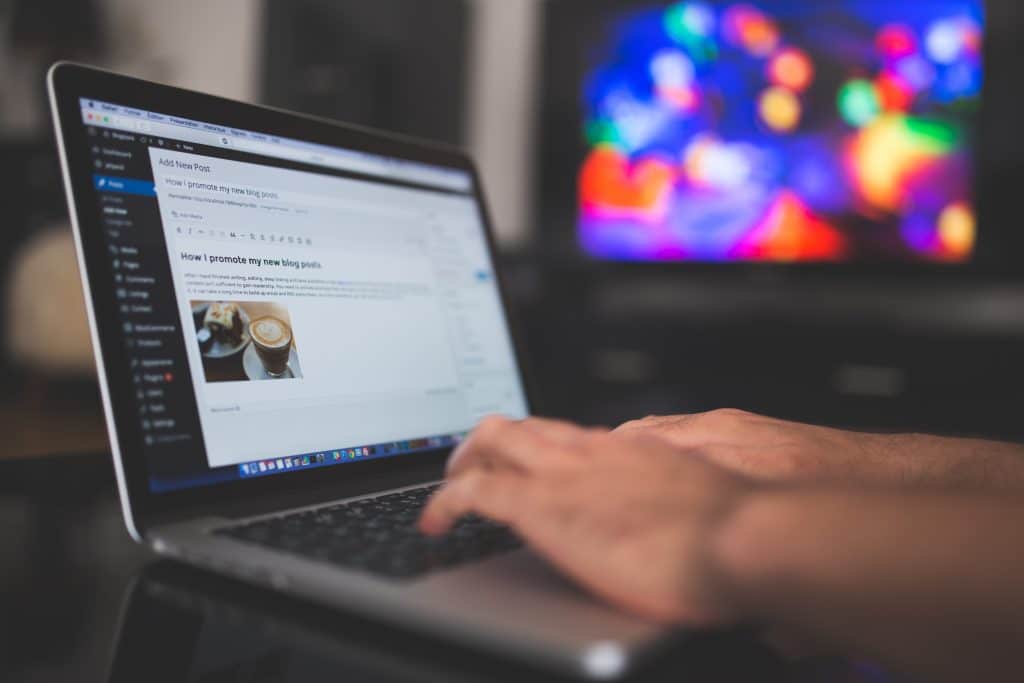
Afterwards, the appropriate file name must be assigned. This means that it should be meaningful and integrate the most important keyword. From the search engines’ point of view, the file name is also important. If the images are prepared accordingly, they can then be added to the WordPress media library.
Edit images – for the right layout in the blogpost
Once uploaded to WordPress, the images can be easily processed. For this, the title as well as the alternative text should be assigned. Both contribute to the findability in the search engine and should therefore not be neglected. But the alternative text has another meaning: It contributes to an accessible website. This is because it can be read aloud by the screen reader.
The alignment and display size are also important. These can also be specified, as well as the caption, which is later displayed below the visual. In addition, a description can be stored, which can be used excellently for internal purposes. If the size is optimized before uploading, the amount of data can be reduced and the quality improved.
Although the display size can be specified in advance, it is worthwhile to edit it again directly in the post if necessary. There, the image is made smaller or larger so that it fits ideally into the post. Although it is generally better to adjust the size before uploading, this method can still be used for small changes. Advanced options, on the other hand, can be found in the edit mode. This can be entered via the pencil icon. For advanced users, the edit mode is an excellent way to make additional adjustments to the image material.

The post image: fine-tuning for the blog post
Depending on the selected theme and individual settings, it will be displayed on the post overview. The image for the post is set via the “Set post image” link. This can be found in the right column. You can either set a new image or one that is already stored in the WordPress media library.
If a new image is selected, then it is also important to optimize it accordingly, so that the performance is not adversely affected. For this, the above criteria apply.
If you want to make the posts available for other websites, you should use the Export WordPress Posts with Images function at the end. This will export the entire blog post and can then be migrated to another database. In this way, the images edited in advance will also be exported. This function is especially important when multiple data sets are to be exported – because while one or two blog posts can be edited afterward without any problems, it turns out to be time-consuming and confusing with a large data collection.


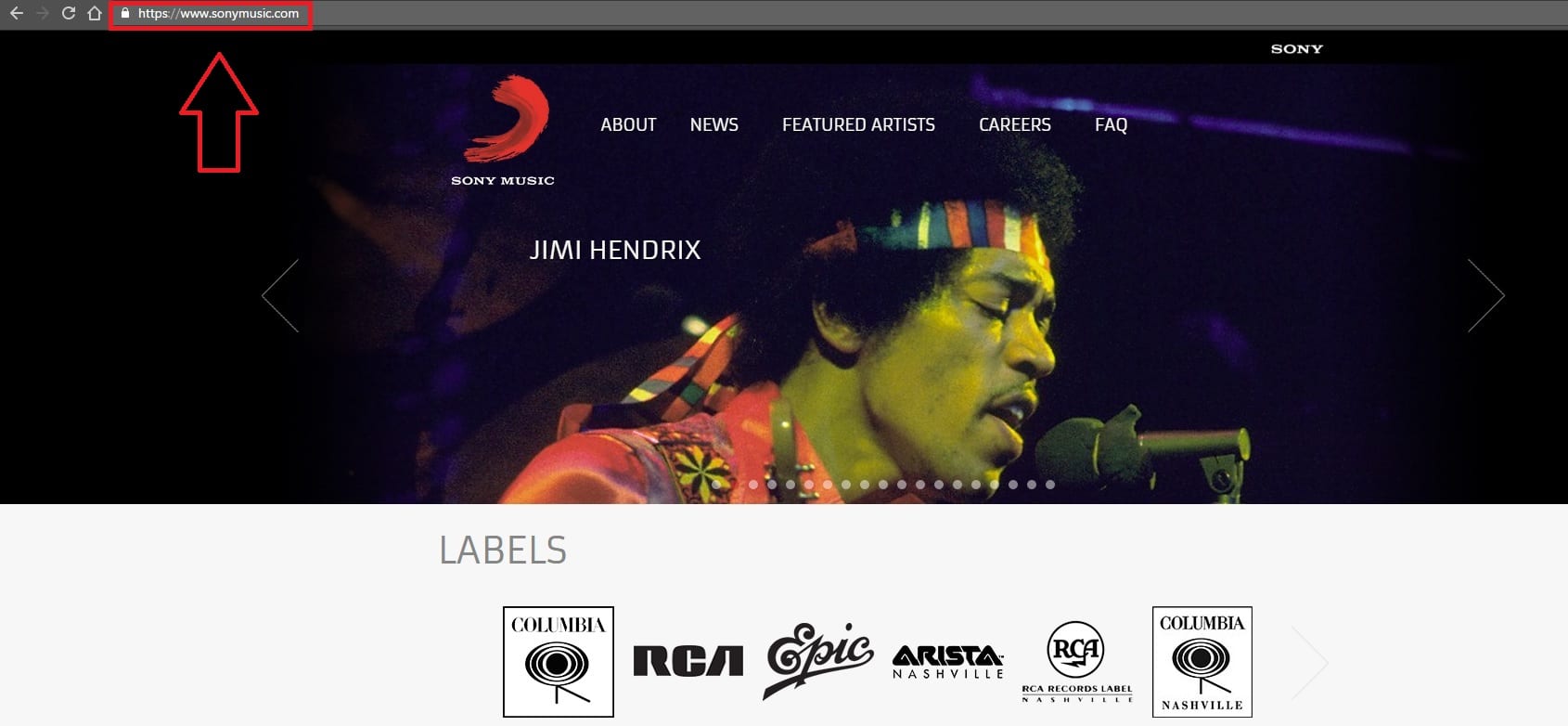
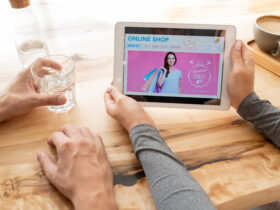










Leave a Reply