Isn’t it frustrating when Apple and Microsoft products don’t always work together properly? I remember once installing Windows 10 for a client who’d been using Apple’s iCloud on her Windows computer. After the installation of Windows 10, it turned out that it wasn’t possible to reinstall iCloud as, at that time, iCloud wasn’t compatible with the latest Windows 10 release.
This particular issue has of course been resolved and it is now possible to use iCloud on Windows 10. However, a few days ago I encountered another seeming incompatibility between Apple and Microsoft. I had a client who was having difficulties when using Microsoft Office 365 on her MacBook Air running macOS Mojave. The background was that she’d been working on a Word document, had somehow lost all her work, and discovered that AutoSave hadn’t been working. As a result she was having to start all over again. However, she was finding that when she tried to turn AutoSave on, she was unable to do so.
As I began to look into the issue, I found a user online who was having exactly the same problem.
“In Word for Mac, Autosave is now displayed as an option in the menu bar, but mine is stuck in Off. I’ve checked my Preferences; Autosave should be on and working. And nothing happens when I touch the toggle button—no response at all. How do I turn Autosave on? Thank you!”
Upon reading the thread in the Microsoft Community I realized that, in order for AutoSave to work, it’s necessary to be saving the document to OneDrive. This is in fact a feature of Microsoft 365. Not only does saving to OneDrive provide AutoSave functionality but it also means that you can revert to previous versions of documents. You may need to do this should you accidentally save over a document or have some other reason to revert to an older version.

The client wasn’t actually signed in to OneDrive, though she did have the app on her Mac, so the first step was to sign in with the same Microsoft account she’d used to activate her Microsoft 365 product. We then followed the steps described, saving the document in the correct manner to OneDrive as an online location (not to the OneDrive folder in Finder), and found that now we were indeed able to turn AutoSave on. However, this wasn’t the end of the story.
I soon received a text message from my client, telling me that ‘… every 5 or so seconds it flickers (saving I think) but it stops you writing and you have to click on the screen again to continue to type. Drives you a bit mad!’ I returned to take another look and started by reinstalling MS Office 365 to ensure that we had the latest version with all the required updates. However, after doing so, we found that we were no longer able to turn AutoSave on at all. I followed the same procedure as before, ensuring that the document was correctly saved to OneDrive, but this time there was a pop-up saying Loading Services which just spun continuously. No matter what we did it wasn’t possible to turn AutoSave back on.
It’s always a good idea to use the latest version of any software product, and to ensure that all the updates are installed. However, as described at the beginning of this article, there can be an incompatibility when a newer version of something doesn’t work with something else which may have worked previously.
With this particular client, I suggested upgrading her Mac from macOS Mojave to macOS Big Sur in order to have all the latest features and to hopefully resolve this issue with Office 365. Other than ensuring that everything is up to date and that documents are being correctly saved in OneDrive, there’s not much else that can be done to resolve the issue.
One of the guiding principles of Norm’s Computer Services in customer service is to always provide a solution for the client. I suggested that, if the upgrade to Big Sur didn’t resolve the issue, she could work directly on the Cloud in OneDrive. I pointed her to the OneDrive URL, signed her in, and showed her how to locate her document. I then demonstrated how to edit it using the online version of Microsoft Word, by simply double-clicking on the document. I showed her that it was being saved continuously as changes were being made. Sometimes workarounds are necessary, as you can set everything up correctly but still find that something doesn’t do what it’s supposed to do. Training and certifications, such as Cisco 300-415 ENSDWI are available that can help you learn how to troubleshoot any type of issue.
This article was written by Norm McLaughlin, founder of Norm’s Computer Services, a computer repair and IT support business in Brisbane, Australia.









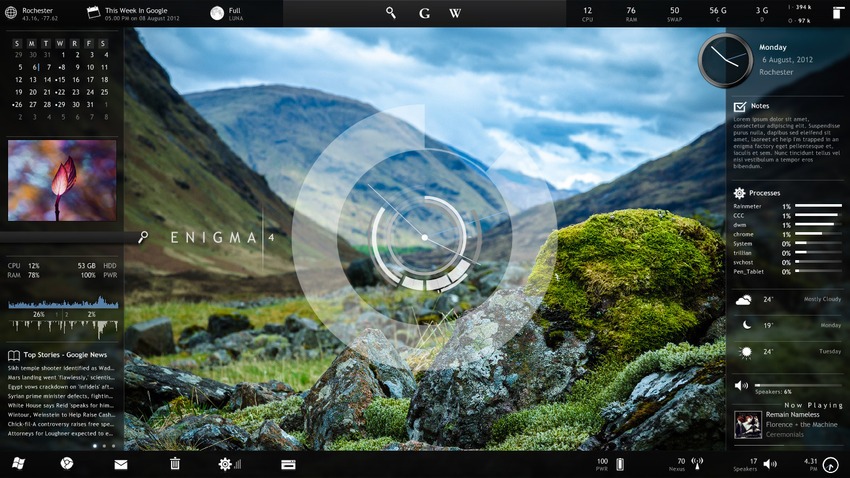




This solution only works if you always have access to the internet – which is definitely not a guarantee in rural areas.