Smartphones combine the features of lots of smaller devices into one. For instance, you no longer have to carry around a separate camera, MP3 player, or GPS device. Another cool feature is the ability to use your phone like a flash drive so you can carry important files around with you. If this sounds like something you’d like to do, take a look at how to turn your BlackBerry into a mass storage device.
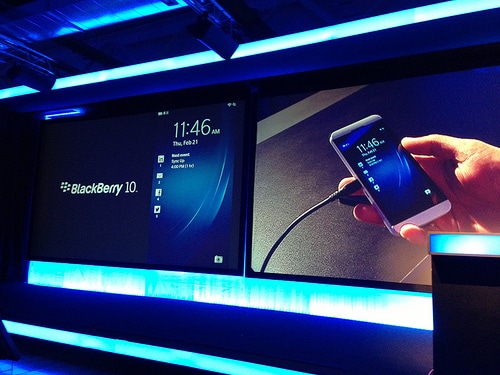
Image via Flickr by Michele ficara Manganelli
Step 1: Turn Mass Storage Mode On
It doesn’t matter which BlackBerry phone you have, they all have MicroSD cards that let you store files on them. Of course, there are affordable BlackBerry 10 Smartphones if you’re ready to upgrade. If you want to store files on your phone, you have to prepare it first. You do this by turning on mass storage mode. Use your USB cord to connect your BlackBerry phone to your computer. You’ll see a pop-up that asks you to enable mass storage mode—it will look different depending on your operating system. You’ll have to enter your password if you have one setup. Once you’ve enabled mass storage mode, you’re ready to start using your device like a portable flash memory drive.
Step 2: Locate the Removable Drive on Your Computer for Your BlackBerry Phone
Before you can start storing files on your BlackBerry phone, you have to know where to put them. Most computers will automatically open up your BlackBerry folder when you plug in the phone. However, this is not always the case. If you need to find your BlackBerry folder, go to Windows Explorer and look for the tab that says removable drives. Your BlackBerry folder should be listed in a submenu. It should show up as BLACKBERRY1.
Step 3: Upload Files to Your BlackBerry Phone
After you’ve located the correct folder, you can start copying files over. On most systems, you can simply drag and drop them into your BlackBerry folder. You can then look inside your folder to make sure they are there.
The amount of files you can store on your BlackBerry phone depends on your model and whether you have added an additional microSD memory card. You can see how much space is available for storage on your BlackBerry phone by going to your options and then scrolling down to memory. You can also just search for storage from your home screen and your media card settings will be an option.
Step 4: Disconnect Your BlackBerry Phone
Once you have added all of the files you want to your BlackBerry phone, you need to make sure that it is safe to remove the USB cord and disconnect your phone. You do this by right clicking on the safely remove hardware icon in the system tray and then selecting disconnect. You risk having corrupted storage files on your phone if you skip this step.
Once your BlackBerry phone is disconnected from your computer, you are able to take your files anywhere you want. This process is pretty simple, and it will save you from having to carry around multiple device.







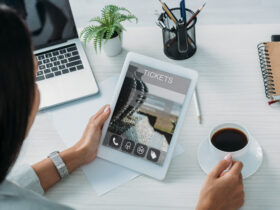



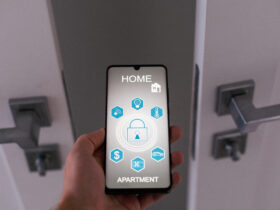

Leave a Reply