Today’s article is the answer to the question which is asked by one of our regular reader and question is How to Stop Blinking of Flashing Lights on a BlackBerry? So if you are also looking for answer to same question keep reading the article.
If you are blackberry cell phone owner then we’re sure that you noticed those green, red, blue and yellow flashing light on the top right side of your BB mobile. Basically the developer of blackberry fitted this to help others because these flashlights are to indicate an incoming call, a new message, a new voicemail, email and more. But not all the BB users are happy with these colorful lights, as many people feel these flashlights as distracting and annoying.

So in this article we decided to share everything about these flashing light on your mobile. Also we will share how you can turn off the flashing light. But first let we have looked at what these lights indicate. Lets we start with:
Blue – Every mobile has Bluetooth and this blue light represents Bluetooth. This light indicates an active connection via Bluetooth. But you can
Green– Green is for coverage indicator. Who really wants to be continually reminded they are in a service area? Not me.
Red– A flashing red light indicates a new message is waiting. Check under your messages folder for any unread items. You can choose to be notified of new messages visually under Applications > Profiles > Advanced > [Select profile you wish to modify] > [Select message type you wish to modify] > Repeat Notification LED Flashing/Off
Yellow – Yellow indicates that you are running out of battery. Find a charger quickly.
So these are what these flash lights indicate. And if anyone feels distracted and annoyed. You can follow below procedure to turn these off:
1. First of all click the blackberry button to load the menu on your phone.
2. After that scroll down and select the Option folder.
3. Now, click the sound and ringtones option and scroll down to you get “LED” option.
4. Here, click on the dropbox with option “ON”.
5. Simple changes this ON to Off and save, and you are done.
Note this turn off all flashing lights for all above discussed feature but if you want to turn off particular color flashing lights you can use below procedure
Enable/disable this feature under Applications > Options > Bluetooth > Menu > Options > LED Connection Indicator or LED Coverage Indicator On/Off
I’m sure this will surely turn off your flashing lights but still if you are getting any problem related to this tutorial share with us.


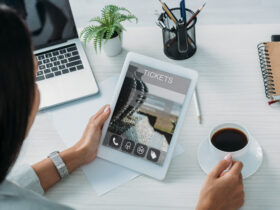







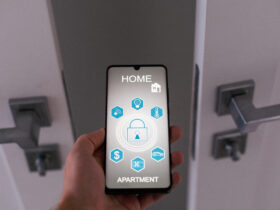

Leave a Reply