A VPN, or virtual private network, is a service that allows users to securely access the internet and protect their online activity from being tracked or monitored. It is possible that a VPN app has appeared on your iPhone because you or someone else with access to your device has downloaded and installed it.
Some common reasons for downloading a VPN app include wanting to access blocked or restricted content, wanting to improve online security and privacy, or wanting to hide your IP address while browsing the web. Additionally, some VPN apps may come pre-installed on a device by the manufacturer or mobile carrier.
Why Does My iPhone Say VPN In The Corner?
When your iPhone displays “VPN” in the corner, it means that you are connected to a virtual private network (VPN). A VPN is a secure connection that allows you to access the internet through a remote server, rather than directly through your internet service provider (ISP). This can provide various benefits, such as increased privacy and security, access to restricted websites or content, and the ability to bypass geographical restrictions.
There are a few reasons why your iPhone might display “VPN” in the corner:
- You have manually set up a VPN on your iPhone by going to the “Settings” app and selecting “VPN.”
- Your company or organization may have provided you with a VPN configuration profile, which you installed on your iPhone.
- An app you have installed on your iPhone is using a VPN connection to protect your data while using the app.
- If you have iOS 14, you can now check the VPN status on the control center and connect to VPN on demand.
It is important to note that while using a VPN can provide increased security and privacy, it can also slow down your internet connection and may not be legal in certain countries.
How Do I Get Rid Of VPN On My iPhone Mobile?
To remove a VPN from your iPhone, follow these steps:
- Open the “Settings” app on your iPhone.
- Tap on “General” and then tap on “VPN.”
- Locate the VPN configuration you want to remove and tap on the “i” icon next to it.
- Tap on “Delete VPN” and confirm the action.
- If prompted for a passcode, enter it and tap on “Delete” again to confirm.
This will remove the VPN from your iPhone and you will no longer be connected to it.
Alternatively, you can also remove a VPN from the iPhone settings by navigating to:
Settings > General > Profile > click on the VPN profile > Delete
Please note that deleting the VPN profile may also delete any associated configuration and connection information. Along with it, if you live or play the Korean PUBG game then… you have to use the Korean VPN for PUBG in 2023 under your budget.

How Do You Stop Your iPhone From Turning On VPN?
To stop your iPhone from turning on VPN, follow these steps:
- Open the “Settings” app on your iPhone
- Tap on “General”
- Tap on “VPN”
- Toggle the switch next to “VPN” to the OFF position
If you have multiple VPN profiles set up, you will need to repeat this process for each profile you want to disable. After disabling VPN, your iPhone will no longer connect to the internet through a VPN server.
What happens if I delete VPN?
If you delete a VPN (Virtual Private Network) software from your device, you will no longer be able to connect to the internet via that VPN network. This means that your online activity will no longer be protected by the VPN’s encryption and your internet service provider (ISP) will be able to see your online activity again. Additionally, your IP address will be visible again, which can impact your online privacy and security.
However, deleting a VPN may have different effects on different devices and operating systems, so it’s best to check the specific instructions for your device and VPN software for further details.
How Do I Find A Hidden VPN on iPhone?
To find a hidden VPN on an iPhone, follow these steps:
- Go to the “Settings” app on your iPhone.
- Tap on “General.”
- Scroll down and tap on “VPN.”
- If a VPN is already configured on your device, you will see it listed here. If not, then there is no VPN currently configured on your device.
Note: Some VPNs may be hidden and not visible in the “VPN” section of the “Settings” app. In this case, you may need to search for the VPN in your device’s files or check if it has a separate app icon. If you still can’t find the VPN, try contacting the VPN provider for assistance.
Is It Harmful To Use A VPN Service On An iPhone?
Using a VPN service on an iPhone is generally not harmful. In fact, using a VPN can provide several benefits, such as improved privacy and security when using public Wi-Fi, accessing content that is restricted in your region, and bypassing censorship.
However, as with any technology, it is important to choose a reputable and trustworthy VPN provider that has a clear privacy policy. Some VPNs have been known to collect and sell user data, which can undermine the privacy that a VPN is meant to provide. Therefore, it’s important to thoroughly research a VPN before you use it and make sure it meets your privacy and security needs. To conclude this article, why has VPN appeared on my iPhone? You can also search about where to watch Lucifer without Netflix in 2023.
Additionally, it is important to keep your iOS software up to date as this will ensure that any security vulnerabilities are patched, including those related to the VPN.
In summary, using a VPN on an iPhone can be beneficial, but it’s important to choose a reputable provider and keep your iOS software updated.
Conclusion
In conclusion, a VPN appearing on your iPhone may have been installed by you or someone else with access to your device, or it may have been pre-installed by your carrier or the device manufacturer. In some cases, it may also be a result of downloading a third-party app that includes a VPN component.
Regardless of how it appeared, it is important to understand the purpose and function of a VPN, and whether it is necessary or desired for your use case. If you are unsure about the VPN, you can always remove it or contact the provider for more information.

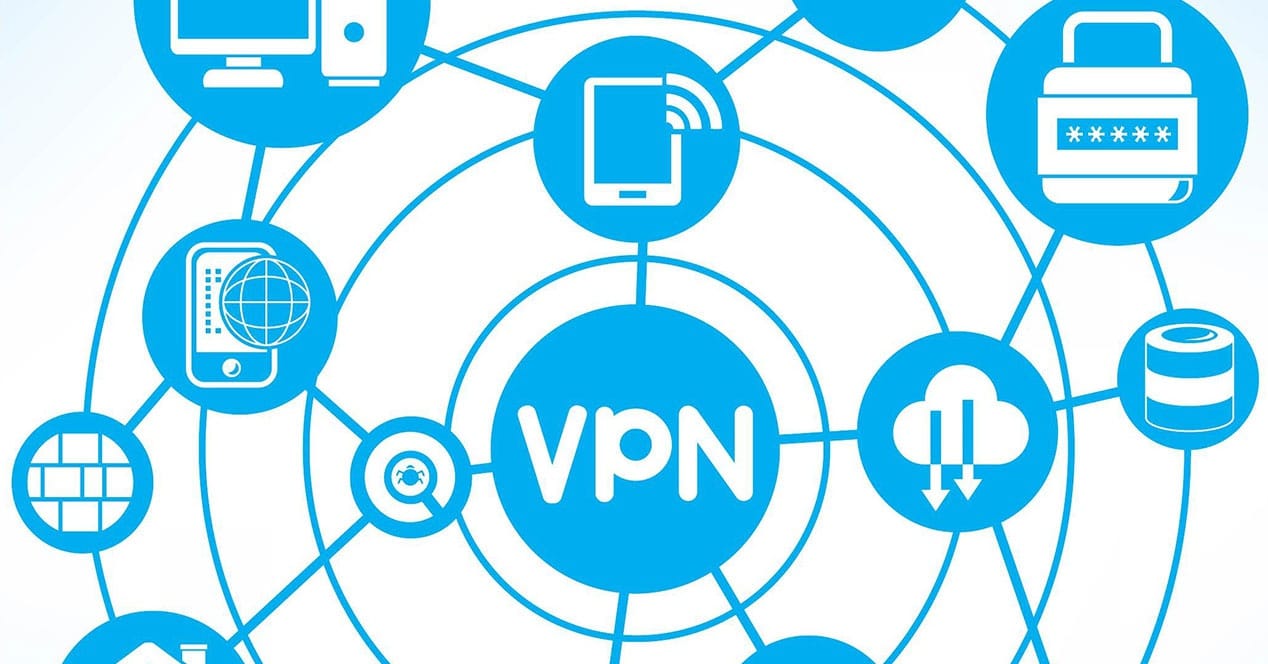



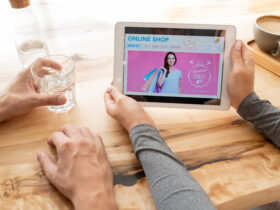


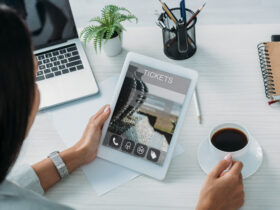

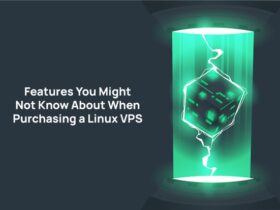


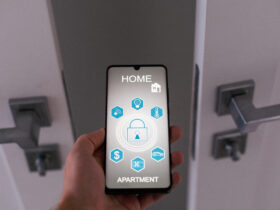
Leave a Reply