
Technology has changed the way we think, act and live today. Smart gadgets like iPhone and iPad has made our lives phenomenally smarter in more ways than we can imagine. The core functionalities of an iPhone and iPad are quite fascinating and simple but the true essence of progressive elaboration is unveiled by only a small ration of users. Today, we would like to enhance your knowledge base about the iPhone and iPad by disclosing some extremely important tricks that we think you probably didn’t knew before.
- Using Assistive Touch
If you ever end up having a broken or dysfunctional home screen button then this option is a blessing. You can enable it from the accessibility menu in settings then you’ll get a white circle on your screen which is the assistive touch menu. Once enabled, you’ll never need to touch that broken home screen button again.
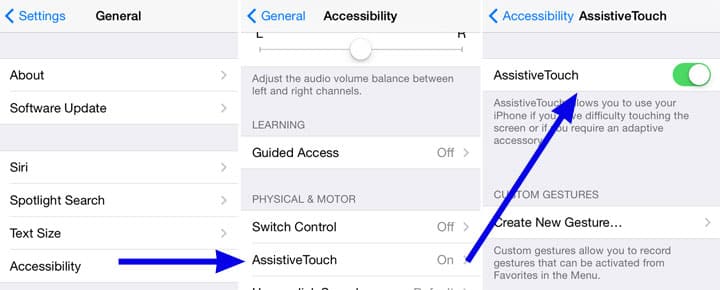
- Stop music with timer when falling asleep
If you just want to listen to music for a small amount of time and not throughout the entire night then you can use the clock to set the time at which you want the music to stop.
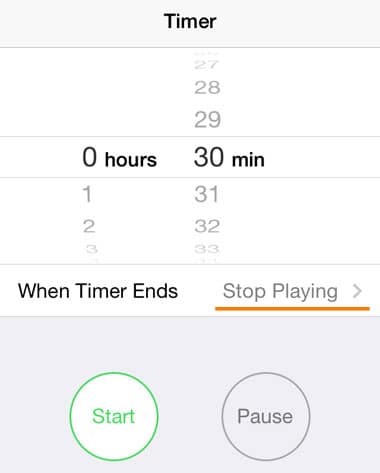
- Undo Typing by shaking
I see that you made a mistake while typing a text message and you don’t feel like using the delete button. Fear not, simply shaking your device once will allow you to undo your typing.
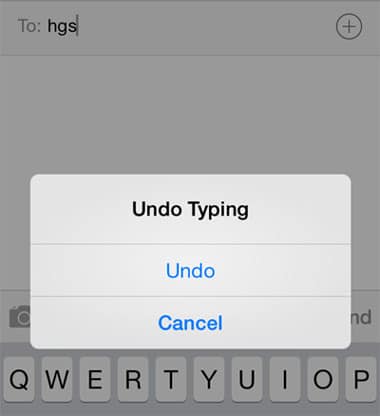
- Take photos with the volume up key
For convenience, the volume up key on your ear phones and head phones will take pictures whenever pressed with the camera open.

- One click scroll to jump to the top
When you’re browsing a long page and you want to go back to the top and don’t feel like swiping all the way there then you can simply tap the top bar and you’ll be taken to the top of the page immediately.
- Use Google Maps offline as a free GPS
If you’re abroad and don’t want to subscribe to those overly expensive data plans then it’s good to know that you can actually use google maps as a GPS. Just zoom into the area you want and type “ok maps” and you’ll be set.
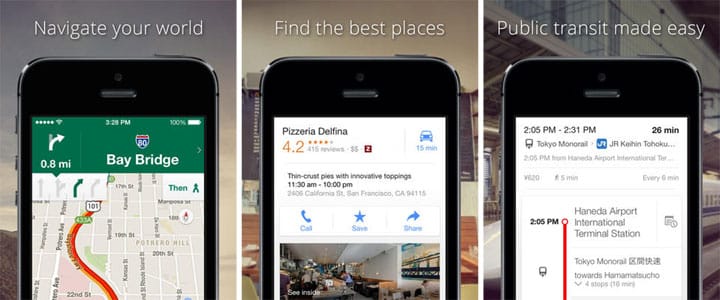
- Automatically dial extensions
The phone app in iPhone allows you to call a number then pause that call and dial an extension. To do this you simply dial the number you want for example 01234. After this, add a comma and then type in the extension for example 789 so the number becomes 01234,789 (press and hold the star button “*” to generate a comma ”,”). This will save you a lot of time.
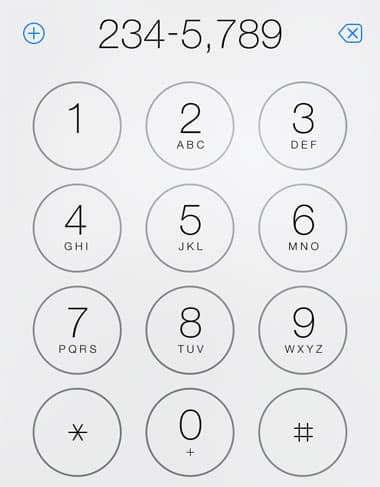
- Display signal strength display in numbers
Simply dial *3001#12345#* and then hit call which will open a menu where you can see signal strength in numeric values.
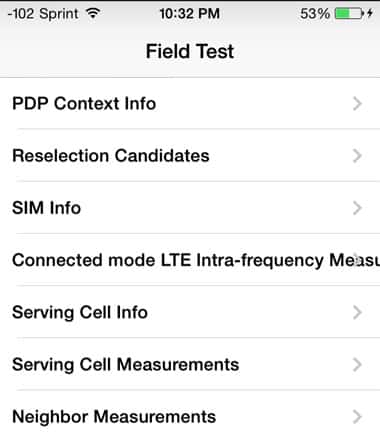
- Swipe across the the calculator to delete or recover the last digit
Simply swipe left to right / right to left on the readout and the last digit you inputted will be deleted or recovered depending on the direction of the swipe.
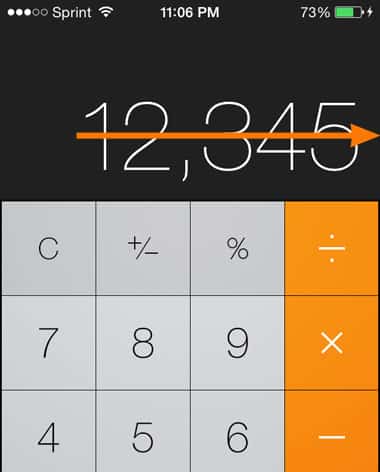
- Turn your iPhone into a scientific calculator
Your device turns into a handy scientific calculator when you can’t find your traditional one by simple tilting it sideways with the calculator open.
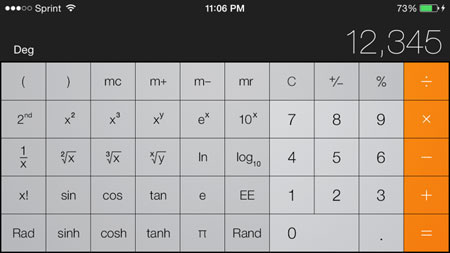
- Quickly dismiss a banner notification
Whenever a notification appears on your screen you can simply swipe left to right and it will remove itself.
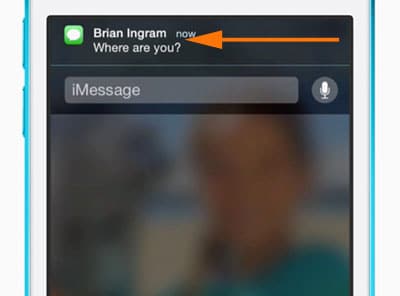
- Using earbuds to change tracks
Hitting the pause/play key on your earbuds 2 or 3 times will forward or go to the previous track respectively. More tips and tricks for your iPhone Earbuds available here.
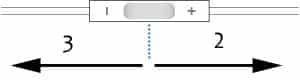
- Turn on the accessibility feature
The accessibility feature is accessed from settings > general > accessibility > guided access and it makes it so that you don’t end up mis-clicking or deleting anything by mistake while using the device.
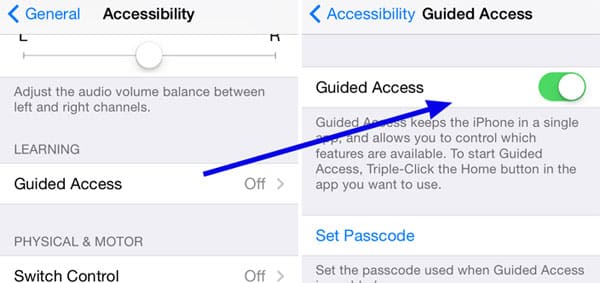





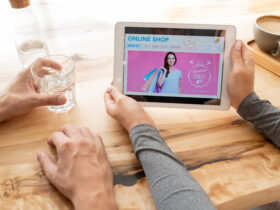




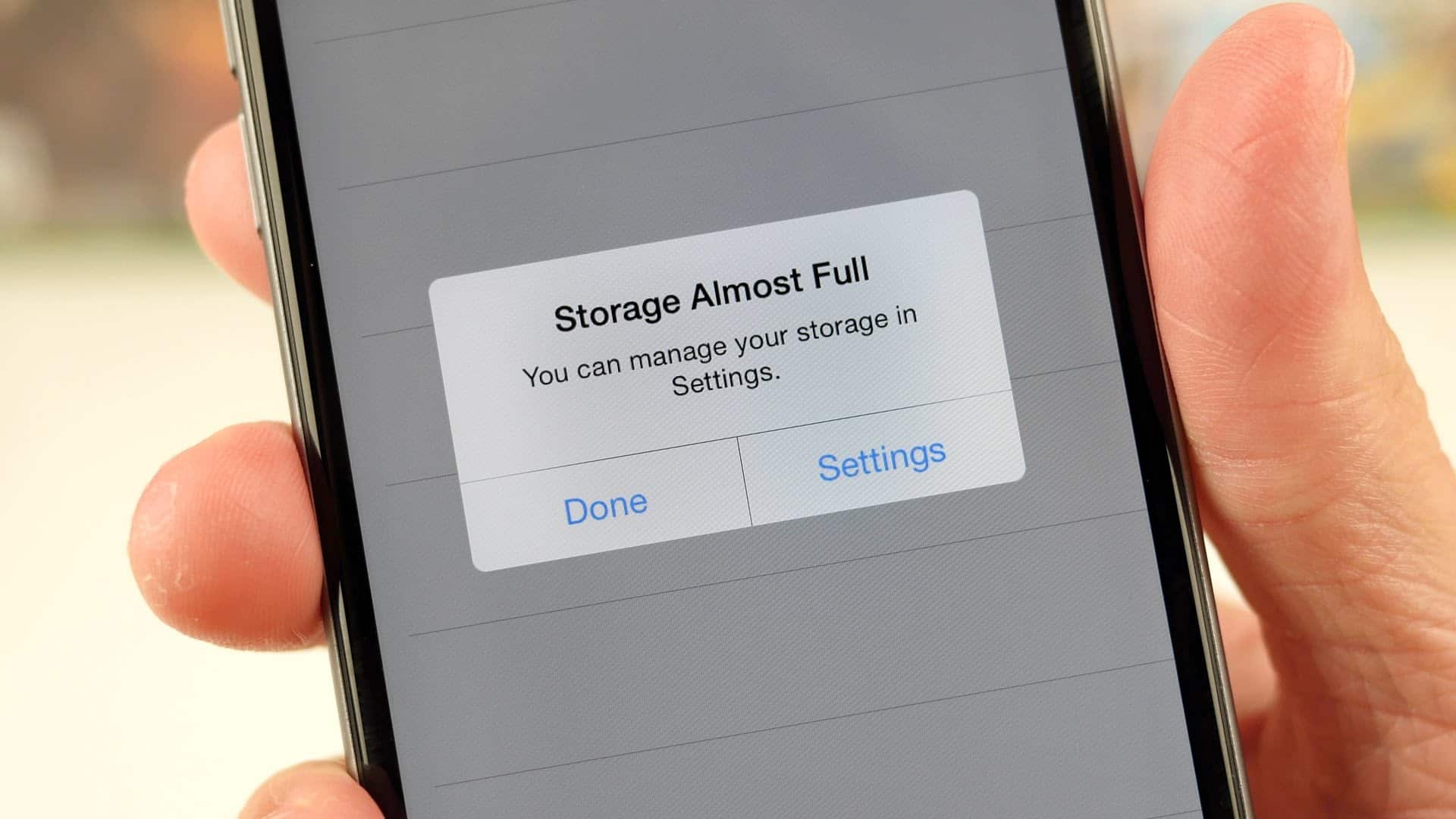
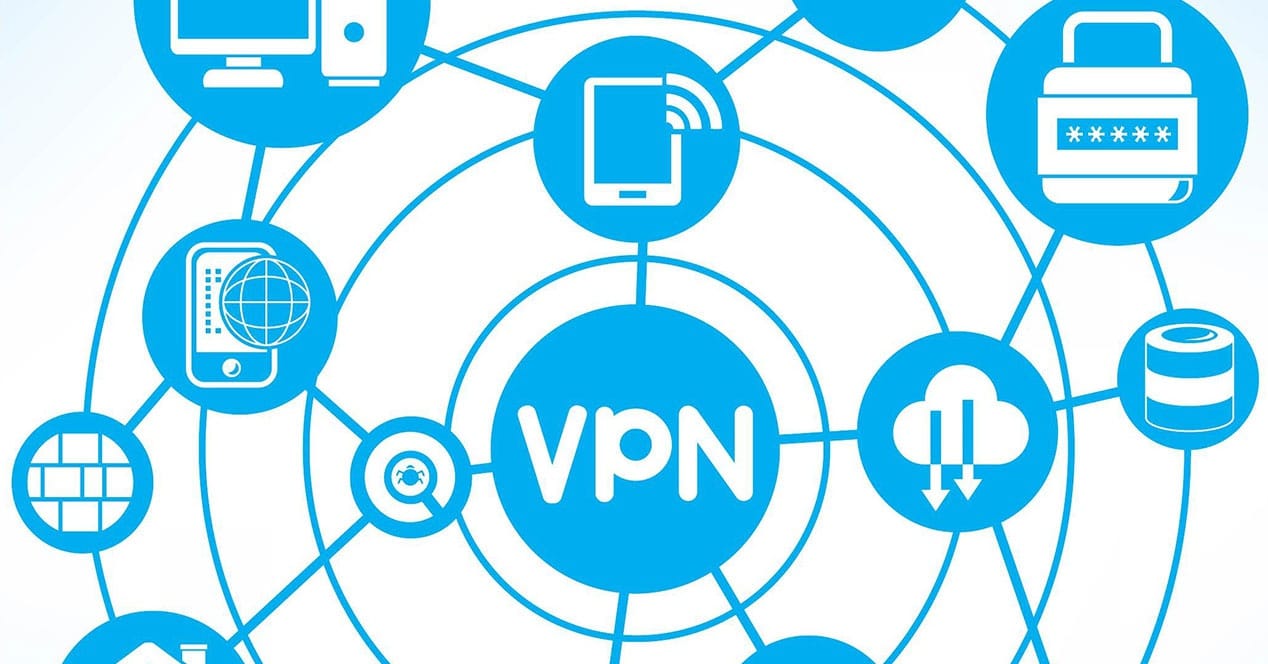

Leave a Reply