Embedding videos in Gmail plays a significant role in increasing your email outreach. Marketers embed video in Gmail to increase the impact of the email on the receiver. According to recent statistics, videos in email can increase click-through rates by 300% and reduce unsubscribes by 75%. Marketers mention that the busy lifestyle of people makes traditional marketing methods less effective. People do not have 15 minutes to read useful content but will be happy to watch short useful videos. Hence, video embedded emails have become a significant part of marketing strategy.
The following are the 3 easy steps to embed video in Gmail.
Step 1 – Select the Video You Want to Share

The first step involves finding the video you want to share with your target audience. You can share any video available online, provided you can get the link address for it. If the video you have chosen to share is available on YouTube, you need to open the YouTube video and click on the share option.
When you click the “Share” button, a sharing interface opens. The sharing box gives you various options through which you can send your video like Whatsapp, Facebook, Twitter, Email, and many more. Click on “Copy” to copy the video link.
Step 2- Compose an Email
You need to compose an email and click on the link icon that appears near the send button. The “Edit Link” box that appears need two inputs – text to display and web address
You can paste the YouTube video link in the “web address” box and type desired words in the “text to display” box. When the recipient clicks the displayed text, the YouTube video will open.
Step 3- Send Email
The last step to embed video in Gmail is mentioning the recipients in the Cc and Bcc fields and sending the mail. When the recipient receives the mail, they will find a video embedded in the message.
How To Enhance Embedding Videos in Gmail
Today, a large number of people access emails through the Gmail app on their smartphones. If the email is heavy, they might face problems in watching embedded videos in Gmail. Also, due to security and compatibility reasons, Google might have restrictions on sharing some videos through embedding.
Fortunately, there are several cloud-based video management software that allows you to create, edit and share videos with your target audience in an easy way. The online video creation platform can create explainer videos, tutorials, how-to guides, customer testimonials, and many more types of video content.
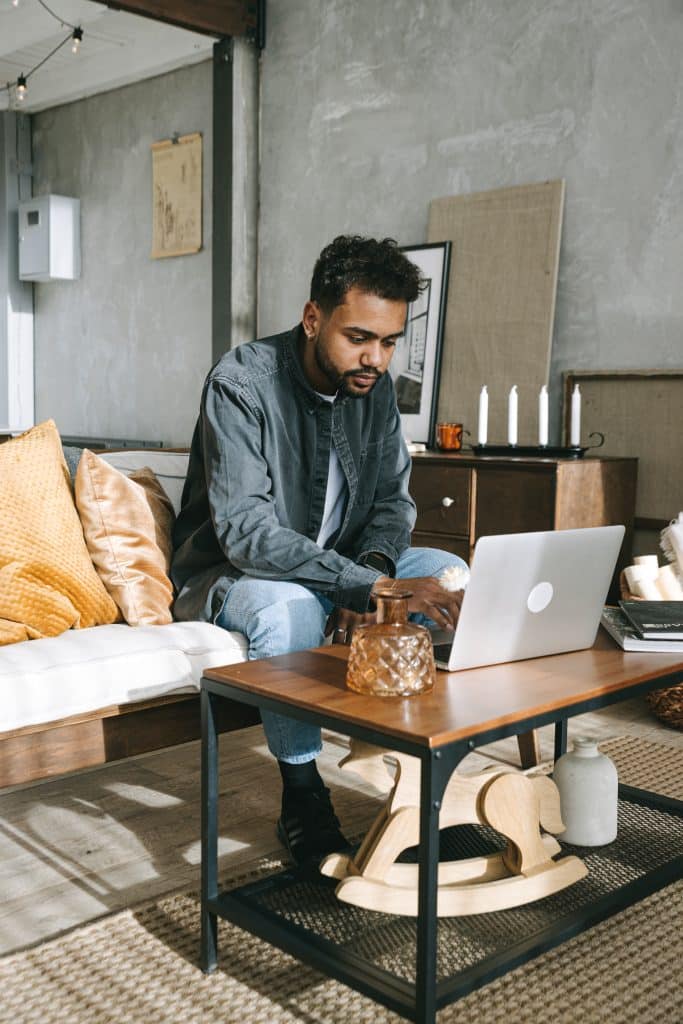
Since these are cloud-based software, there is no need to install the software on your system, and there are no compatibility issues or requirements. The cloud-based video management software works with all popular browsers like Chrome, Opera, Firefox, and Microsoft Edge.
How to Embed Videos in Gmail With Cloud-Based Video Management Software?
To begin with, you need to create an account on the portal and log in with your credentials. You can record a new video using video creating tools or choose an existing video on your computer for embedding videos in Gmail. Here are the steps you can follow to embed videos in Gmail
- To choose a video from your computer, click the library option
- Select All videos from the navigation bar.
- Next, select the video of your choice from the list.
- Click on Publish Video -> Embed from the center pane.
- Click on Email Embed and then click on Copy Code.
- Now open your Gmail account and click Compose email
- In the compose email box, paste the copied code in the HTML Editor page
- Alternatively, you can paste the copied code to the place where HTML code is applicable in Gmail.
- Now you can see the video is posted as a thumbnail in the email.
- You can click the thumbnail to watch the embedded video
- Click Send button
To sum up, these are steps to embed video in Gmail. Embedding video in email can improve the performance of your marketing campaign and bring in more conversions.


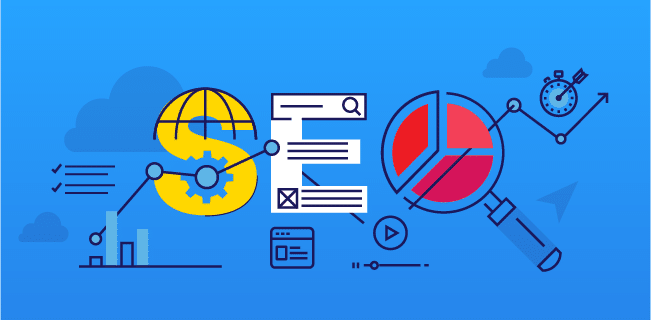









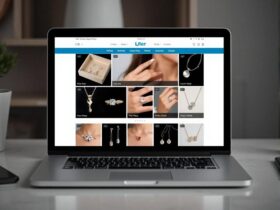

Leave a Reply