If you’ve a hefty iTunes library and you’re looking for an answer to question i.e How to Find and Delete Duplicate Songs From iTune 11, then this article is dedicated to you guys.
Sometimes regular iTune users find that their iTune library size is increasing day by day, containing thousand of duplicate numbers. This also irritates you a lot when you’re not able to remove those duplicates using iTune itself. Basically iTunes provides a facility which display all duplicates, but removing them one by one manually can be a long process and very laborious.
If your iTune libraries have multiple copies of the same song and you’re disturbed with this bug, then we can help you out in this. All you need to do is just follow very quick and easy to use guide about How to Delete Duplicate Songs From iTunes
1. The first thing you need to do is, check and make sure that your iTune version is up-to-date. You can check this by clicking on the “Help” menu, then “Check for Updates.” The most recent version of iTunes is 11.0.0.4. As of Mid-July.
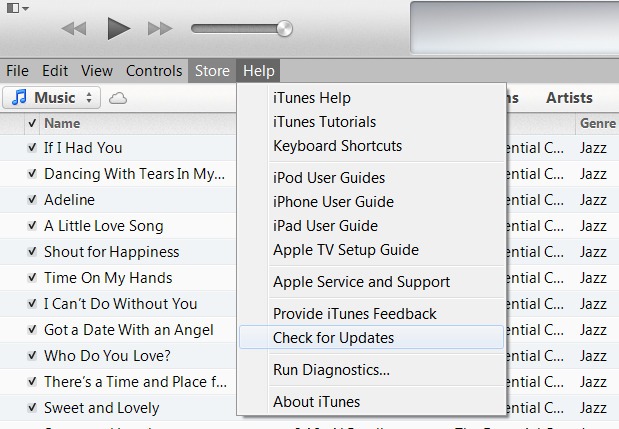
2. In this step you need to check for the duplicate files. You can do this by heading to your iTune Libary, then “Music” subcategory. After that click on the “View” this will show you some option, click on “Show Duplicate Items…”
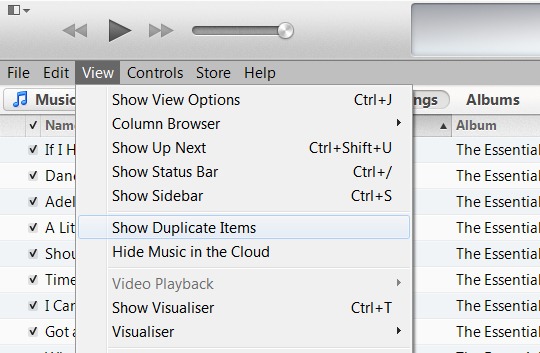
3. You can also make your work easier by enhancing your search to find duplicate files. All you need to do is hold down the ALT-Option key (Mac) or Shift key (PC) then clicking on the “View” menu. Now this will give you option i.e. “Show Exact Duplicate Items”
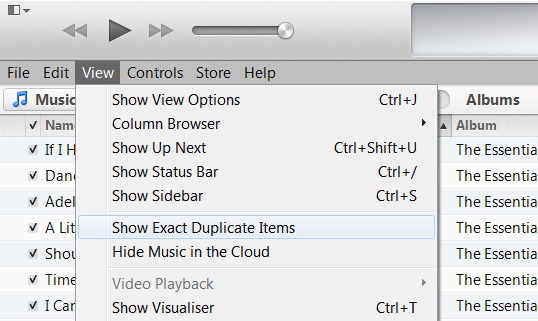
Note: Above mention is a better way to find duplicate item. As duplicate item is listed by song name and artist name which might have radio mix, live version and other same song which you don’t want to remove from your iTune library.
4. This step is all about selecting the duplicate songs which are listed. You can delete the duplicate file just by landing on them and tapping “Delete.” Also if you want to delete multiple song just with one click, in that case you can hit and hold “Control” (PC) and “Command”(Mac) and click on the names or title which you want to trash.

5. All duplicate files or song title which you’ve selected will now be deleted. Also if your iTune library syncs with any of your devices, this process also removes identical files from those devices.
So give a try to this simple and easy to use guide and don’t forget to share below whether this guide is helpful to you or not. You can also share with us a better way than this to delete those pesky duplicates.
Alternate Method
After using above guide, you find that our guide is not working for you then, we have an alternate method to for same process i.e. TuneUp. This tool intelligently fixes mislabeled song information (like “Track 01”), add missing album cover art, remove duplicate tracks, view lyrics to your favorite songs, and so much more!
TuneUp Discount Link
Click my link below to get 15% OFF TuneUp Lifetime. Be sure to enter the promo code at checkout.
Discount Link: https://tuneup.tellapal.com/a/
clk/xw1g1 Promo Code: ILUVTUNEUP
Or
If you’re looking for a cheap and light application for removing duplicate music file from iTune you can try Song deDuper it will charge around $4.99
Also if you have any better tool, than above mentioned TuneUp which you find works best for the same purpose. Feel free to share with us.
Featured image credit iMore
Guide Image Mashable

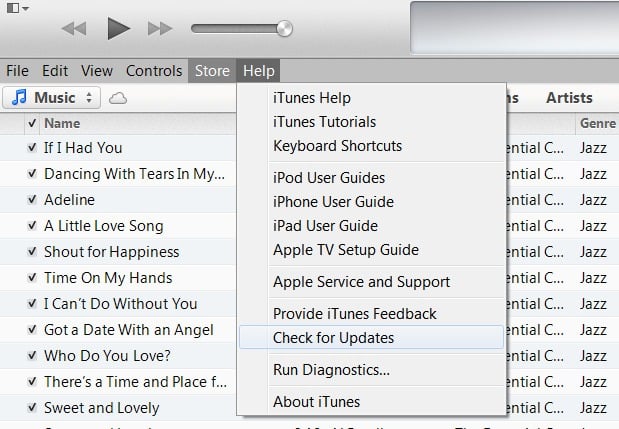

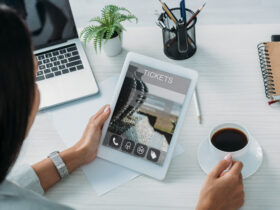






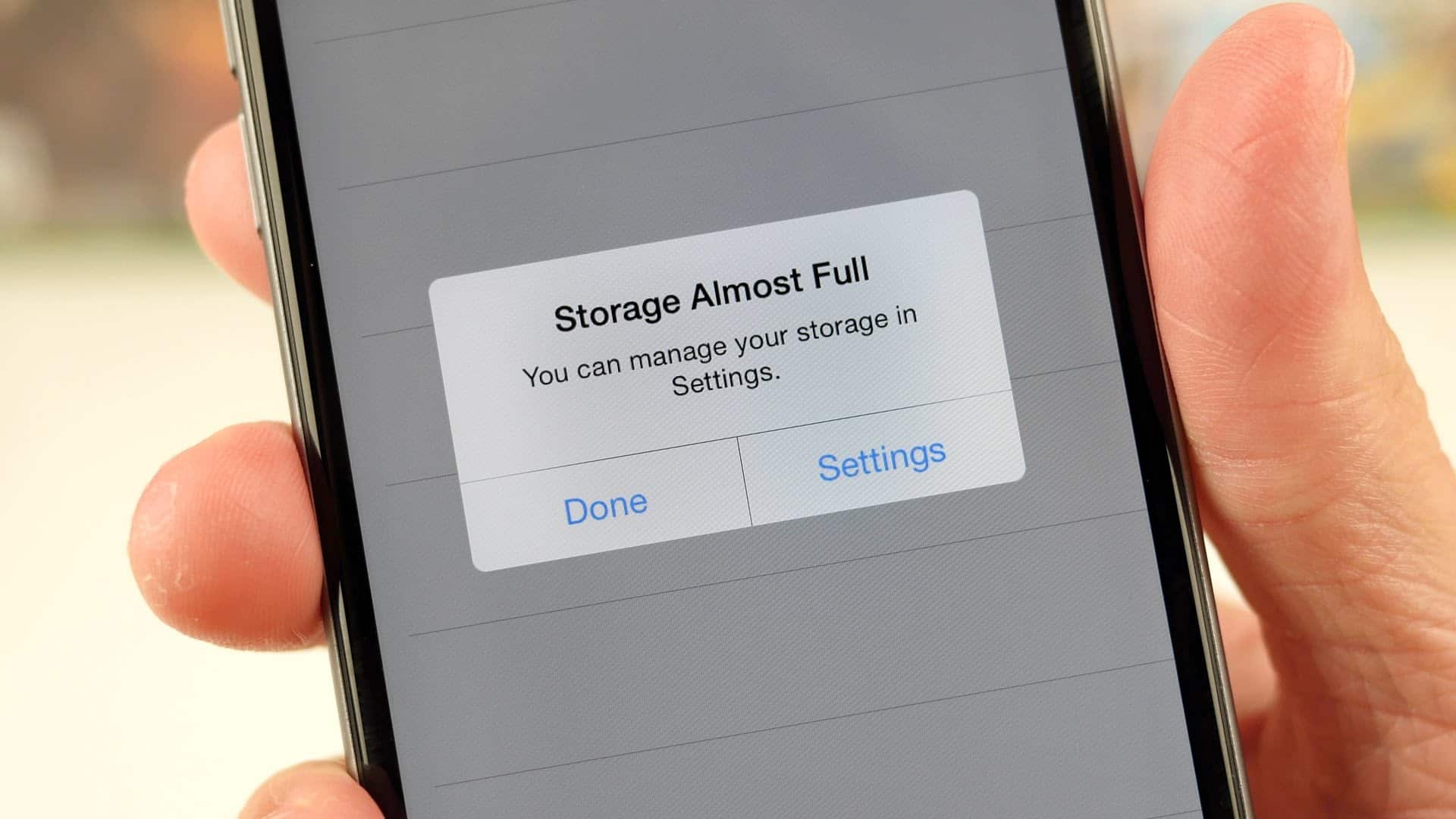
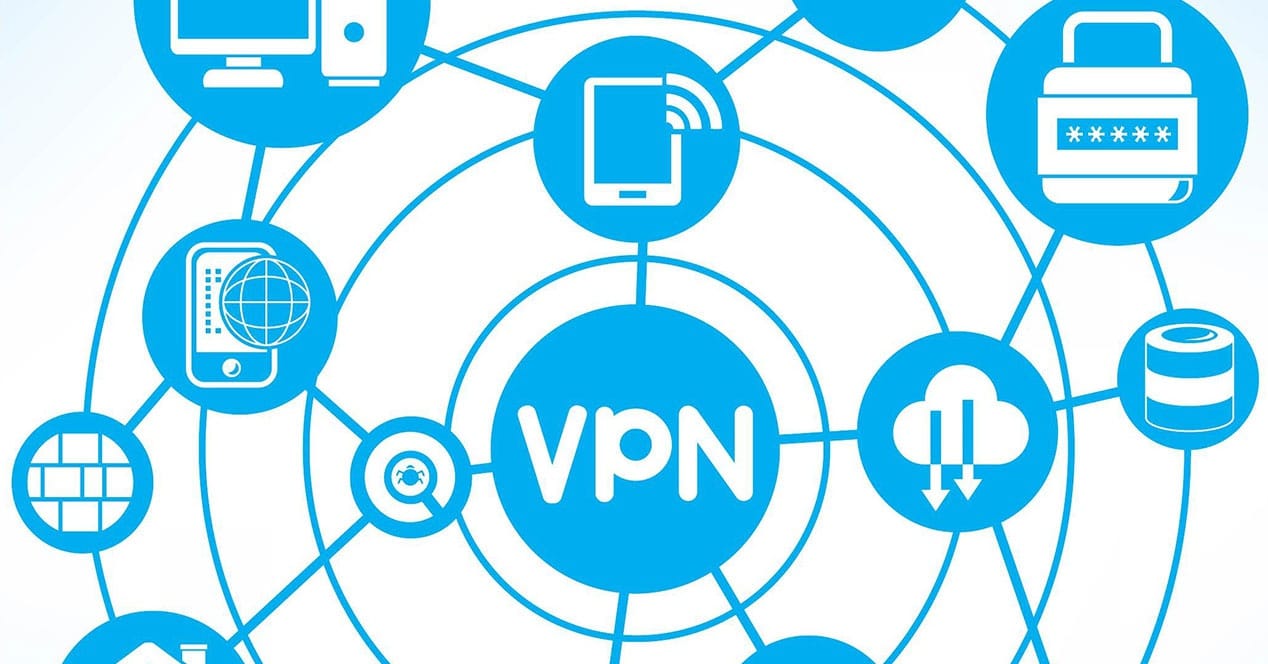
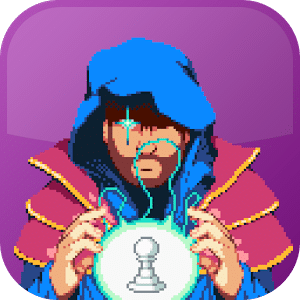

Leave a Reply