A Mac can be an excellent device when it is working fast and properly. However, it is so frustrating working with a slow and laggy device. It is worse when you want to get critical work done fast! Nothing is so disappointing than double-clicking on a program and having to give it a couple of minutes for it to load. It is almost impossible to accomplish any task on a Mac crippled with minimal disk space, system errors, old updates, and malicious software that over consumes your Mac processing resources. This can be avoided or fixed if proper actions are taken. Below are a few quick tips for improving your slow and laggy Mac.
Manage your Mac startup applications
Startup applications are programs that start automatically when your Mac boots. These programs slow down your Mac boot time, chews up your Mac resources, and make you wait to get the useful desktop landing page to load. Some of these programs are important. However, many startup applications are unnecessary and only hampers your Mac’s performance. Fortunately, you can fight back easily. It is easy!
Just remove these programs from the startup list. Go to system preferences, users & groups, click on your username, click on login items, and select unnecessary programs you don’t want to boot on startup.

Clean Up your Mac
One of the main causes of a slow Mac is having a near full hard drive. We tend to keep a few unnecessary applications on our Mac which we never use. These unused applications fill up your hard drive and decrease your Mac performance level. According to one test done by Macworld, an almost full hard drive performs 17.5% slower than a cleaner hard drive. Dragging Applications to the trash bin is not enough. It will still leave behind gigabytes of junks.
Uninstalling unused applications is the best way to speed up your Mac. You ought to also clean up any junk filling up your space. You can try out these steps for a clean and speedy experience on your Mac. Clean your Mac regularly to remove the piling junk, outdated and unused applications. This will help in boosting your Mac Performance and improve your productivity.
Turn off the visual effects
We all like fancy visual effects, animations, and appearance features from our devices. Some of these visual effects are enabled by default. Well, they can monopolize a part of your system processing resources, causing your Mac to run slowly. Consider disabling the visual effects for optimal performance of your Mac. Go to system preferences, Dock & Menu Bar, untick; animate opening applications and automatically hide and show dock, click on minimize windows using and change Genie effect to scale effect. Then you are good to go!
Cut your Mac’s Desktop Clutter
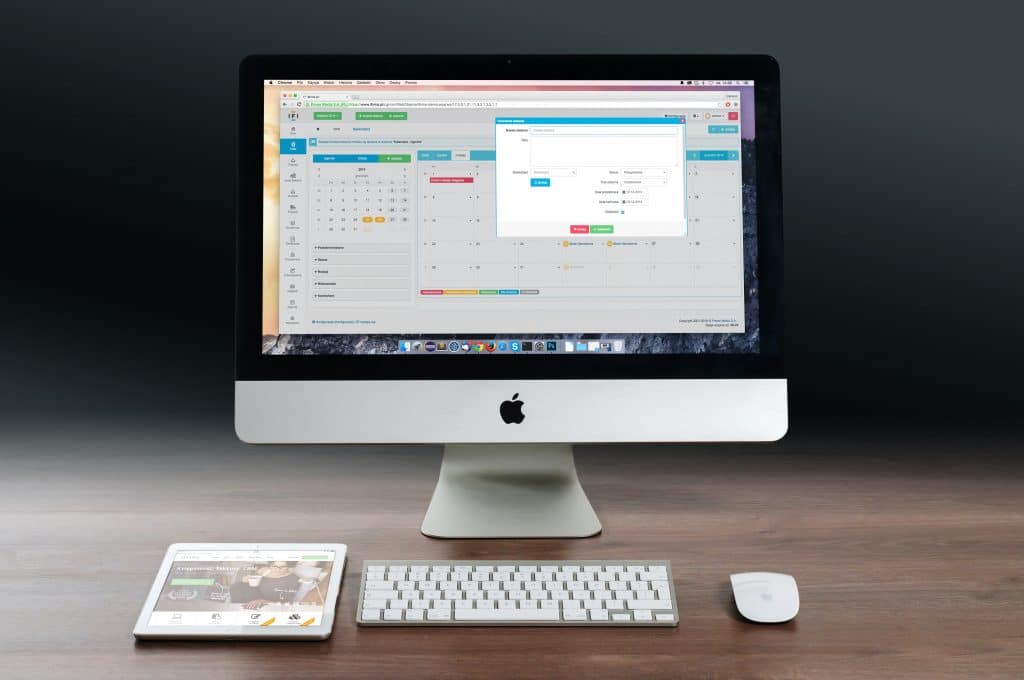
Many Mac users believe that a desktop is a great place for storing files and documents. However, every icon on your desktop takes some space on the RAM. This lowers your device’s processing speed. The fewer the icons, the faster your Mac gets and vice versa. Fortunately, you can clean up your desktop by moving these items to other locations and improve your Mac performance.
Final remarks
Improving your Mac’s speed is that easy! You do not have to be an IT guru to enhance your day-to-day productivity on a Mac. You can do it fast via simple steps like cleaning your Mac regularly for optimal performance.



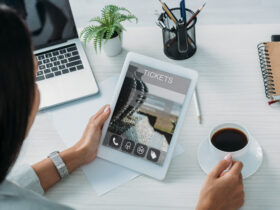










Leave a Reply