
Windows Phone is becoming more popular and Microsoft currently claims that it has almost a 20% market share. However, many people are not using their Windows Phone to its full potential by making use of things like data allowance management and multitasking.
If you own a Windows Phone, follow these productivity tips to ensure you are getting the most out of your smartphone.
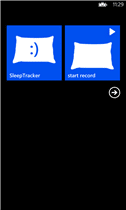
- Sleep Tracker
Research has proven that if you wake up while in a light sleep phase, you will find it easier to get out of bed and feel more refreshed. The Sleep Tracker is a handy tool that helps ensure you get the best start to your morning.
Set the alarm for the time you want to get up and turn the Sleep Tracker on before you go to bed. Remember that this app works best when the phone is close to your pillow as the handset uses sensors to track movement and noise to determine when you go into phases of light and deep sleep.
After a few nights of using the Sleep Tracker, it should be able to determine the best time to wake you. It also includes a series of tools that allow you to track and view your sleep patterns.
- Scan, Copy and Even translate Documents
The cameras on many of the Windows Phones are designed so that you can use them to capture text from documents. Simply tap the search key on the phone, and then tap the icon that looks like an eye. You can easily scan text by pointing the camera at it and then pressing ‘scan text’ you can then copy the text into a message or document. If the text is in a foreign language, press ‘translate’ to have it converted into the language the phone is set to.
Keep in mind that the translation feature does require a data connection through either mobile data or Wi-Fi.
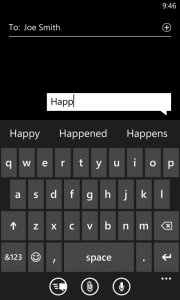
- Keyboard Tips
The keyboard on Windows Phones is one of the best standard keyboards on any mobile devices.
If you press and hold any letter, the keyboard will bring up accented variations of that letter in a small pop-up window. Punctuation keys also have various other symbols attached to them.
When you are in the symbols section of the keyboard, you can use the arrow key on the left to move between the pages.
By default auto-correct is turned on however, many people find it annoying and want to turn it off. This can be easily done by going to settings – keyboard. Once in the keyboard section, select your keyboard from the list and turn off correct misspelled words.
- Flag Important Emails
If you know an email is important and you want to flag it so that you can easily find it later, simply press and hold on the email until a pop up window appears, then press set flag.
- Conference Calling
Setting up a conference call on Windows Phone is quick and easy. Simply call the first contact, wait for a connection then press the down arrow. Choose Add Call and phone the second contact, once that call is connected, press Merge Calls.
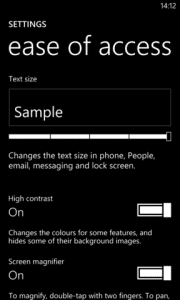
- Screen Magnifier and Text Size
Windows Phones allow you to change the size of the text on screen by going to Settings then Ease of access. Once there, you can use the slider to toggle between five different text sizes, there is also a high contrast mode for clearer viewing. Another option is the screen magnifier, when this is turned on, you can magnify a section of the screen by using a series of two finger gestures.
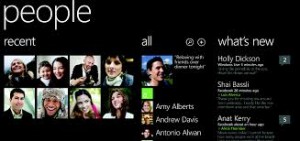
- People Hub
When you use People Hub, you can set up groups of contacts and then get social networking updates from that group, send emails and messages to the group, and even get a photo feed from group members.
You can also set up rooms, although they are a little different. When you set up a room, you are actually setting up a private chat room where you can sync a group calendar and create group notes that other members can contribute to.
To create either a room or a group, simply go to the People Hub, swipe until you find the Together section and click on the + icon. Then select Group or Room from the list, give it a name and tap on the disk icon to save it.
You can then add people in the main Members page by tapping the icon that resembles two people, or from your contact list by tapping the + icon.
- Set Google as the Default Search Engine
Although Microsoft has the Bing search engine set to default, most people are more familiar with Google and want to set it as the main source. To do this, open Internet Explorer and tap the ellipsis icon in the bottom right part of the screen. Then scroll to Settings – Advanced Settings, once there tap Default Search Provider and select Google.
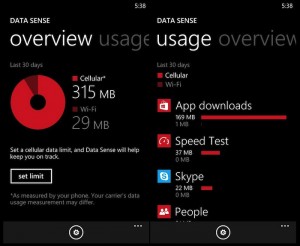
- Easily Manage Data
Microsoft has included an app called Data Sense in Windows Phone 8. This app is designed to help you keep track of your mobile data use and avoid a high cellular bill.
Data Sense can be configured using the data allowance given by your cellular plan and the date of your monthly bill. Once you have it set up, the phone will warn you if you get close to your data limit. If you want a little more security, you can set it to restrict background data once you hit your data limit.
10 – Switching Apps
If you start an app by using its Live Tile or by using the icon in the apps tray, the phone will restart the app from the beginning.
To have it pick up where you left off, use the multitasking carousel to access the app. To do so hold the back key, then swipe through until you find the app you want to use and tap on it.




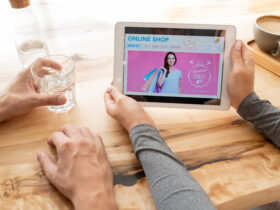


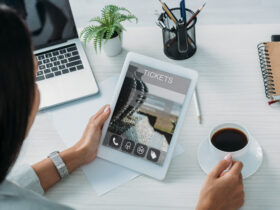



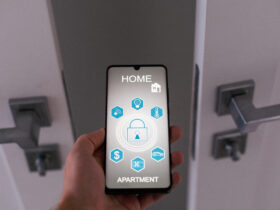

Leave a Reply