Anyone who has ever engaged in reflashing an iOS device already knows what an IPSW file is. However, for most users, it still remains a mysterious and even suspicious file. To rid you of unnecessary worries and help enhance your skills, we have prepared a detailed beginner’s guide with an insight into IPSW files.
Definition
If you have ever noticed a file that ends on .IPSW in your system, there is no need for worries! This is a regular system file or, better say, an archive with files, that is essential for the operating system.
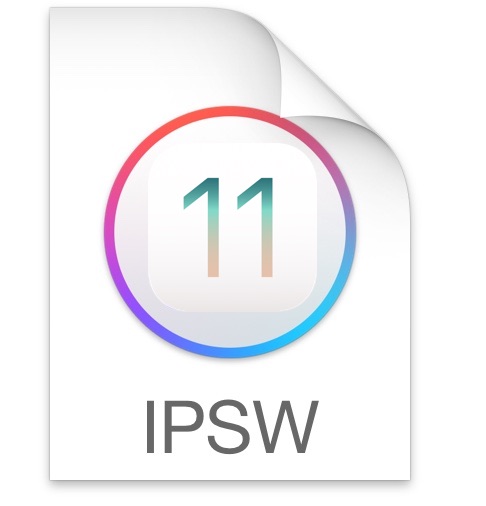
In most cases, this file extension is used for applying updates to the system and restoring the OS after different software failures. Also, iTunes downloads a new IPSW file each time you update your iOS devices.
As a rule, this file is already contained in the computer’s system if you use iTunes regularly. However, it can be deleted if somehow corrupted.
How To Unzip Such File?
As a rule, you will not have to unzip an IPSW file. In order to use it, you just need to connect a device to a computer, launch iTunes, and run an update with the help of this app.
However, in case you will need to extract the files from this archive, here is one thing you should know – every IPSW archive is created in the .ZIP format. Thus, extracting it is pretty easy. All you need is any Zip decompression tool. However, keep in mind that IPSW archives contain encrypted DMG files that can be decrypted only with the help of a specialized tool, for example, iDecrypt, VFDecrypt, etc. If you are having trouble you can always use an open file extension.

Where Are Such Files Stored?
If you are looking for this file in your system, let us share the relevant directories that will help you locate it faster and with less effort.
Thus, in Windows, IPSW archive should be located somewhere within the following directories:
· \Documents and Settings\username\Application Data\Apple Computer\iTunes\iPhone Software Updates
However, users of Windows 7 can find it in C:/Users/username/AppData/Roaming/Apple Computer/iTunes/iPod Software Updates.
As for macOS users, they should look for the needed files in:
~/Library/iTunes/iPhone Software Updates
Note that depending on the computer, as well as on the iOS device’s model, the directory of the file may be different. Also, if the old file was somehow corrupted, it can be deleted by the system. In this case, you will have to download it again. Users can get the needed IPSW files for all types of AppleTV, WatchOS, and iOS devices right from the manufacturer’s official website.
Here, you can also find relevant files for different versions of OS. However, in order to receive a beta version of iOS that wasn’t publicly released yet, you will need to register as a developer.
Hopefully, this guide was helpful for all iOS users out there!

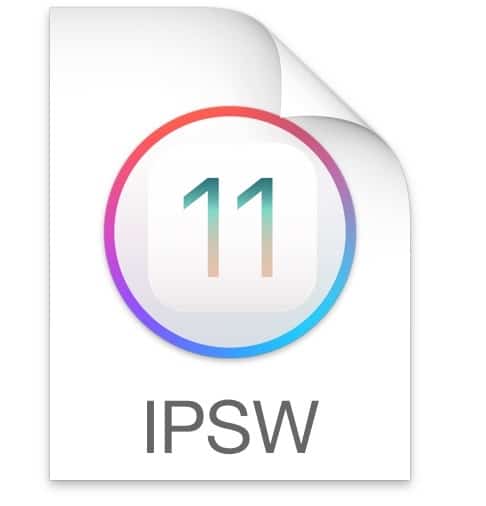
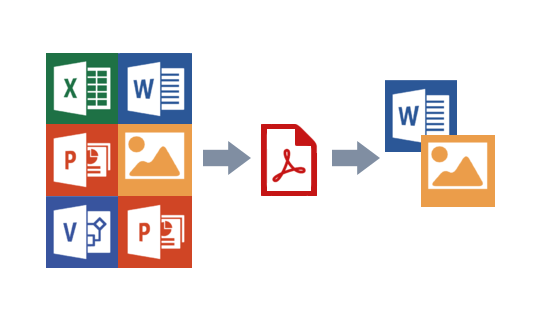











Leave a Reply