Out of millions of the world’s websites, WordPress has decided to become one of the most used platforms for creating blogs and small businesses. It has proven to be an invaluable tool for eCommerce and a huge collection of helpful plugins and other features to enhance any website to the fullest.
With such diversified content, it is not surprising that WordPress would require some additional tools in order to bring people exactly what they want in terms of functionality and customization. Let’s say, for example, that you have been browsing the world wide web in search of a theme for the website you plan to use to start your own business.
You finally see it, the perfect looking page. It has everything you’ve been dreaming of, not to mention it moves with lightning speed and precision, entrancing whatever visitor comes its way. You immediately wonder what WordPress theme is this site using? The answer will take a while to come by. You first have to go to the WordPress theme directory and search for a while, praying to come across that exact theme you found and want to install. Or…
Using a WordPress Theme Detector
You could use a much faster alternative: a WordPress theme detector, to do a quick theme and plugin check and find exactly what you’re looking for, virtually instantly and by undergoing just a few simple steps. Let’s see what they are next:
Step 1:
The first thing on the list, once you have opened the website containing the theme you really resonate with, is to select its URL. It can be found in the top of the browser window, in the address bar. You can’t miss it.
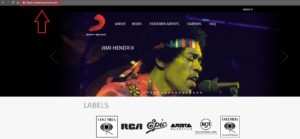
Step 2:
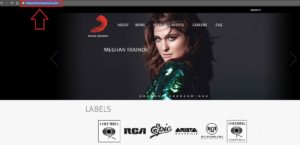
Next, simply copy this link. You will need it later, but for now, this is all you’ll be needing this particular site for. So, even though it’s hard due to its good looks, let’s move on to another one.
Step 3:
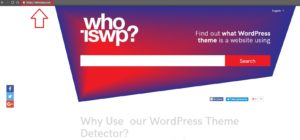
The next location on our course of action is the place where a very convenient tool is found. This handy little helper will cut down your work significantly. It’s called whoisWP. So let’s quickly go to whoiswp.com.
Step 4:
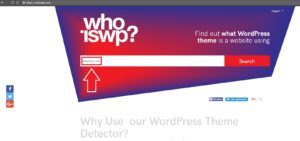
Once you are on this page, you will notice a search box right in the middle of the screen. This is the place where all the magic happens. Simply paste the previously copied URL here.
Step 5:
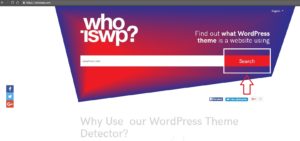
The last step is to press the Search button and check the results.
Ta da!
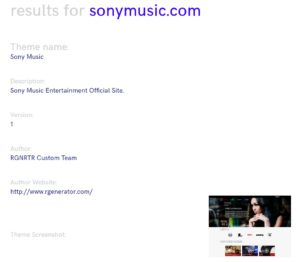
Were you waiting for it to get complicated? Well, wait no longer because you’re done! The process is already finished and you now have a list of everything you need to know in order to get this website’s theme for yourself.
Not only that, you can see what active plugins it’s using and, don’t worry, chances of errors are slim because in the unfortunate case you have chosen a website not powered by WordPress, this tool will let you know so that you don’t waste any more of your precious time with it. Enjoy your newly learned skill and use it to the fullest!
For further explanation please refer to this instructional video.

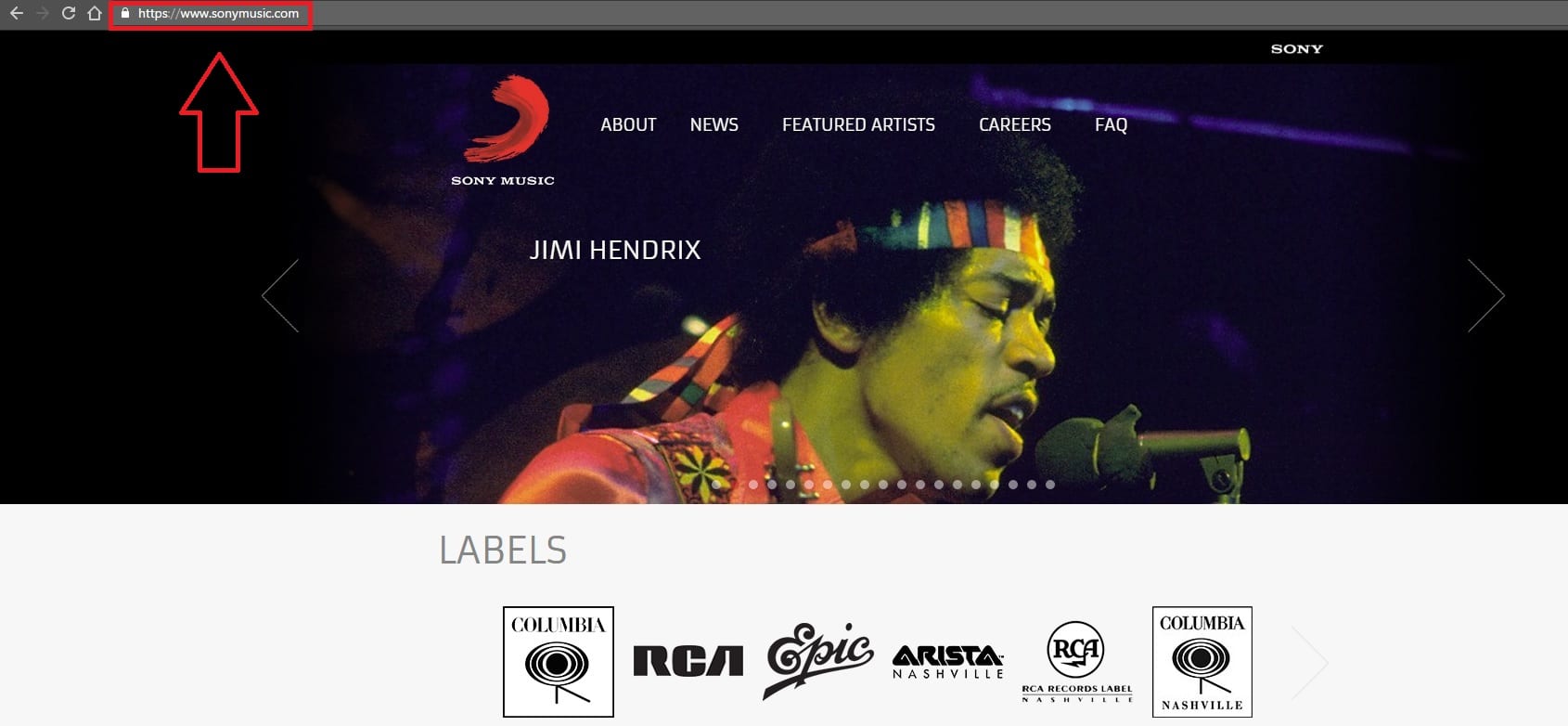
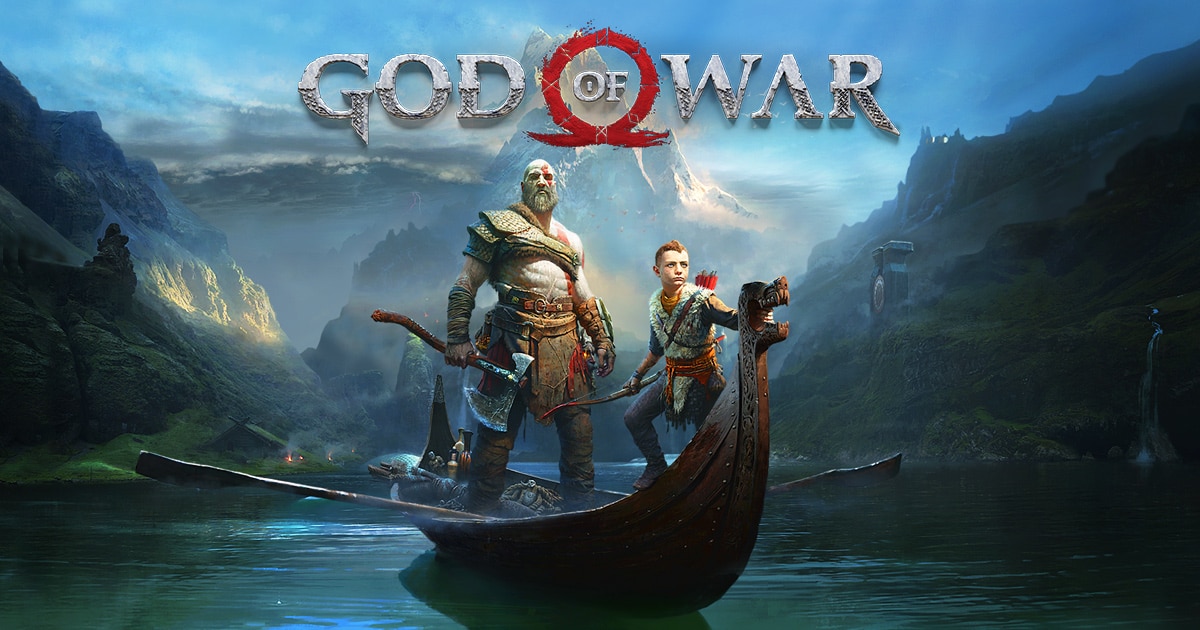










Leave a Reply