Imagine being excited to buy an expensive item like a laptop. Or spending a lot of time and money getting a PC made for yourself. You spend only a couple of months using it and you feel its performance getting bad. It is starting to slow down, everything takes really long to load. You feel frustrated because what was the point of spending so much when you need to have it replaced so soon.
Well, most people do not know this but there is a list of rules you need to follow when handling an electrical device, especially expensive ones like laptops, PCs, and television sets. But by following some unspoken golden rules, you can maximize your device’s longevity.
Keep your computer in a cool area
A lot of your device’s internal components are moving parts. When a lot of processing operations are performed over a long period of time, these parts can get heated up. When metals heat up, they expand and when they cool down they contract again. This causes some parts to stop working efficiently over a long period of time.

The simple solution to minimize the effect of this heating is to try and keep your computer as cool as possible. There are a few steps involved in doing this. The most obvious one is to keep it in an air-conditioned room. This will help prevent the overheating of components and thus increase their lifespan.
The second, slightly more complex step is to protect your computer from dust. Dust, over time, tends to form a layer over all your computer’s internal components. This prevents heat from escaping, acting as an insulator. This phenomenon causes the computer to become ever more overheated than normal.
If your computer overheats very quickly, there is a good chance you need to clean all the dust out of it. For Desktops, it is quite easy to do. You can simply detach a panel from the side of the CPU and blow out and wipe any dust you see. You need to be careful about not damaging any wires or internal components though.
For laptops, the cleaning process is a lot more complex. It is not recommended to simply blow air through the laptop vents as it only gets the job half-done. It may even make the situation worse in some cases.
It is recommended that you seek help from a professional. They will disassemble your laptop and clean out any dust that is stuck. You have online tutorials available on how to do this yourself but it is better not to risk damaging any delicate parts. If you want to take preventative measures, cover your devices with dust bags or covers when they are not in use.
Protect Your Device from Moisture and Smoke
A simple rule is to never eat or drink near a computer, especially a laptop. Any food or drink should be placed a safe distance away if you need to use the computer. Liquid can irreparably damage a laptop if it is spilled onto its keyboard. This is because the liquid easily seeps only the motherboard and damages integral electrical components. Motherboards can be extremely expensive to replace.
Food particles can easily get stuck in the keyboard and make some keys useless. A simple preventative measure is to use keyboard spill guards or keyboard covers while a liquid and food item is in the proximity of the device. Another tip is to never regularly smoke near a computer.
The smoke residue includes tar that sticks to the glue used to hold together the internal components. This can slow down the performance of your computer and eventually make it unusable. The cost to repair such damages can be extremely expensive.
Plus, there is the unavoidable factor or environmental conditions. If you live somewhere where there is constant rain that causes ceiling leaks. Or if you are in an area that is extremely humid, there is a high chance that all this moisture will penetrate your desktop or computer’s outer case and cause short-circuiting in your computer’s internal components.
To keep your devices safe from this, use electrical console enclosures. These efficiently protect your devices from almost all environmental factors. They are quite worth the investment.

Do Not Overcharge Your Device
According to Battery University, you should charge your laptop to 80% then let it drain to 40% before charging again. This will increase your battery life by at least four times. The reason for this is that when a cell has to store higher voltage, it undergoes more stress. It also may overheat the battery which reduces its efficiency further.
Conclusion
In addition to these tips on physical maintenance, you should be aware of some basic software maintenance. You should make sure your device regularly updates all anti-malware or antivirus software. You should run your Disk Defragmenter and Disk Clean up regularly.
You should check for background tasks running in Task Manager when you feel your device is getting slow. Shut down any unnecessary tasks. Follow these tips and you will see a difference in your computer’s performance for sure!

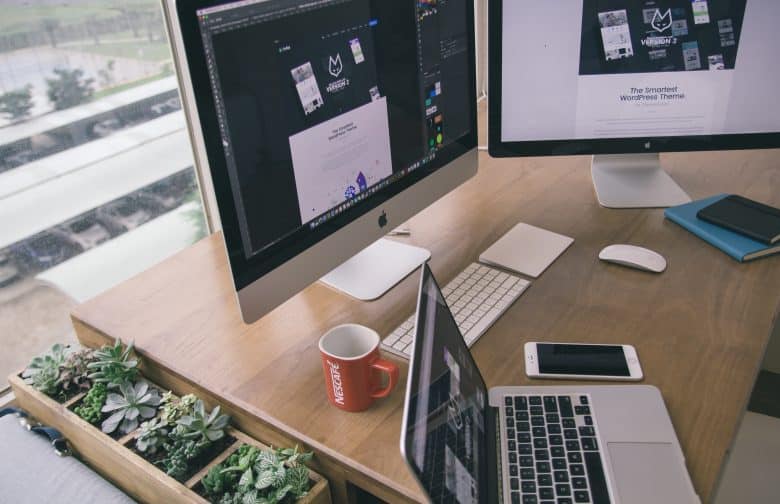












Leave a Reply