No doubt about it, the iPhone 5 is a cool little gizmo — with one huge drawback. That drawback is the speed at which its battery drains, and it’s the subject of innumerable complaints on forums and tech websites. Luckily, it’s really easy to extend the life of your iPhone 5’s battery with just a few tweaks. Following is a quick list of the 5 most likely drains on your iPhone’s battery, and how to deal with them:

1. You haven’t updated to the latest iOS
Chances are the latest update won’t perform a miracle on your iPhone’s battery life — although it probably will help your phone to work more efficiently. But if you’re like me, you avoid doing those intermittent system updates from Apple simply because they’re a hassle, and you might lose some of your settings in the process. Now is a great time to update if you’ve got one waiting, though — because we’re going to get into those settings and make some changes anyway.
2. You’re running Bluetooth all the time
Bluetooth comes in really handy in the car for hands-free phone conversations or streaming audio. But do you really need to run Bluetooth at home, or when you’re out with friends? It’s a pretty sizable drain on that battery — so the wiser choice is to go to Settings, then Bluetooth, and turn Bluetooth off. Just remember to turn it back on before you start your car.
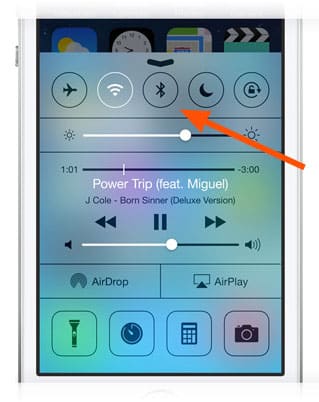
3. You’re using a 4G connection at home
If you’ve got a Wi-Fi connection at home, it can really help save the battery on your phone. Switch your phone from 4G to Wi-Fi when you’re at home — you’ll sacrifice a bit of that stellar 4G speed, but you won’t need to access the internet from your phone at home anyway. Just go into the Settings, then Wi-Fi, turn Wi-Fi on and choose your home network.
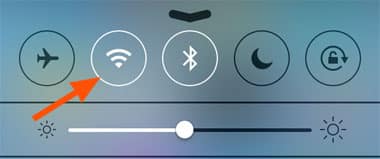
4. Your screen is super-bright
You know the way your iPhone automatically compensates for ambient light by raising or lowering screen brightness? It’s a nice feature that uses up quite a bit of your battery. So from Settings, go to Brightness and Wallpaper, then turn Auto-Brightness off. After that you’ll be able to adjust screen brightness using the slider. Avoid setting your screen to be super-bright, and save more of the battery.
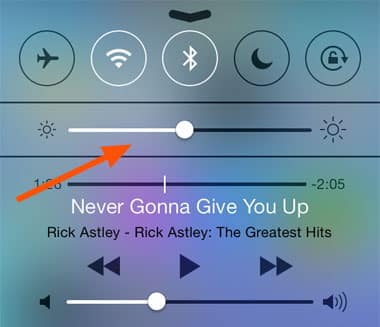
5. You’re getting Notifications for everything
This is probably the worst culprit if your iPhone is losing its charge too fast. From the Settings menu, go to Notifications and take a look at all the apps that are sending you stuff. It’s useful to know when you get a new email or message, but the updates from games, social media, music apps and so on are mostly unnecessary and create a huge battery drain. So turn off all the Notifications you don’t want! You’ll see a tremendous improvement in battery life.
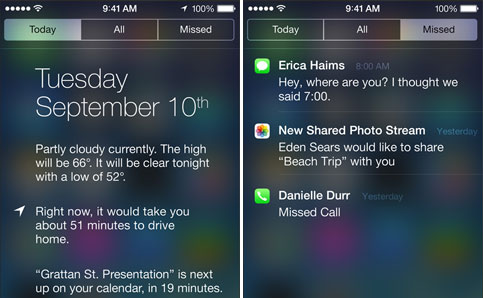
Photos via apple.com








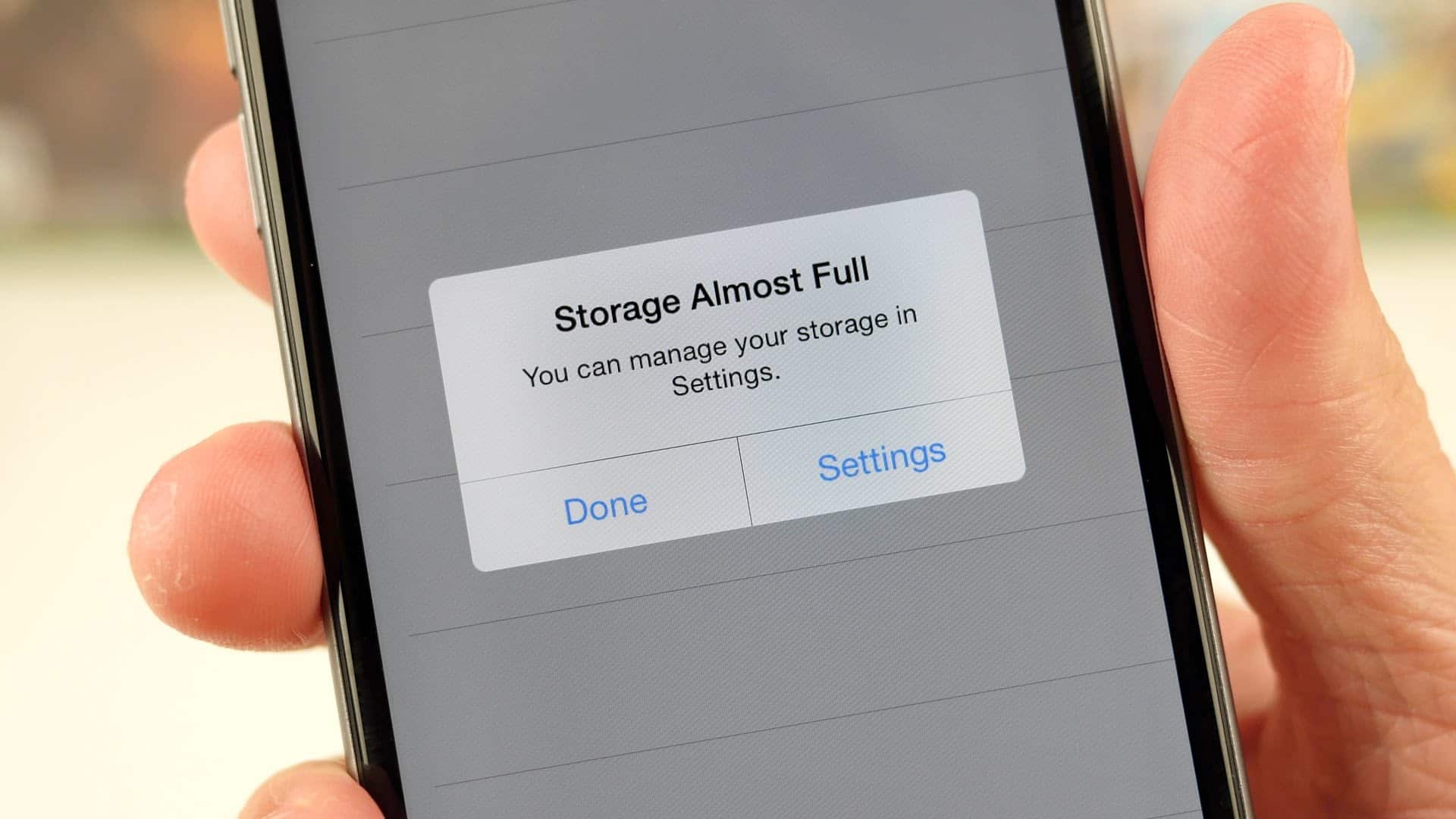
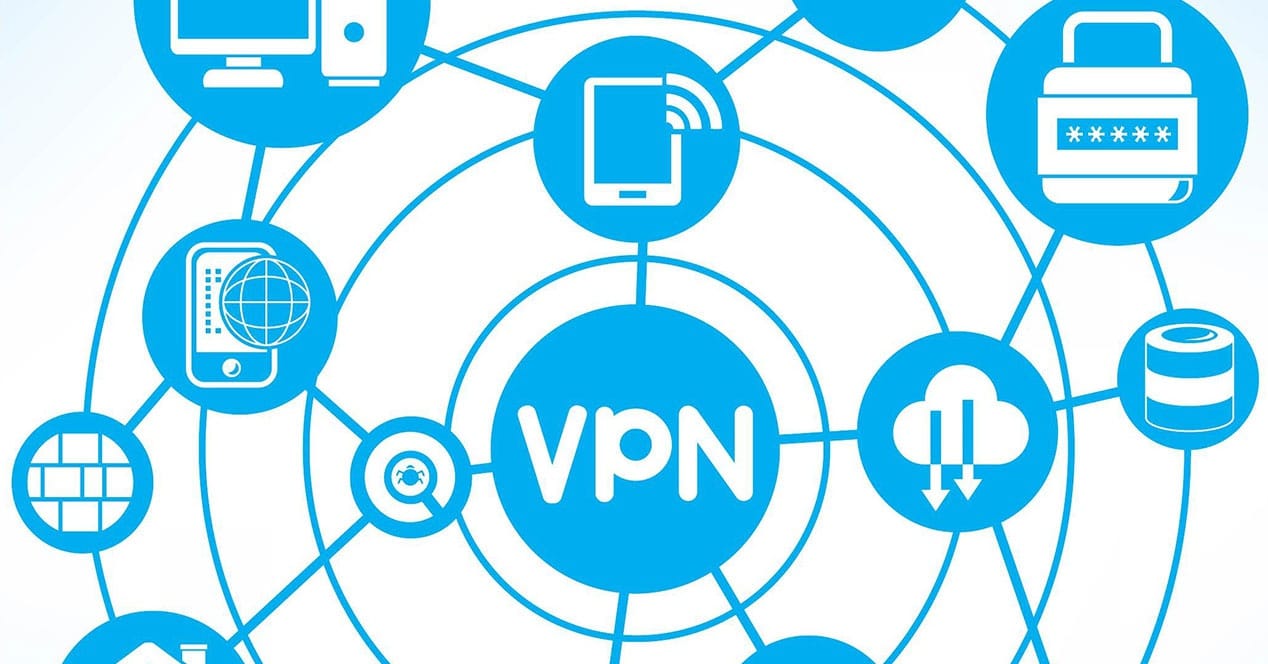
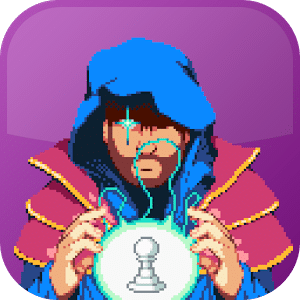


Leave a Reply