Microsoft Outlook stores an offline copy of your Exchange, IMAP, POP, or Office 365 account’s mailbox items on the local machine. For Outlook 365, IMAP, and Exchange accounts, Outlook creates an Offline Storage Table or OST Data File to store the information. For POP accounts, Outlook creates a Personal Storage Table or PST Data File. Outlook also uses PST files for backups and migrating Outlook Exchange, Office 365, and IMAP accounts’ mailboxes to a different user account or PC.
Outlook may store PST file in one of several locations. The location may vary based on the Outlook version and Windows OS you use. Further, the location of the PST file may change if you upgrade the Outlook or Windows. However, it’s quite easy to locate the PST file.
Ways to Locate a PST file in MS Outlook
You can locate your PST file from within the Outlook. You can also browse one of several locations on your system to find the PST file based on the Outlook version installed. Moreover, if you can’t find the PST file, you can always export one via Outlook’s Import/Export wizard.
1. Locate PST file from Within Windows Outlook

The easiest way to find your PST file is from Within the Outlook application. Follow these steps based on the Outlook version installed on your system:
In Outlook 2010, 2013, 2016, 2019
· Click on ‘File’
· Then click ‘Account Settings’ and choose ‘Account Settings…’ from the drop-down
· Click on ‘Data Files’
· Click on the PST file location and then click ‘Open File Location…’
TIP: You may also double-click on the PST file under the ‘Data File’ tab to copy the PST file location path.
In outlook 2007,
· Go to Tools > Account Settings
· Click on ‘Data Files’ and select the PST
· Click ‘Open Folder…’
2. Browse Folder Path to Locate PST
In Outlook 2007 and 2010, the PST is located at the folder location,
C:\users\YourUsername\AppData\Local\Microsoft\Outlook
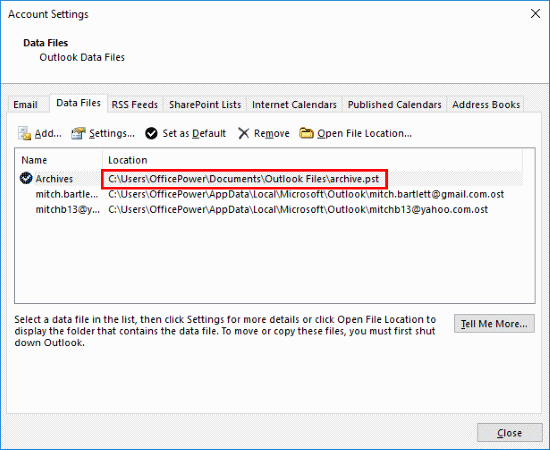
In Outlook 2013, 2016, and 2019, you can find the PST at the following location,
C:\users\YourUsername\Documents\Outlook Files
If you found your PST file, check if you can open it. If you can’t, it’s probably damaged or corrupt. A PST may corrupt due to oversizing or malware and virus intrusion.
In such a case, you may use SCANPST.exe (Inbox Repair Tool) to fix PST corruption. But if it fails, use an Outlook recovery software such as Stellar Repair for Outlook. The software restores corrupt Outlook PST files with 100% precision and integrity. It also helps recover complete mailbox data from a severely corrupt PST.
3. Export PST via Outlook Import/Export Wizard
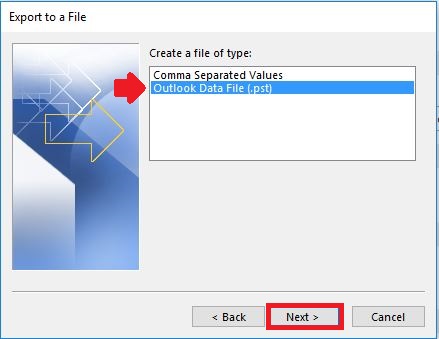
To export PST via Outlook 2007 or 2010, follow these steps:
· Go to File>Import and Export
· Select Export to a file and click Next
· Click Personal Folder File (PST) or Outlook Data File(.pst) (based on Outlook version) and then click Next
· Select the folder that you want to export to PST. Click ‘Include Subfolders’ checkbox, and then click Next
TIP: To export the entire mailbox, select “Mailbox – Your Name” in Outlook 2007 or email address in Outlook 2010 while exporting
· Click Browse to choose a location to save PST file
· Click Finish to export the mailboxes to PST file
To export PST file via Outlook 2013, 2016, or 2019, follow these steps:
· Open Outlook
· Go to ‘File>Open & Export>Import/Export’
· Select ‘Export to a file’ and click ‘Next.’
· Select ‘Outlook Data File (.pst)’ and click ‘Next.’
· Choose the mail account or specific mailbox and check ‘Include subfolders’
· Click ‘Next’ and then click ‘Browse’ to choose a save location for PST file
· Click ‘Finish’
· (Optional) Enter a password to protect the PST file from unauthorized import
· Click ‘OK’ to save the PST at your desired location.
Conclusion
Locating the PST file is not difficult. Based on the Outlook version and Windows OS, you can locate the PST file from within Outlook. You may also browse the various location on your Windows PC where Outlook saves PST file based on the version installed.
Alternatively, you can always export a new PST file at your desired location by using Outlook’s Import/Export wizard. But if you can’t access your Outlook PST file due to corruption, use SCANPST.exe or a PST repair software discussed in the post to fix PST file corruption. The software helps recover mailboxes from severely corrupt PSTs without any size limit.

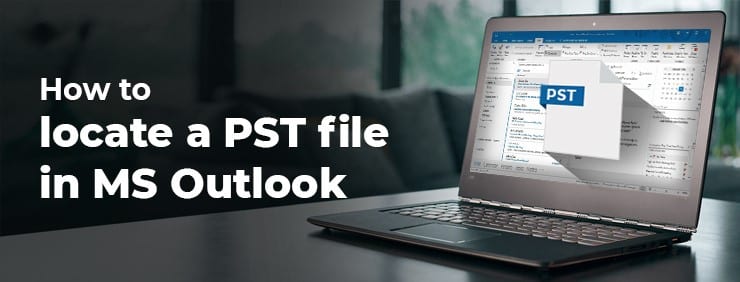












Leave a Reply