When it comes to advertising on social media, Instagram is one of the best options to reach your target audience. Before now, advertising on Instagram must be done through Facebook. And as a result of this, your ad will be served to both Facebook and Instagram audience. It was never possible to create ads directly from the Instagram app.
Well, Instagram has a ‘Promote’ button on the app, which enables one to run ads directly without going through Facebook easily. The promote button is seen below the right side of every photo or video post. If you can’t see it on your own, then you have to update the Instagram app.
Despite the ‘promote button’ now available, not every photo you upload on Instagram can be promoted. This is so because the image resolution guidelines to meet before your post can be promoted.
Keep in mind that an image with low resolution affects the promotion. For instance, if one post has low image resolution, then you will see the faint promote button, and as such, the post cannot be promoted. On the other hand, if a post has a clear promotion button, which implies that the image resolution is high, thus the post can be promoted.
The minimum resolution for a square image is 600 by 600 pixels. The minimum resolution for landscape image is 600 by 315 pixels and 600 by 750 for a vertical image. The maximum resolution for all is 1936 by 1936
Now let proceed to how you can create ads directly from the Instagram app. Make sure you are already login to Facebook.
==> Click on the Promote button. On the next page, you have the option to choose from the Action Button.
==> Your promotion should determine your call to Action Button.
==> The next step is to choose your audience. You can leave it on Automatic for Instagram to automatically create an audience for you based on people who might be interested in your business.
==> The next step is to set the audience options. Choose a name; choose a location, interest, age range, and sex. You can decide to leave the interest blank if you wish. Click on the ‘Mark’ sign to continue.
==> Set your Total Budget and Duration. Once you are done, click on the ‘Arrow’ sign to move to the next step.
==> You should review your order. If you are okay, you can proceed to confirm your promotion by clicking on the ‘Mark’ sign.
==> You will see a message at the top “Thanks, Your promotion has been sent for review.
This promotion will be approved within two minutes. But it may vary, so we can’t really tell you the duration it takes for a promotion to be reviewed and approved, so when trying yours, go to your ad manager on Facebook or the ad manager app to check for approval status.
Note: Make sure you have converted to a business profile; else, you won’t be able to promote any post from the Instagram app to get more Instagram likes and followers. You must be an admin on the Facebook page connected to the Instagram account; if not, you won’t be able to promote any post directly from the app.
If you follow the above steps closely, you should be able to promote directly from the Instagram app.

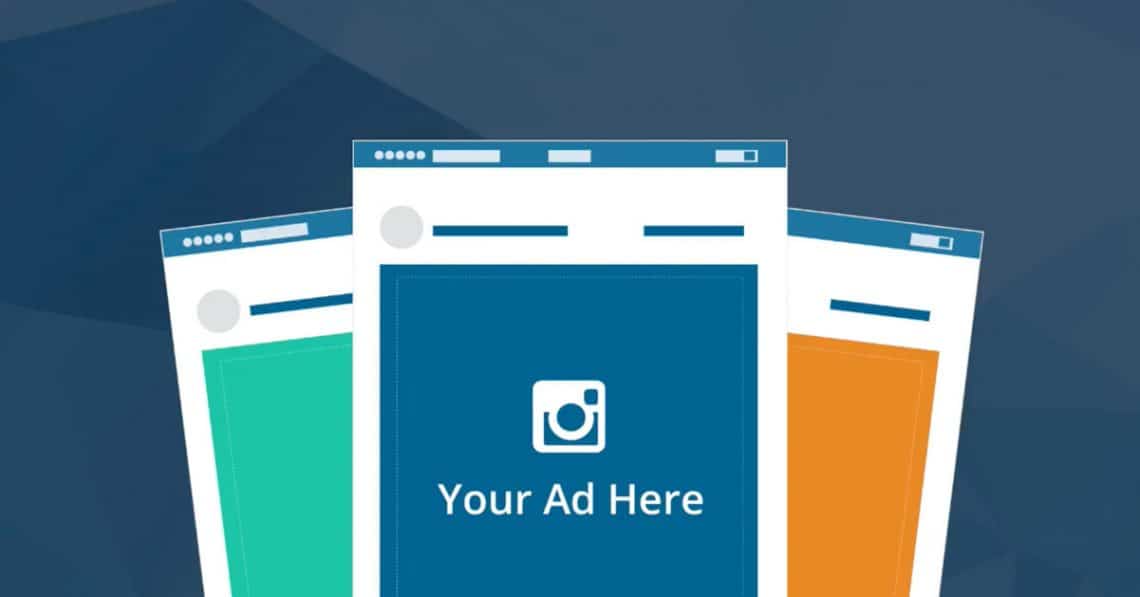
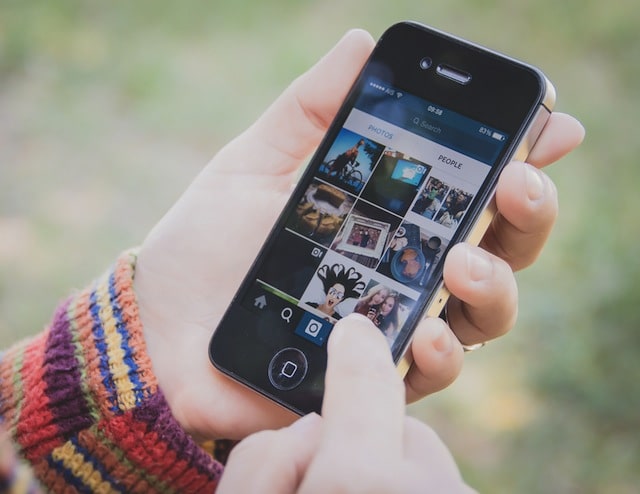
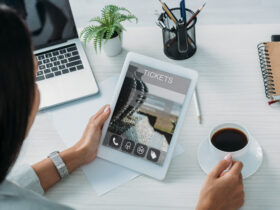




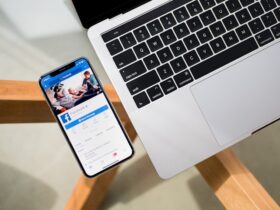
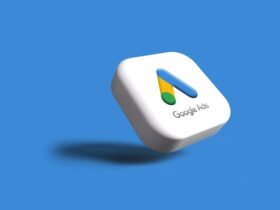



Leave a Reply