Most people who own an iPhone or iPad own headphones too but odds are they’re not using them right. Apple is an innovator is sleek styling and minimalist designs that hold the power for major efficiency and easy use. Their headphones are no different! You’ve probably figured out that the standard, white iPhone earbuds allow you to change the volume on your device, but there’s so much more hidden within that tiny little rectangle remote.
Sure, get those off-brand neon studded earbuds if you crave some attention but stick to the standard issue set if you want to get even more out of your device! There is a special, synchronized button tap system that allows you to use your phone controls without unlocking or taking the device out. Simply reach down and hit certain buttons to remotely control your device.
For iPhone users that want to unlock their phone for use on another carrier, check out Mobile Unlocked’s comprehensive guides by phone model. For example, you can unlock an iPhone 13 Pro Max online using your IMEI number.
1. Take a Selfie. You can actually take a photo within the camera app by tapping the plus sign once. Get the perfect group shot with your headphones!

2. Shoot a Video. While you’re in the video mode of the camera app you can click the plus sign to start and stop recording.

3. Answer Phone Calls. If you’re getting an incoming call you can click the center button once to answer.

4. Reject Incoming Phones Calls. You can also reject a call by pressing and then holding the center button until the notification goes away.

5. Switch to a New Call. Someone else trying to cut in? Simply tap the middle button once to switch to a new incoming call.

6. Activate Siri and Voice Commands. You can hold the center button to activate Siri if you’re using an Apple device that has Siri capabilities.
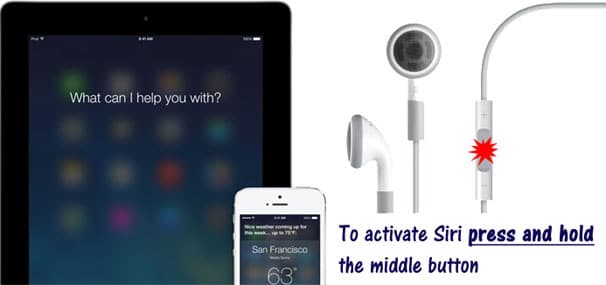
7. Play or Pause a Song. Simply hit the center button to start or stop your song or video.

8. Skip to the Next Song. Press the middle button twice and you’ll skip forward to the next track.

9. Skip to the Previous Song. Press the middle button three times and this time you’ll go backwards to the previous track.

10. Fast-Forward. Tap the middle button twice and then hold it to fast forward to the desired time in your song or video.
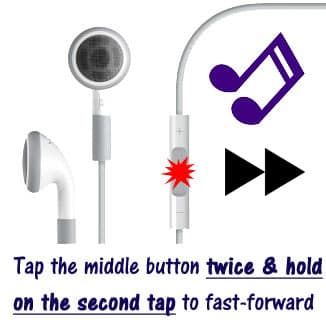
11. Rewind. Tap and hold the middle button three times and you’ll rewind until you release the button at the desired place.










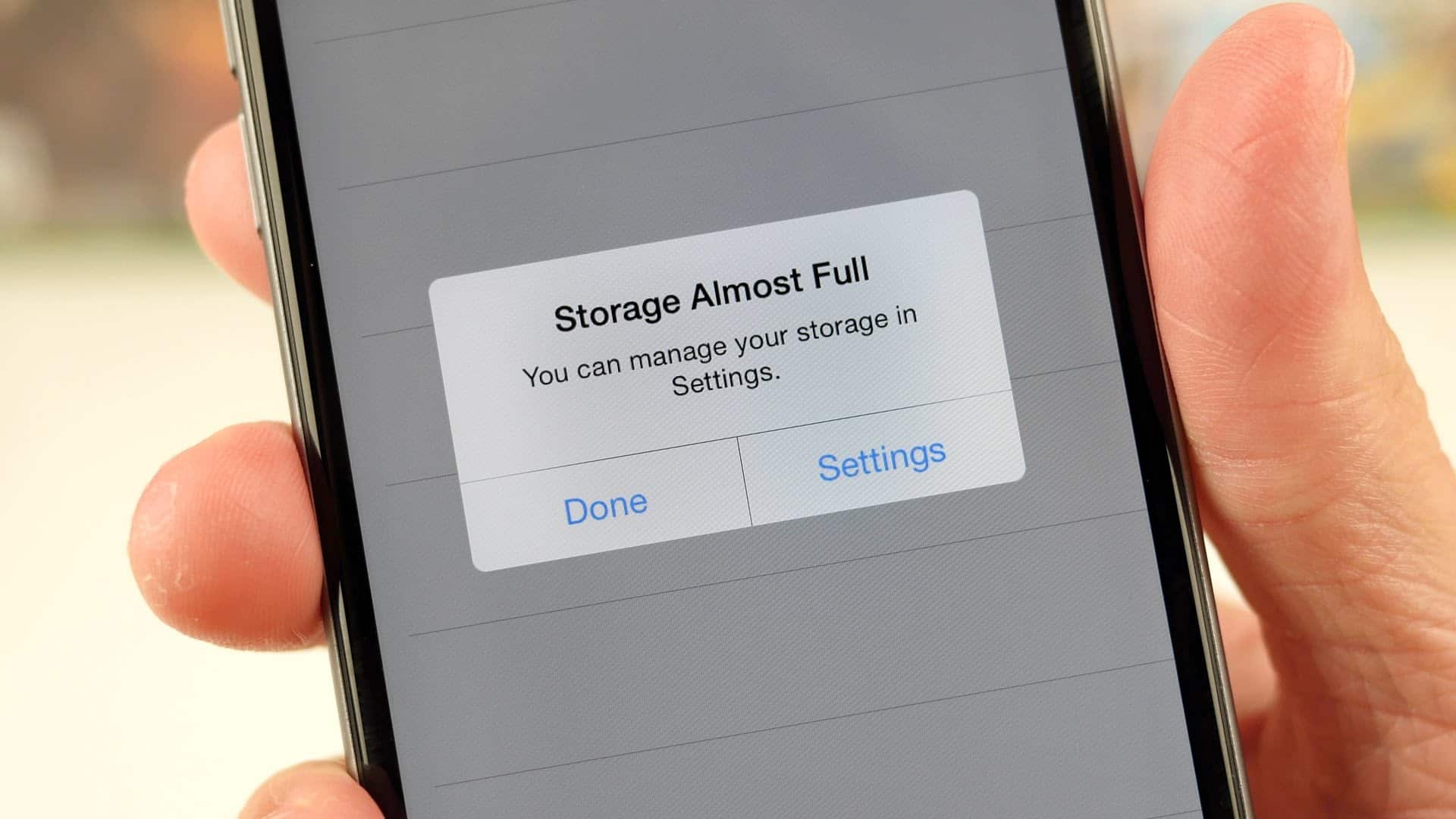

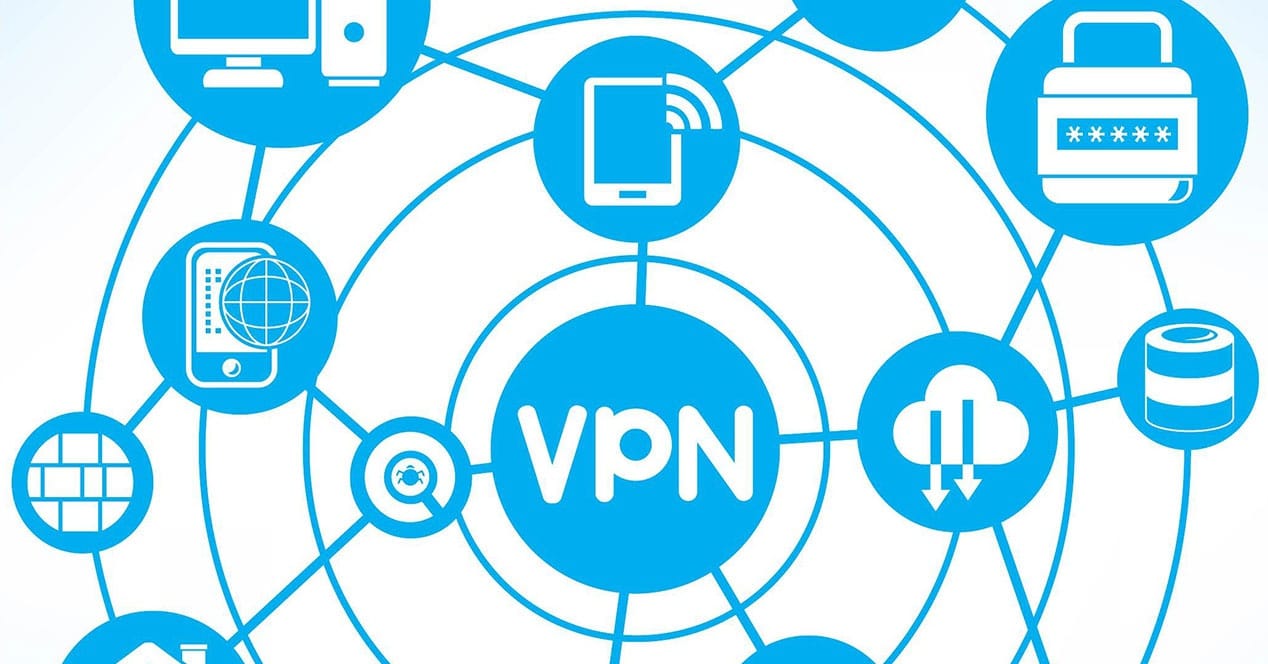
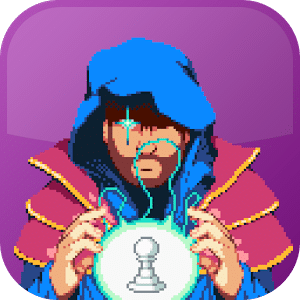
Leave a Reply