PC monitors are an essential component of any computer setup, and choosing the right one can greatly impact your computing experience. With so many options available, it can be overwhelming to know where to start. Whether you want a gaming monitor, video editing monitor, or just a PC monitor for general use, here are some things to consider when choosing the best PC monitor for your needs:
Size and resolution
One of the first things to consider is the size of the monitor. Larger monitors with higher resolutions will provide a more immersive experience, but they are also more expensive.
Larger monitors provide more screen real estate, which can be beneficial for certain tasks, such as multitasking or watching movies. However, larger monitors may also be more expensive and may require a more powerful graphics card to run smoothly. Don’t forget to think about the size of your desk when choosing a monitor size.
Screen resolution refers to the number of pixels displayed on a screen. The higher the resolution, the more pixels are used to display the image, which can result in a clearer and more detailed picture. Some common screen resolutions for monitors are:
1080p: This resolution, also known as Full HD, has a resolution of 1920×1080 pixels. It is a common resolution for monitors and is suitable for most general use, including web browsing, office work, and basic gaming.
1440p: This resolution, also known as Quad HD, has a resolution of 2560×1440 pixels. It offers a higher resolution than 1080p and is a good choice for more demanding tasks, such as video editing or gaming.
4k: This resolution, also known as Ultra HD, has a resolution of 3840×2160 pixels. It offers the highest resolution of the three options and is suitable for tasks that require a high level of detail, such as photo editing or high-end gaming.
Higher resolutions may require a more powerful graphics card to run smoothly. Most tasks do not require the highest resolution, but having a monitor that is capable of higher resolutions will be necessary if you want a premium gaming or entertainment experience.

Refresh rate
The refresh rate of a monitor refers to how many times per second the display is refreshed. It is measured in Hertz (Hz). A higher refresh rate can make a big difference in fast-paced games, as it allows the monitor to display more frames per second, resulting in a smoother and more fluid experience.
However, higher refresh rates may also require a more powerful graphics card to run smoothly. In addition, higher refresh rates may not be necessary for all tasks, as the human eye may not be able to distinguish between frame rates above a certain point.
Some common refresh rates for monitors are:
60Hz: This is a common refresh rate for monitors and is suitable for most general use, including web browsing, office work, and basic gaming.
75Hz: This refresh rate is slightly higher than 60Hz and may provide a slightly smoother experience for certain tasks, such as fast-paced games.
120Hz: This refresh rate is much higher than 60Hz and is suitable for more demanding tasks, such as competitive gaming.
Higher refresh rates may also be accompanied by other features, such as AMD FreeSync or NVIDIA G-Sync, which can further improve the smoothness of the display.
There are also a few potential compatibility issues that you may encounter with high refresh rate monitors:
Graphics card compatibility: High refresh rate monitors may require a more powerful graphics card to run smoothly. Make sure that your graphics card is capable of driving the monitor at the desired refresh rate.
Software compatibility: Some software and games may not support high refresh rates, which can cause the display to run at a lower refresh rate or result in other issues. Make sure that the software and games you use support the refresh rate of your monitor.
Cable compatibility: High refresh rate monitors may require a specific type of cable, such as DisplayPort, to achieve their full refresh rate. Make sure that you are using the correct type of cable for your monitor.
Overall, it’s important to do your research and make sure that your hardware and software are compatible with your high refresh rate monitor to ensure a smooth and seamless experience. The best PC monitor for you will depend on many factors, so keep them all in mind.
Panel type
There are several types of panels used in monitors, including IPS (In-Plane Switching), VA (Vertical Alignment), and TN (Twisted Nematic). Here is a comparison of these panel types:
IPS panels:
Pros: Good color accuracy, wide viewing angles, good for color-critical tasks
Cons: Slower response times, may be more expensive
VA panels:
Pros: Good color accuracy, good contrast ratios, good for movie watching
Cons: Slower refresh rates, narrow viewing angles
TN panels:
Pros: Fast response times, high refresh rates, good for fast-paced games
Cons: Lower color accuracy, narrow viewing angles
Best panel type for Gaming:
For fast-paced games like first-person shooters (FPS), a panel with fast response times and high refresh rates is typically the best choice. Of the three panel types (IPS, VA, and TN), TN panels generally have the fastest response times and highest refresh rates, making them the best choice for FPS games.
TN panels use a technology called Twisted Nematic (TN) to switch the pixels on and off, which allows them to achieve fast response times. They also have higher refresh rates than other panel types, which can make a big difference in fast-paced games where every frame counts.
That being said, TN panels may not be the best choice for all types of games or tasks. They may have lower color accuracy and narrower viewing angles than other panel types, which can be a drawback for certain types of games or tasks that require a high level of detail or color accuracy.

Connectivity
Consider the ports and connections available on the monitor, as well as any additional features like built-in speakers or USB ports. Make sure the monitor has the ports you need to connect to your computer and other devices.
There are several types of connectors that can be used to connect a monitor to a computer. Some common connector types include:
HDMI
HDMI (High-Definition Multimedia Interface) is a digital connector that is commonly used to connect monitors to computers, as well as other audio and video devices. HDMI supports high-definition video and audio and is generally easy to use.
DisplayPort
DisplayPort is a digital connector that is commonly used to connect monitors to computers, as well as other audio and video devices. DisplayPort supports high-definition video and audio and is generally faster and more flexible than HDMI.
DVI
DVI (Digital Visual Interface) is a digital connector that is commonly used to connect monitors to computers. DVI supports high-definition video, but it does not support audio.
VGA
VGA (Video Graphics Array) is an analog connector that is commonly used to connect older monitors to computers. VGA supports lower resolutions and does not support audio.
When choosing a connector type, consider the capabilities of your monitor and computer, as well as the type of content you will be viewing. HDMI and DisplayPort are generally good choices for modern monitors, while DVI and VGA may be more suitable for older monitors or computers.
Ergonomics
If you spend a lot of time in front of a computer, it’s important to choose a monitor that is comfortable to use. Look for monitors with adjustable stands and blue light filters to reduce eye strain. Another option to consider is curved monitors, which will be discussed in another post.
Budget
Finally, consider your budget when choosing a monitor. There are plenty of high-quality options at a variety of price points, so you should be able to find a monitor that fits your needs and your budget.
Conclusion
As you can see, there are many factors to consider when choosing a new monitor for your PC. Your options may be limited by your graphics card and the connector types you have available. But if you are building a new PC, your options are wide open. Think carefully about the kind of work and entertainment you will do with this monitor and then choose the best option to meet all those needs. If you have budget constraints, you still should understand what features you would ideally want, and then you can prioritize the most important features as you research pricing.

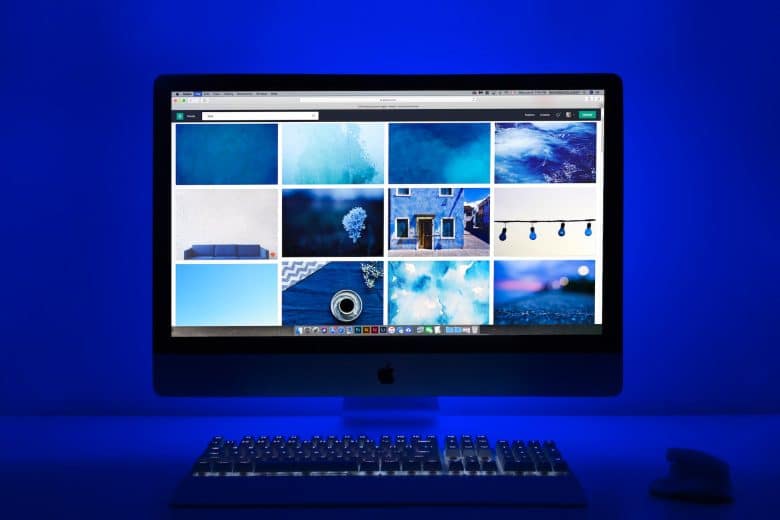

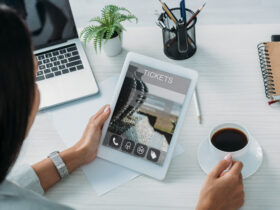










Leave a Reply