Microsoft Outlook remains a staple in digital communication, bridging the gap between professional and personal interactions. Its robust features and user-friendly interface have made it a top choice for email management. However, even the most reliable systems have their moments of faltering, and Outlook is no exception. Here are some quick tips to resolve common Outlook email issues.
Introduction
Users often encounter issues that can disrupt their workflow and communication. From startup problems to email synchronization issues, these challenges can be more than just minor annoyances. This guide aims to arm you with practical solutions to some of the most common Outlook problems, helping you resolve them efficiently and restore your email system’s smooth functioning.
1. Troubleshooting Outlook Startup Problems
Encountering issues when launching Outlook can be frustrating, especially when you’re pressed for time. A common first step is to try opening Outlook in Safe Mode, which can help bypass issues caused by add-ins or corrupt settings. If Outlook opens in Safe Mode, the problem likely lies with an add-in or customization.
Disabling add-ins one by one can help pinpoint the culprit. If the problem persists, creating a new Outlook profile might be necessary, as profile corruption can often lead to startup issues.
2. Fixing Send/Receive Email Errors
One of the most critical functions of Outlook is sending and receiving emails. When this function is compromised, it’s essential to act quickly. Common fixes include checking for offline settings, ensuring your account settings are correctly configured, and looking for any large attachments that might be blocking the send/receive process.
In cases where emails seem to be lost or accidentally deleted, solutions like Microsoft Outlook recovery from SpinBackup can be invaluable in retrieving important correspondence that you thought was gone for good.

3. Recovering Lost or Deleted Emails
Losing an important email can be a source of significant stress. Fortunately, Outlook provides several ways to recover lost or deleted items. Firstly, check the Deleted Items folder, as deleted emails are often stored here temporarily.
If not found there, the next step is to use the Recoverable Items folder, especially useful for emails deleted from the Deleted Items folder. For emails not found in either location, third-party recovery tools can come into play, offering advanced recovery options.
4. Resolving Outlook Connectivity Issues
Connectivity issues in Outlook can manifest as an inability to send or receive emails, frequent disconnections, or error messages related to server connectivity. To troubleshoot, start by ensuring your internet connection is stable.
Next, verify that your account settings are correct, particularly server settings for incoming and outgoing emails. Sometimes, simply restarting Outlook or your computer can resolve these connectivity glitches. If issues persist, it might be necessary to recreate your email profile.
5. Dealing with Outlook Performance Lag
A slow-running Outlook can hinder your productivity. This lag often results from a large mailbox, so regularly archiving old emails can help speed things up. Another effective strategy is to compact your PST (Personal Storage Table) file, which can become bloated over time with deleted items.
Additionally, keeping your Outlook and Windows up to date ensures you have the latest performance improvements and bug fixes. If performance issues continue, disabling unnecessary add-ins can also lead to significant improvements.
6. Managing Corrupt Outlook Data Files
Corruption in Outlook data files (PST and OST) can lead to various issues, including the inability to access emails, calendar entries, and contacts. The first step in addressing this is using the Inbox Repair tool (Scanpst.exe) provided by Outlook.
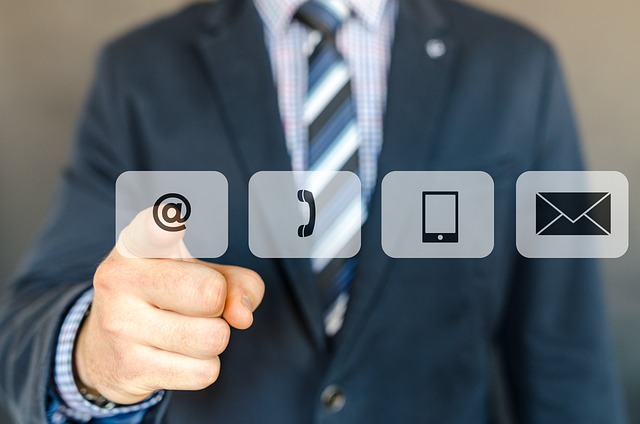
This tool scans and repairs the PST file, resolving many common issues caused by file corruption. It’s a good practice to regularly backup your PST files to prevent data loss. For more severe corruption, third-party tools might be required, which offer advanced repair options.
7. Addressing Synchronization Problems with Outlook
Synchronization issues can disrupt the flow of email, calendar, and contact updates across devices. This can be particularly problematic for those who rely on accessing their Outlook data on multiple devices. To troubleshoot, first, make sure that your internet connection is stable.
Check the synchronization settings in Outlook to ensure they are set up correctly. If certain items aren’t syncing, try resending or recreating them. Sometimes, resetting the local cache of your mailbox (for OST files) can solve synchronization problems.
8. Fixing Outlook Password Prompt Issues
Frequent or unexpected password prompts can be a sign of profile or connectivity issues in Outlook. To solve this, start by ensuring your password is entered correctly, and your account is not locked.
If the problem continues, recreating your Outlook profile can help, as this resets your account settings and connections. Another solution is to clear the cached passwords in Windows Credential Manager, which can sometimes become corrupted and cause repeated password prompts.
9. Resolving Outlook Plugin Conflicts
Plugins can improve Outlook’s functionality, but they can also cause conflicts and errors. If you experience issues after installing a new plugin, try disabling it to see if that resolves the problem. You can also start Outlook in Safe Mode, which disables all add-ins, to check if the issue is related to a plugin.

Keeping your plugins updated is also important, as updates often include fixes for known issues. If conflicts persist, you may need to prioritize which plugins are essential and remove others that are causing instability.
10. Updating Outlook for Optimal Performance
Keeping Outlook updated is key to ensuring optimal performance and security. Microsoft regularly releases updates that include new features, bug fixes, and security patches. Check for updates regularly through the Microsoft Office suite or enable automatic updates to ensure you’re always running the latest version. This can significantly reduce the occurrence of common issues and improve your overall experience with Outlook.
Conclusion
Dealing with common Outlook issues doesn’t have to be a daunting task. By understanding and applying these simple yet effective solutions, you can overcome the most typical challenges faced by Outlook users. From managing corrupt data files to resolving synchronization problems and ensuring your Outlook version is up to date, each step is crucial for maintaining a seamless email management system.
Regular maintenance and being proactive in addressing small issues can prevent them from escalating into larger problems. In the dynamic world of digital communication, staying informed and adaptable is key to a smooth, uninterrupted experience with Microsoft Outlook. With these tips in hand, you’re well-equipped to tackle any challenges that come your way, ensuring that your email communication remains consistent, efficient, and secure.





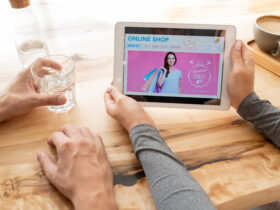







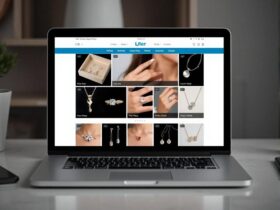
Leave a Reply