Memory, also known as RAM (random access memory), plays a crucial role in the performance of a PC. It’s the temporary storage space where your computer keeps data and instructions that it needs to access quickly. By understanding the different types of memory, how to choose the right capacity and speed, and how to ensure compatibility with your system, you can maximize your PC’s performance.
PC memory types
There are two main types of memory: dynamic RAM (DRAM) and static RAM (SRAM). DRAM is the most common type of memory used in PCs and is responsible for storing data and instructions that the CPU (central processing unit) needs to access quickly. It’s called dynamic RAM because it needs to be refreshed regularly to maintain its data.
SRAM is a type of memory that is faster than DRAM but is also more expensive. It’s used for tasks such as cache memory, where fast access to data is essential.
Types of DRAM
Within DRAM, there are also two main types: DDR3 and DDR4. But what’s the difference between these two types of memory, and which is the better choice for your system?
DDR3 (double data rate type 3) is a type of memory that was introduced in 2007 and is still commonly used in many PCs today. It’s a relatively inexpensive type of memory that offers good performance for basic tasks such as web browsing and office applications.
DDR4 (double data rate type 4) is a newer type of memory that was introduced in 2014 and has since become the standard for most new PCs. It’s faster and more power-efficient than DDR3, with a maximum speed of 3200 MHz compared to DDR3’s maximum speed of 1600 MHz.
So which type of memory is the better choice? Ultimately, it depends on your needs and budget. If you’re building a basic office PC or are on a tight budget, DDR3 may be a good choice. However, if you’re building a gaming PC or a high-performance system, DDR4 is likely the better choice due to its faster speed and improved power efficiency.
PC memory capacity

The capacity of memory, measured in GB (gigabytes), determines how much data and instructions it can store. In general, more memory capacity is better, as it allows your computer to store more data and instructions, which can help improve performance.
However, the specific amount of memory you need will depend on your needs and the tasks you plan to perform. For example, a gaming PC may require more memory than a basic office PC, as games often require more memory to run smoothly.
In general, having more RAM (random access memory) is generally a good thing, as it allows your computer to store more data and instructions, which can help improve performance. However, there are some potential disadvantages to having too much RAM:
Cost:
More RAM typically means a higher cost, as you’ll need to purchase additional memory modules or a larger capacity memory module.
Compatibility:
In some cases, having too much RAM may not be fully compatible with your system, which can cause issues such as instability or system crashes. It’s important to ensure that your system can support the amount of RAM you plan to use.
Limited benefits:
In some cases, having more RAM than your system needs may not provide significant benefits. For example, if you have a basic office PC that only uses a small amount of memory, adding more RAM may not provide a noticeable performance improvement.
Overall, it’s generally better to have more RAM than you need rather than not enough. However, it’s important to strike a balance between having enough RAM to meet your needs and not overspending on unnecessary capacity.
PC memory speed
The speed of memory, measured in MHz (megahertz) or GHz (gigahertz), determines how fast it can access and process data. In general, faster memory speed is better, as it allows your computer to access data more quickly, which can help improve performance.
However, the specific memory speed you need will depend on the specific tasks you plan to perform. For example, a gaming PC may require faster memory speed to support high-quality graphics and smooth gameplay, while a basic office PC may not require as much memory speed.
There are several factors to consider when choosing the best DRAM (dynamic random access memory) speed for your system:
Compatibility:
Make sure that the DRAM speed you choose is compatible with your system. Check the motherboard’s documentation to determine the maximum DRAM speed that it can support.
CPU:
Consider the speed of your CPU (central processing unit). A faster CPU may benefit from faster DRAM speed, while a slower CPU may not see a significant improvement.
Tasks:
Think about the types of tasks you’ll be performing with your system. If you’ll be doing resource-intensive tasks such as gaming or video editing, faster DRAM speed may be beneficial. For basic tasks such as web browsing and office applications, slower DRAM speed may be sufficient.
Budget:
Consider your budget when choosing DRAM speed. Faster DRAM is generally more expensive than slower DRAM, so you’ll need to balance your performance needs with your budget.
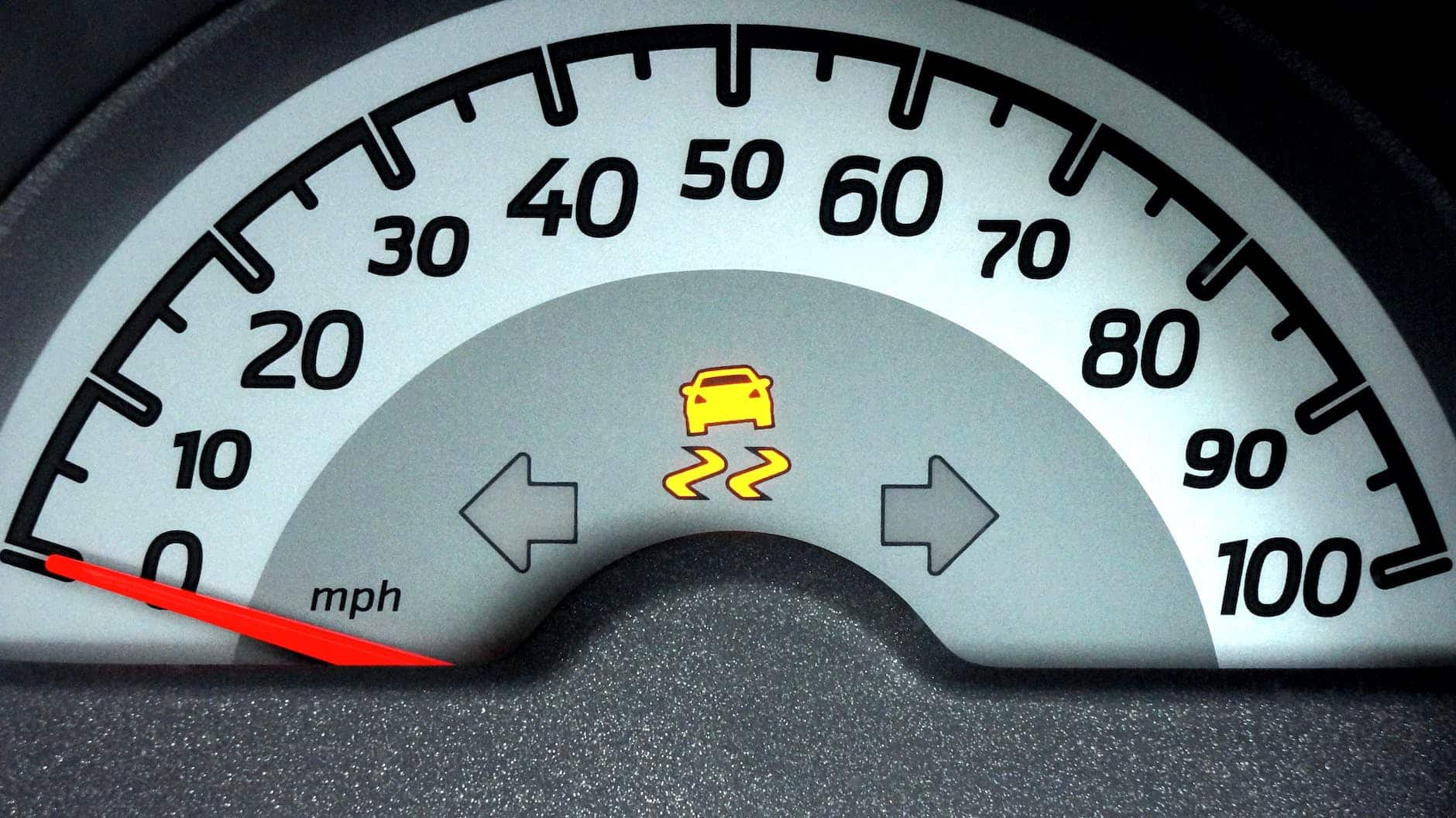
PC memory compatibility
Ensuring that your memory is compatible with your system is essential for optimal performance. Incompatibility can cause issues such as instability, system crashes, and slow performance. To ensure compatibility, you’ll need to consider the following factors:
Memory type:
Make sure that you choose the correct type of memory for your system, such as DDR3 or DDR4.
Capacity:
Check the maximum capacity of memory that your system can support and choose a memory module that is within this range.
Speed:
Check the maximum memory speed that your system can support and choose a memory module that is within this range.
Form factor:
Make sure that the physical size and layout of the memory module are compatible with your system’s memory slots.
Conclusion
By understanding the different types of memory, how to choose the right capacity and speed, and how to ensure compatibility with your system, you can maximize your PC’s performance and get the most out of your memory.












Leave a Reply