If you are doing an IRL stream, you wouldn’t prefer your audience to see what looks like a broken tape rather than a good quality stream? No matter whether you are profound in the rules of streaming, doing an IRL stream can still be daunting. So what are things you should do to make it better and attract a larger audience?
With the number of people doing a live stream increased by 75%, you should know that doing a live stream requires more than just a good computer or a phone. You need to ensure a lot of things, that’s why we have gathered 11 best practices that you can understand and use for a better live stream.
11 Best Practices for High-Quality IRL Streaming on Twitch
- Camera Quality
For IRL streaming, camera quality is one of the basics that needs to be taken into account. The secret to a high-quality live stream is a good camera. Buying high-quality cameras is a need if you want to give professional live streaming and high-quality material to your audience. The top live streaming cameras produce lag-free, sharp, high-resolution videos.
- Internet Connection
An extremely strong internet connection and a lot of bandwidth are needed for a high-quality live stream. We advise ethernet over wireless connections when picking an internet provider because WiFi can be unreliable. Even if you already know how to live stream but you’re streaming outside, consider the following advice to improve your Wi-Fi signal:
- To ensure an uninterrupted signal, get close to the router. Remove any additional hardware from the network.
- A network’s bandwidth is used more frequently when more devices are added. Invest in a faster internet plan if necessary.
- Check your upload bandwidth to ensure that your internet speed is fast enough to support higher-quality live streaming.

- Video Bitrate
How much data is transmitted online each second is indicated by the live stream bitrate. More pixels and information are transmitted at a faster rate with a greater bit rate. The size of the video and Internet speeds can have an impact on the transmission speed.
Choose a high bitrate for smoother video streaming if your internet speed is fast. If not, watching videos at high bitrates may be disappointing. For professional and high-quality live streaming, selecting the proper video bitrate is essential, but it requires several testing before going live. It requires effort and is crucial.
- Take Care of Frames Per Picture (FPS)
FPS rate controls how many “pictures” are sent each second. You can alter the FPS if you think the video is jerky. This will enhance the quality of the video and make it smoother.
We advise using a frame rate of at least 25 FPS for the greatest live streaming quality. The optimal frame rate is 30 FPS. For even better quality, you can stream at 60 frames per second, but doing so will use more power and upload speed.
- Do a Test Stream
You must practice in advance to ensure that everything is set up properly, especially your cameras and microphones, for a flawless live stream. Additionally, you need to check your internet connection and the bitrate and frame rate of the streaming. After doing a few tests, you can review the replays to see which settings were most effective.
- Using Encoder + Hardware Acceleration Can Be a Good Option
If you think that a good camera can make your stream interesting, you are wrong. Multiple video sources, including screencasting, cameras with various angles, applications, and more, are used by seasoned live broadcasters. Your machine is put under more strain and may become slower as a result of each resource.
If you select a hardware encoder, your broadcast will be processed by your GPU instead of using up CPU power.
- Stream Quality Vs Video Quality
It may come down to deciding between greater stream quality or higher video quality when we talk about enhancing live streaming. Less information must be transmitted to your viewers in a lower-quality video, which uses fewer resources and loads more quickly.
Lowering the resolution of your live video is the first adjustment you should make if it is choppy. Consider airing it in 720p rather than 1080p, for example.

- Work on Other Connections
To make your stream even better try switching off unnecessary networks, this will optimize your machine. Turning off wifi if you are not connected to it can also be a great option. Make sure to remove any more pointless connections that you find.
It’s time to concentrate on your live streaming settings after you’ve done everything you can to optimize your computer and internet connection, as well as cease any unnecessary duties.
You should alter the settings of the stream which will further improve the quality of your live video.
- Pause the Background Apps
Computers are always executing a wide variety of programs in the background. Even if some may be pertinent to your stream, there are probably some apps that are merely hogging your CPU. Close all running software programs before starting your live stream if you don’t intend to use them. For instance, Outlook, browsers, Skype, and so forth.
- Make Use of Ethernet Cable
Instead of using Wi-Fi, utilize an Ethernet cable connection to increase the quality of your live streaming because Wi-Fi connections can be inconsistent and degrade your output. A cable connection ensures the reliability and better quality that you require during a live stream.
Having said that, you can still go live and have a good broadcast with a Wi-Fi connection if:
Not a lot of people are simultaneously using it. Since the upload speed is fast, you test several video resolutions in a dry run.
- The Upload Speed Matters
The quality you desire depends on a different upload speed that is required during a broadcast. Higher video quality necessitates more information to be uploaded, requiring more Mbps.
The upload speed also varies depending upon the time, bandwidth allocation, and usage. You can do a speed test to check the upload speed.
Conclusion
Make sure to make it your own, no matter what. In addition to links to your social media accounts and information about where viewers can reach you when you’re not streaming, make sure it accurately captures your personality and the atmosphere you want to create on-screen. Of course, you should configure Twitch to alert your followers on other platforms when you go live, or you should take the necessary steps yourself. To help viewers know when to tune in, establish a channel schedule and make an effort to follow it. Having fun is most crucial, but consistency is also important.





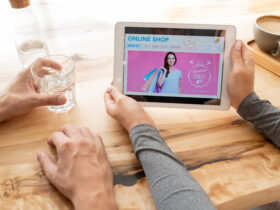






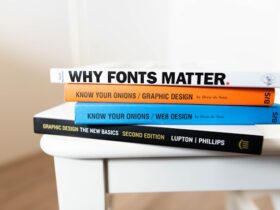

Leave a Reply