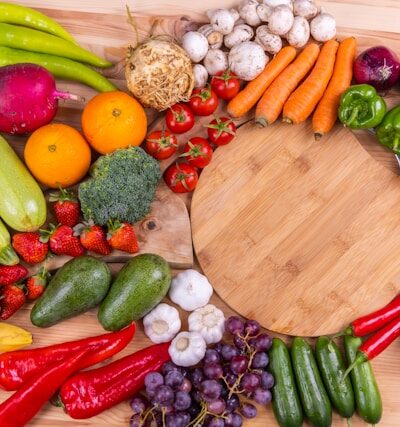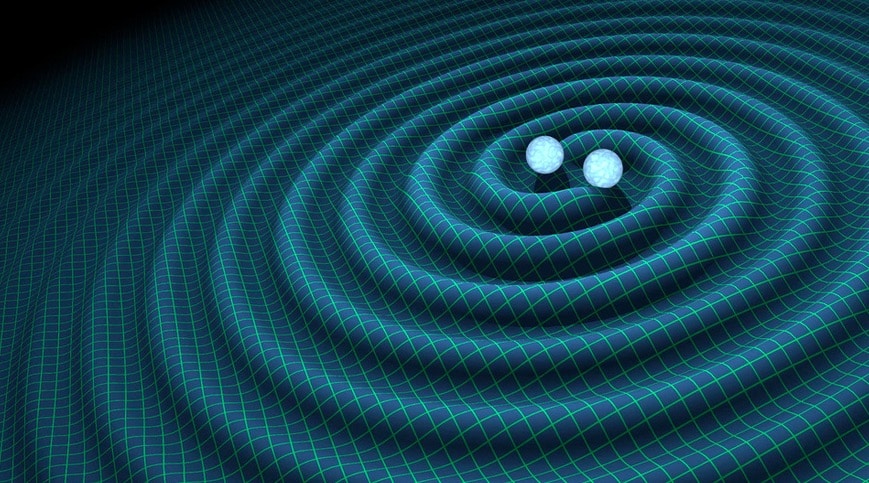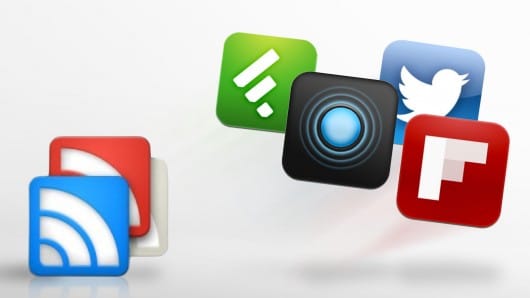LATEST BLOG ARTICLES
When it comes to maintaining industrial equipment and ...
Investing your capital into real estate continues to ...
Crafting an effective warm-up routine is essential for ...
In today's data-driven business landscape, the ability to ...
Productivity is the golden key to success. As ...
Imagine standing in front of your dream home, ...
Forex trading, along with the entire financial market, ...
Fresh, delicious, high-quality local produce is a home ...