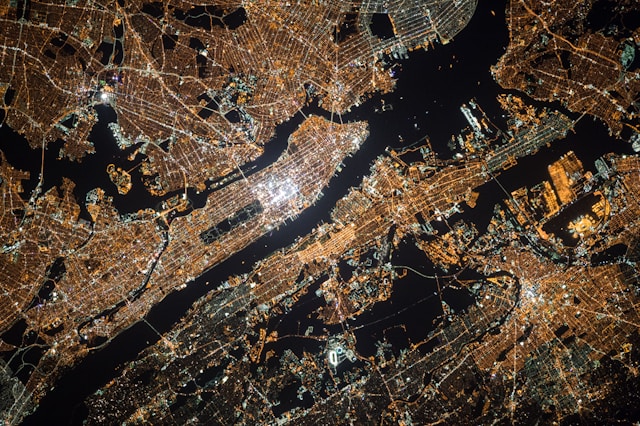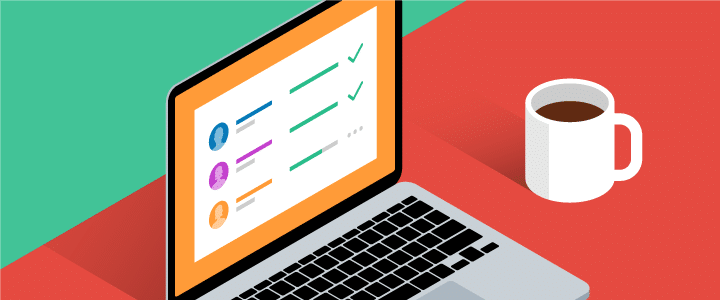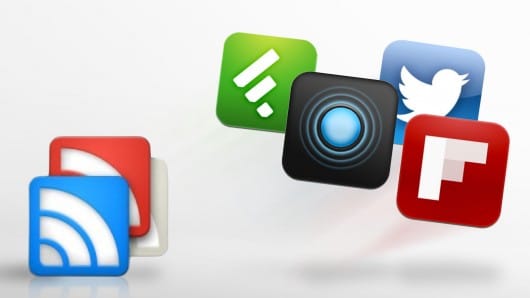LATEST BLOG ARTICLES
Successful corporate events serve as a platform for ...
Today we are in a fast-paced era. Today's ...
When it comes to maintaining industrial equipment and ...
Investing your capital into real estate continues to ...
Crafting an effective warm-up routine is essential for ...
In today's data-driven business landscape, the ability to ...
Productivity is the golden key to success. As ...
Imagine standing in front of your dream home, ...