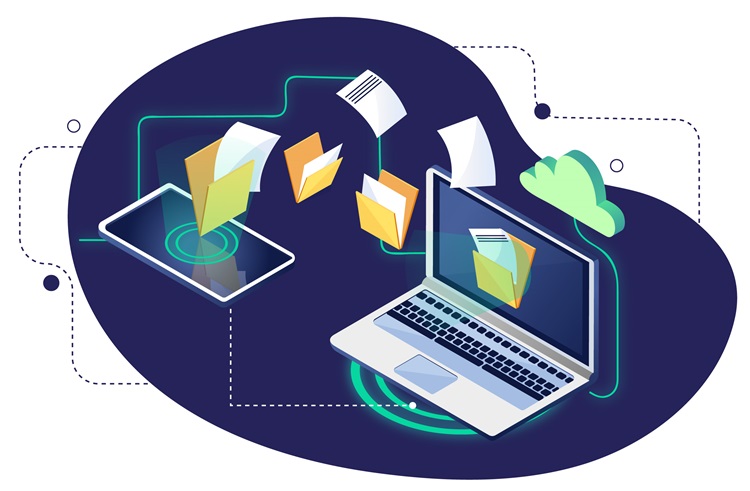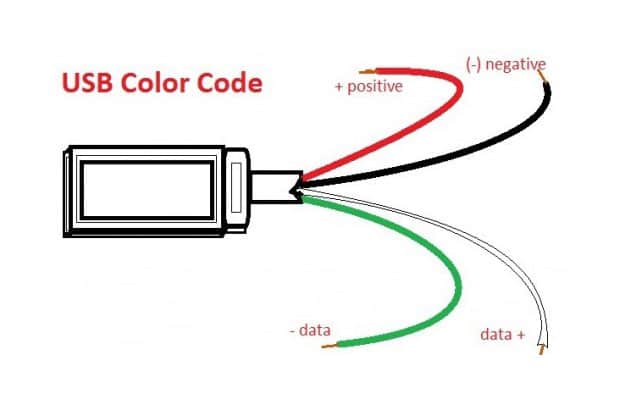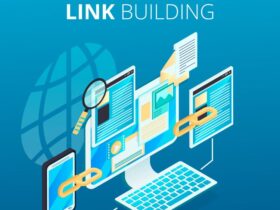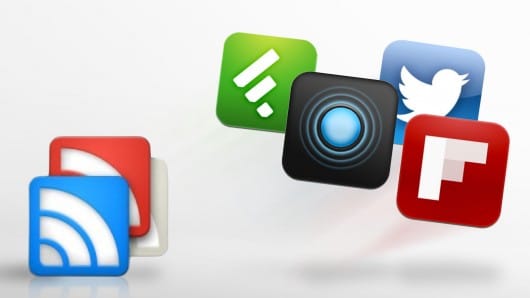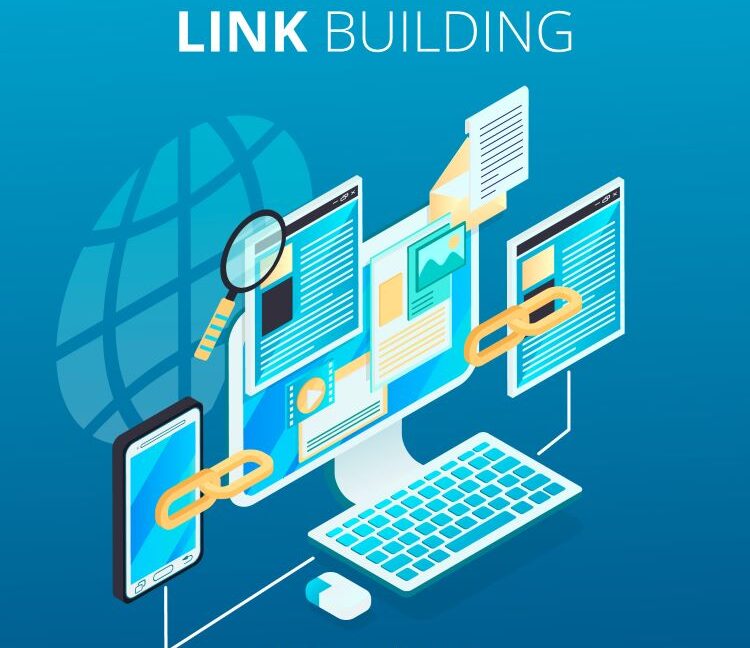LATEST BLOG ARTICLES
In the realm of digital connectivity, the seamless ...
Business travel can be both exhilarating and exhausting. ...
Losing a loved one is an excruciating experience. ...
We are close to a future where you ...
Have you ever pondered the elusive question, How ...
For the creators of Ghost Machine, the unexpected ...
The legalization of cannabis in various states across ...
Successful corporate events serve as a platform for ...