The error message suggests you tried to unlock your device with the wrong password several times. Therefore, your iPhone has locked itself to prevent any damage or data breach. You should know Apple devices have strong built-in security measures that can even keep your device safe from brute force attempts.
If someone is guessing the passcode, they can connect your device to a software that will speed up the process. This way, they will break into your device eventually. The disable feature keeps it from happening, thus safeguarding your data. Following, we are detailed the number of tries and waiting period assigned to help you understand how this feature works:
Six Incorrect Guesses and 1-minute Wait
Seven incorrect Guesses and 5 minutes Wait
Eight incorrect Guesses and 15 minutes Wait
Nine Incorrect Guesses and 60 minutes Wait
10 Incorrect Guesses and iPhone is Disabled, Connect to iTunes
If you don’t want to see these messages, you need to take extra care when inputting your device’s password. This is the second most extreme step your device takes to prevent a data breach; the last resort is wiping your data completely. Yes, you end up losing your stuff, but it keeps the data from falling into the wrong hands.
Disabled iPhone Error Message
Don’t worry; it’s a common notification. You might see the following variations:
iPhone is Disabled, Try Again in 1 Minute
The device is Disabled, try again in 60 minutes
iPhone is Disabled, Connect to iTunes
These messages are mildly inconvenient, but they can render your device useless. So, you must not ignore them always. If you see the third sort, things are bad, and you need to take immediate action. Yes, you can connect with iTunes to unlock your device, but you risk losing your data while you do it. The disable warnings come with a waiting period, so you better wait before taking any action.
Recover Your Device
Do you want to know how to unlock a disabled iPhone without iTunes? Try Recovery Mode or a third-party app like iskysoft toolbox.
Recovery mode could help you get your data back if the hard was wiped by security measures. There is only one requirement; you must have a backup file to restore.
With that said, you need to follow these easy steps:
Plug the USB cable in Computer but don’t connect your device yet
Launch the App Store
Press and Hold the Power button for 10 Seconds on your Device until it powers down
Keep holding of the power button, but let go of the sleep button
Plug the USB connector into your iPhone and connect it with the PC
You should get this message, “An iPhone is detected in recovery mode.”
You should know the iTunes connection doesn’t resolve your issue, so you better try to restore it with iCloud. First, try to find my iPhone and assure your device has a data connection. It will regain access to your device.
So, make sure your data is kept safe by making a backup on iCloud every once in a while.

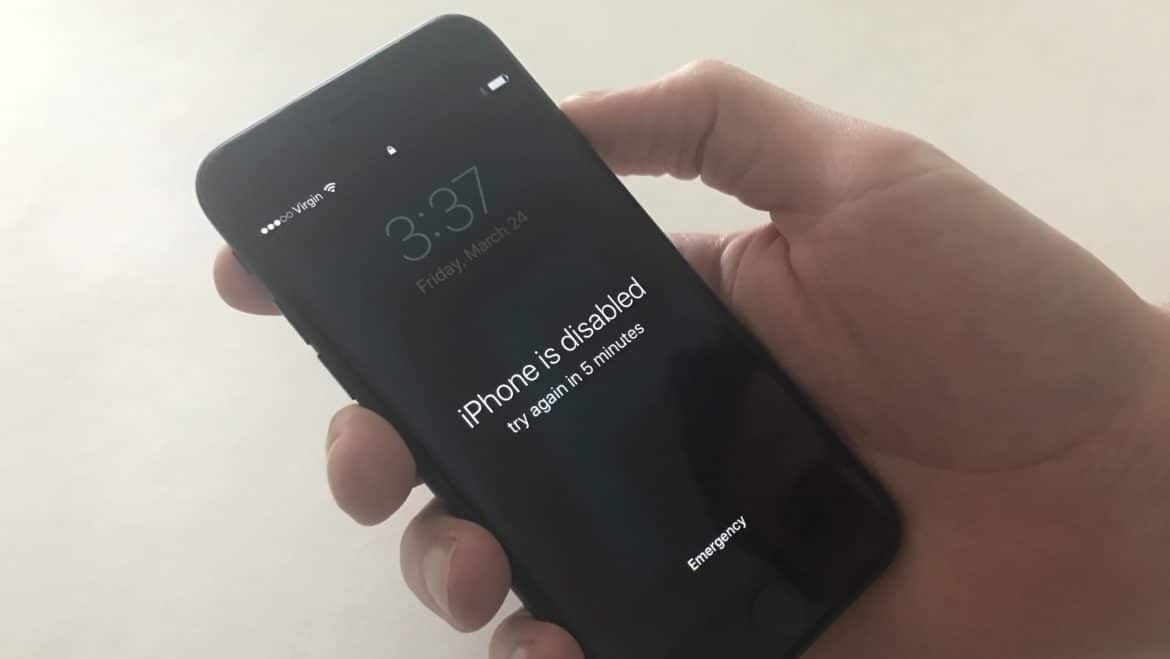

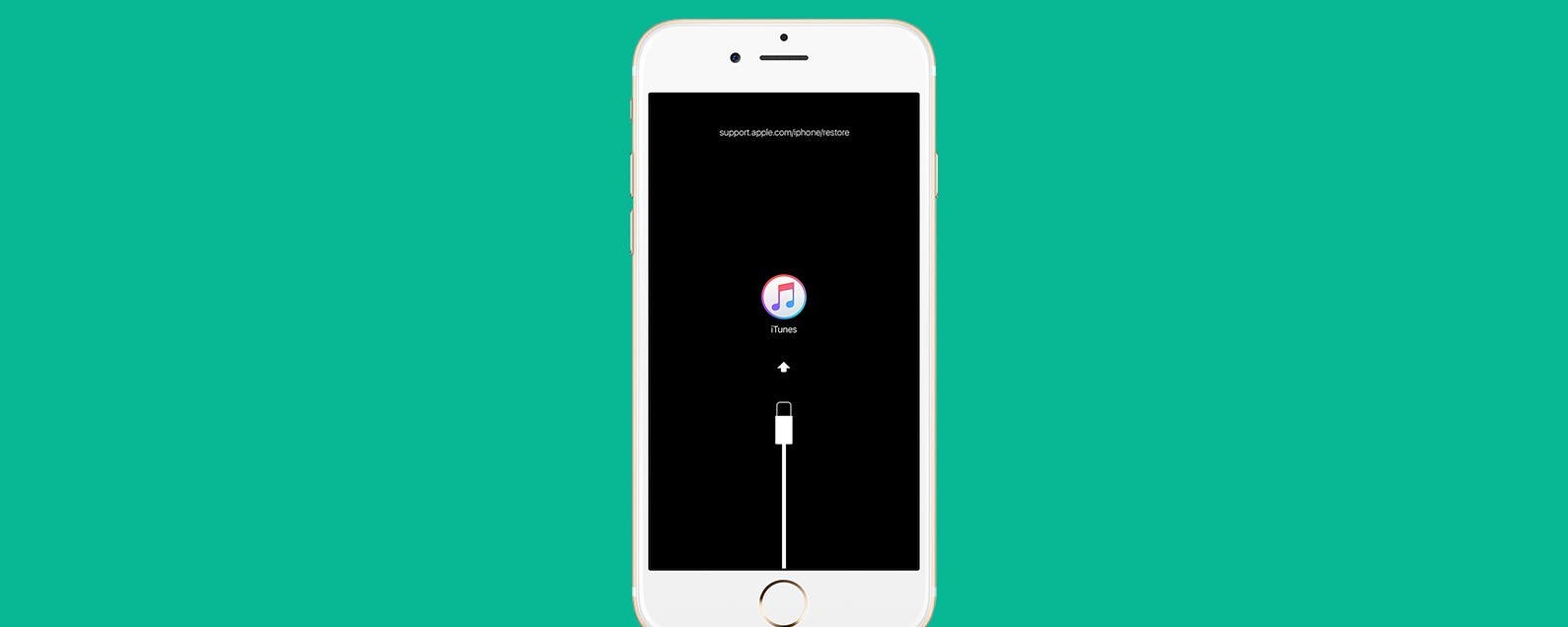











Leave a Reply